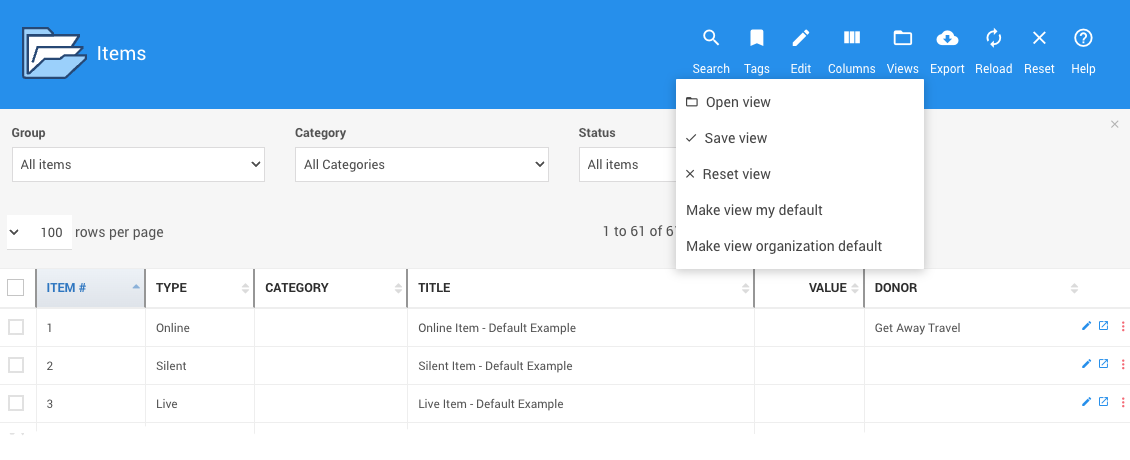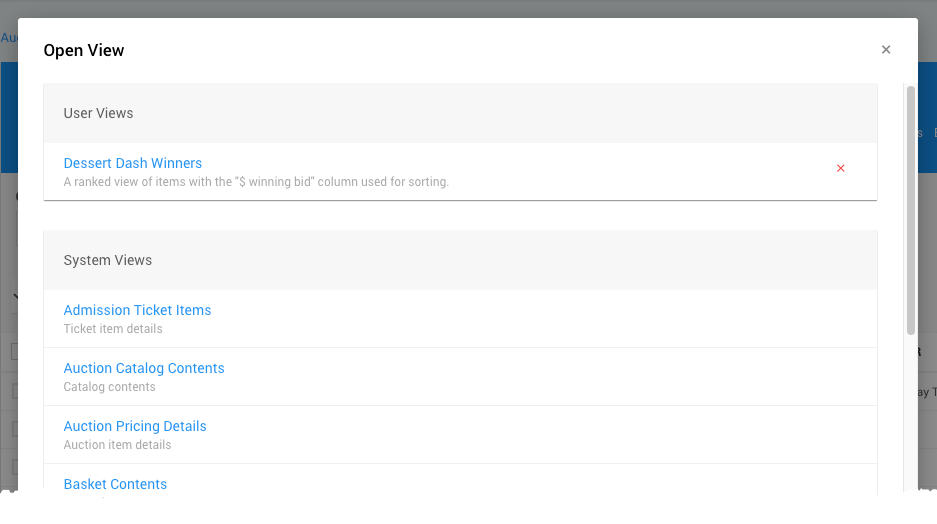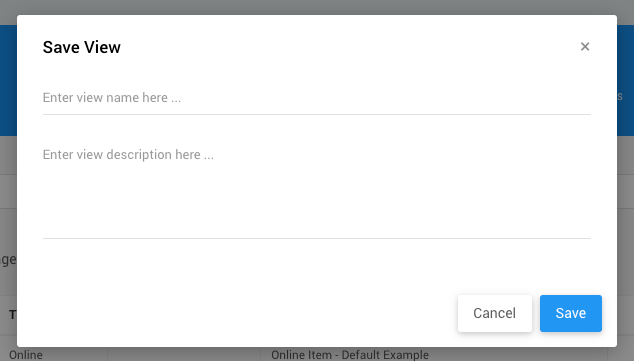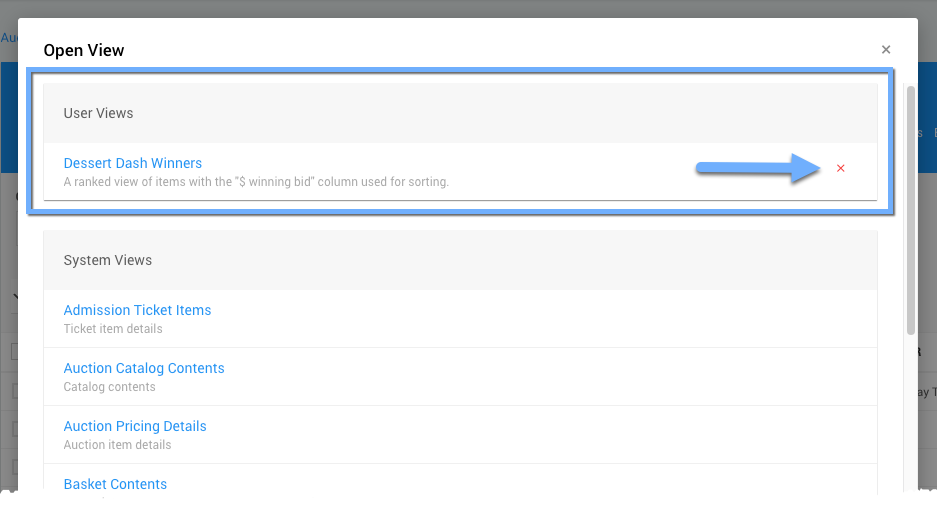Views
In addition to the pre-set list Reports, Auctria also provides many Views of most reports with additional columns and different default sort orders.
To open a View of a list report, click the View (Folder) icon in the report banner, then click the Open view option in the pop-up window.
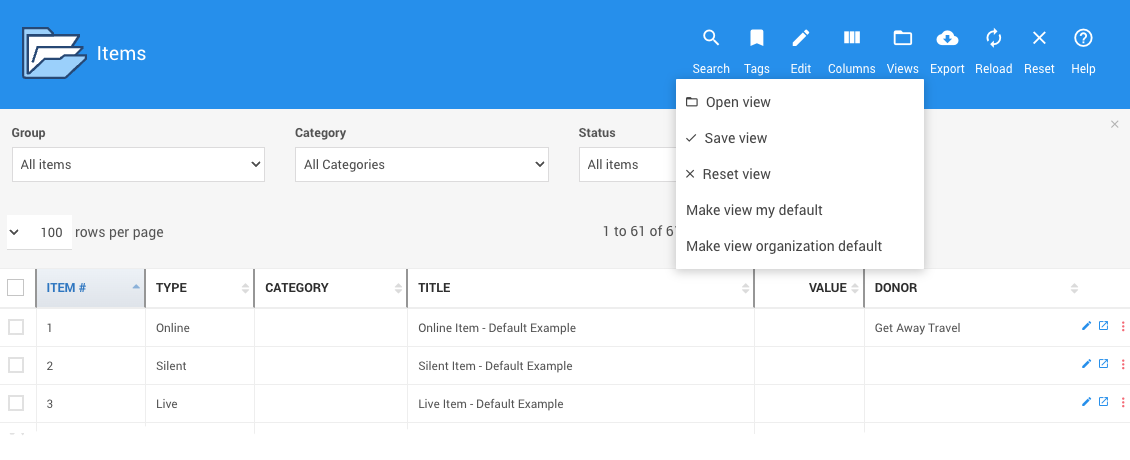
All examples taken from a demonstration event.This will display the Open View window with a list of report-related User Views (if they have been created) and System Views.
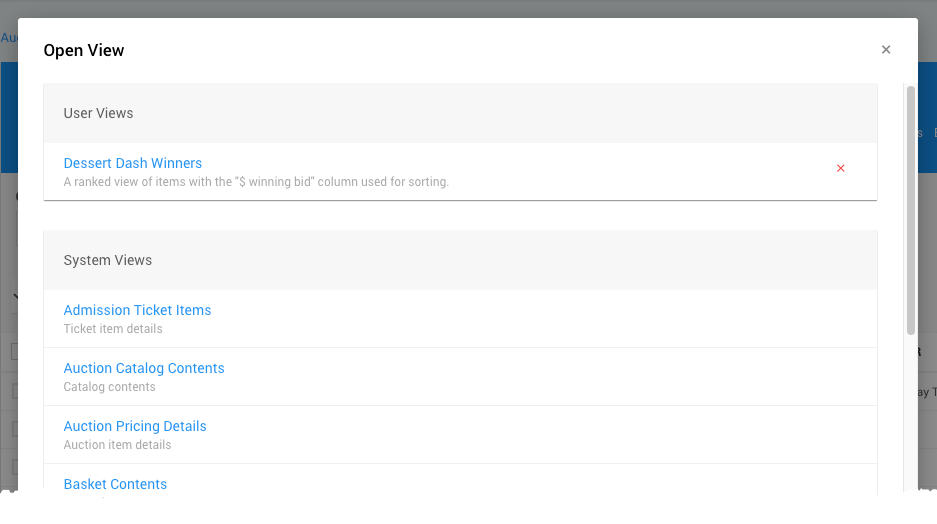
An example taken from a demonstration event. Clicking on the title of the View will refresh the page with the selected list report being displayed.
Clicking the Save View option will open a confirmation Save View window where you will name and add a description of the view of the current list report.
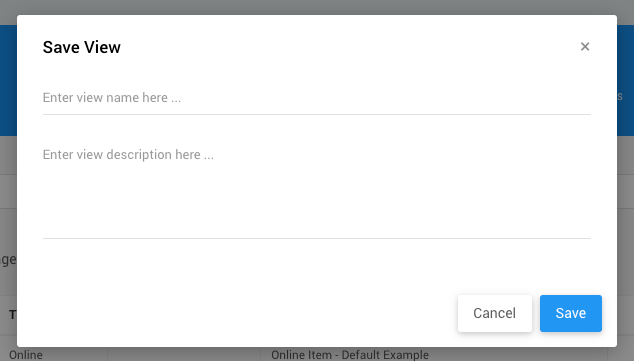
An example from a demonstration event.Once saved, you will see your view listed as a User Views in teh available views to choose from. You can delete your User Views by clicking the red x to its far right.
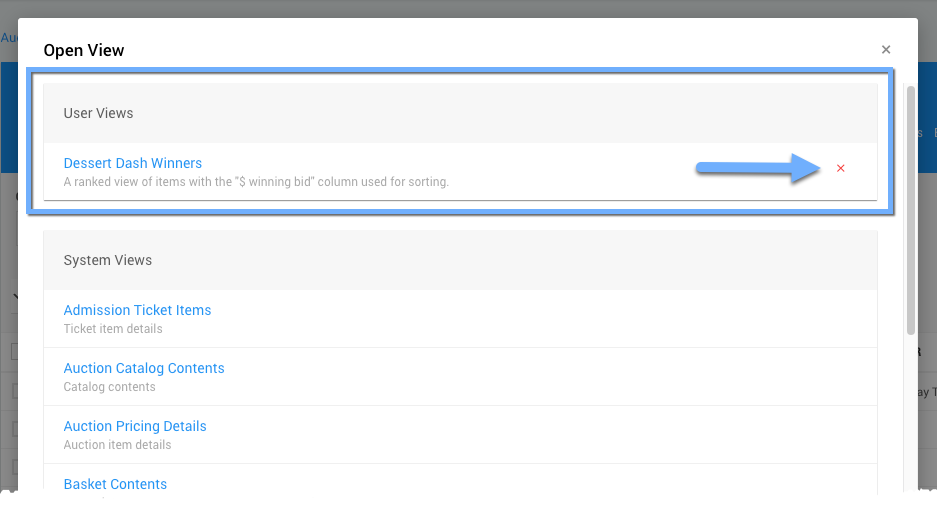
An example from a demonstration event.The Reset View option works like the default reports Reset option and will set the view back to the default view for the list report.
Using the Make View My Default will set the current view to be the default view of the list report for yourself moving forward.
IMPORTANT
This is an immediate action without a confirmation requirement. A success banner will be dispalyed across the top of the screen as the action is being taken.
Using the Make View Organization Default will set the current view to be the default view of the list report for your entire organization, overwriting any personal default views that have been saved.
This is an immediate action without a confirmation requirement. A success banner will be dispalyed across the top of the screen as the action is being taken.
Last reviewed: December 2023