Add Item Donors
Item Donors are those who gift items to your event's auction, or who provide In-Kind Donations in support of your event.
From the main Auctria dashboard, click the Items entry on the sidebar, and then click Add New Item Donor or the + circled icon beside the "active item donors" in the dashboard banner.
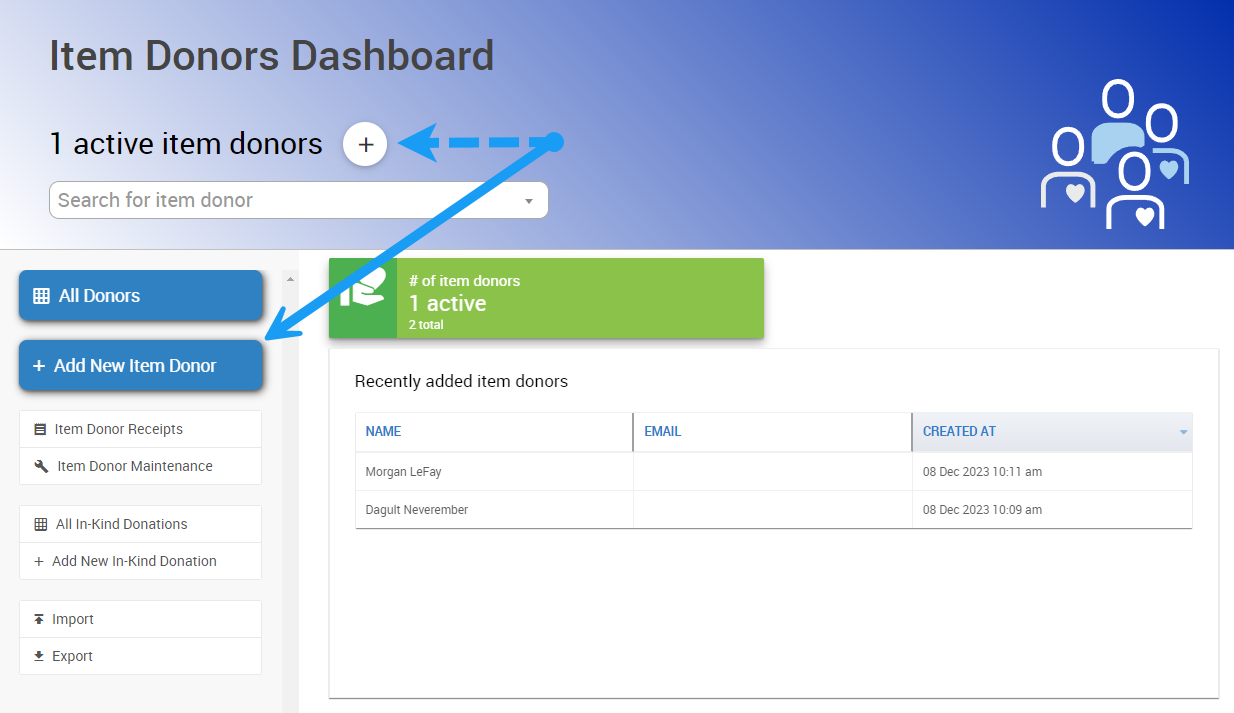
This will open the Add Donors dashboard.
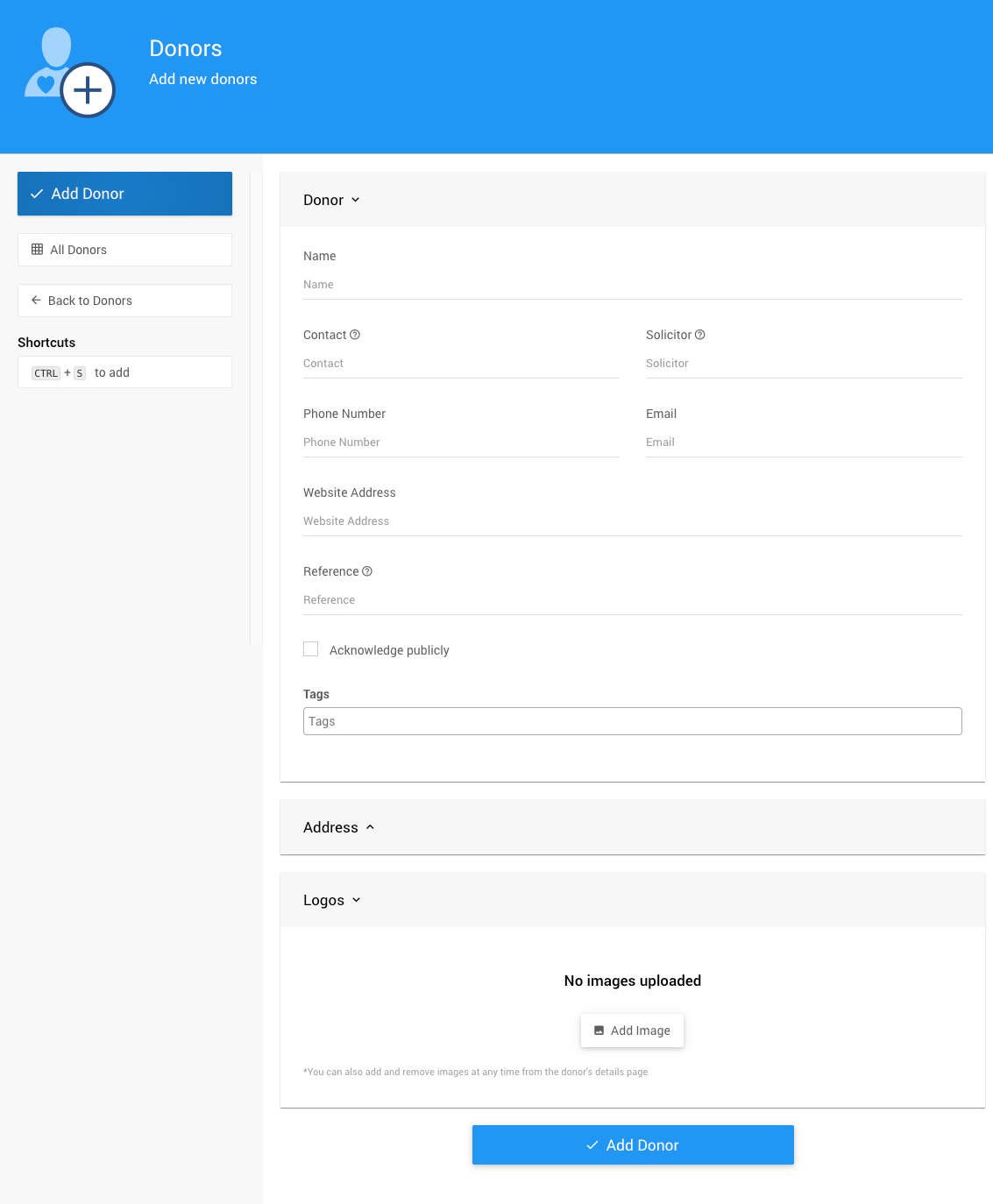
Enter the information you require for the Item Donor. You can enter as much or as little information as you want.
Auctria Pro-Tip from Launch Services!
If you simply need to create an item donor record quickly you can just enter the name and click Add Donor.
You can open the Item Donor Details Record and edit the item donor information later to add more details.
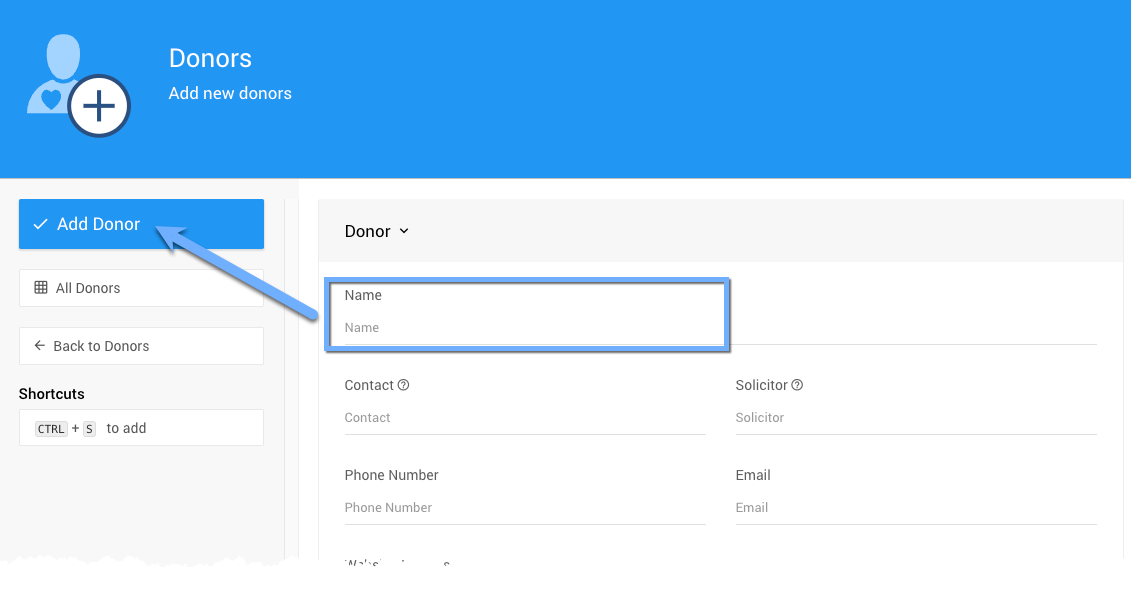
By default, the Acknowledge publicly checkbox is unchecked. If you wish to display the Item Donor's name and logo on your event website, ensure this checkbox is checked.
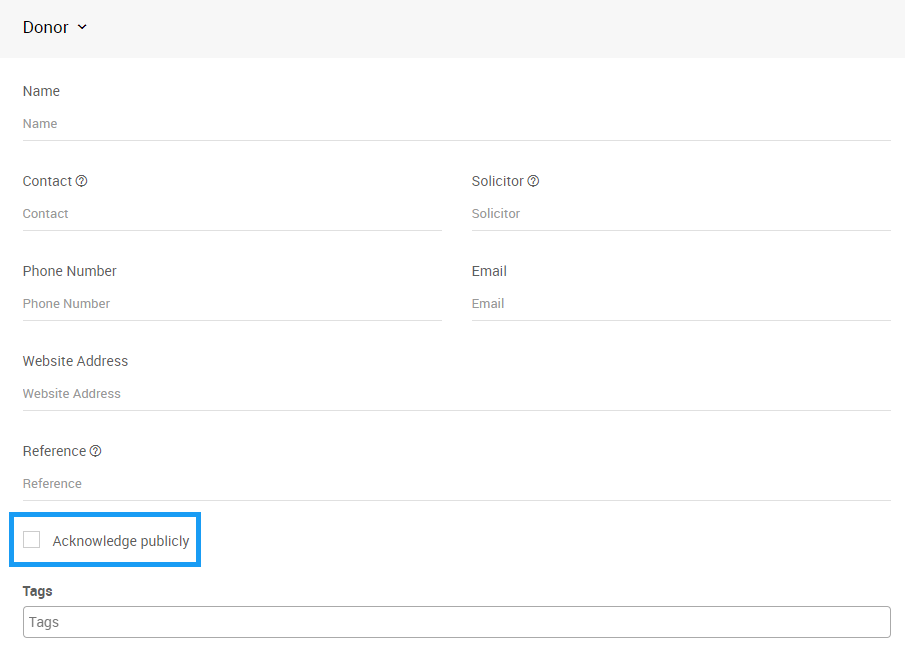
The Logos section shows the images that have been uploaded for the Item Donors, such as a company logo or brand logo.
When you upload Item Donor logos (via the dashboard), the system will resize them as necessary. An original source size of no more than 1000px works well. Also, ideally, the logo should be "square-ish" rather than wide and short, or tall and narrow.
To show or hide the Logos information, click the Logos heading.
By adding an image of the Item Donor's logo, that image will be available to be included in the auction catalog and on gift certificates.
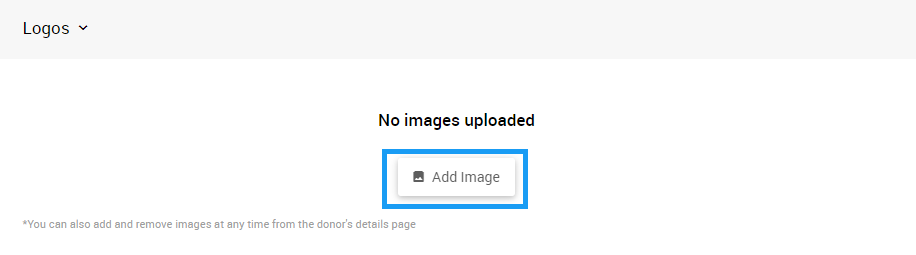
Click Add Donor after entering or modifying Item Donor information to complete adding an Item Donor to your organization.
Item Donors are saved at an Organization level, rather than an event level. Adding an Item Donor will add them to all events in your organization.
- Add Images To Item Donors
- Dashboard: Donor Details
An overview of the donor details dashboard.

Last reviewed: May 2024