Check-In Participants
At In-Person events, you can use Auctria to Check In participants as they arrive.
From the main Event Dashboard, click through Participants on the left sidebar.
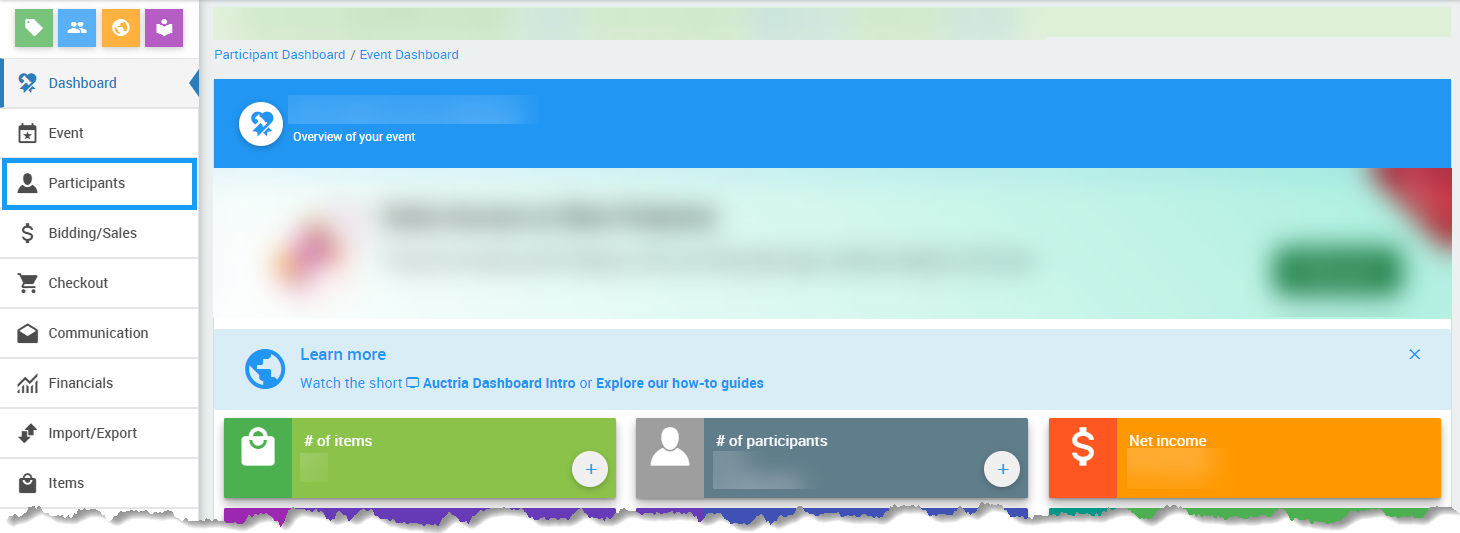
Video: Check-In Tutorial
Open Check-In
Click on Check-In to open the Check-in page.
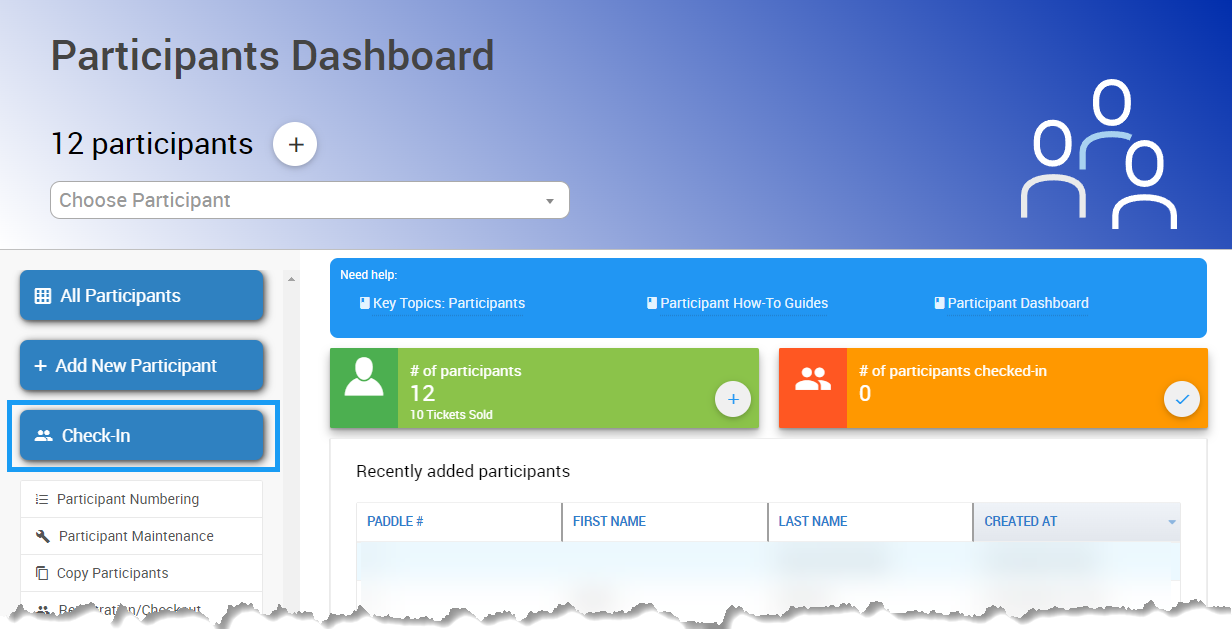
Choose Participant
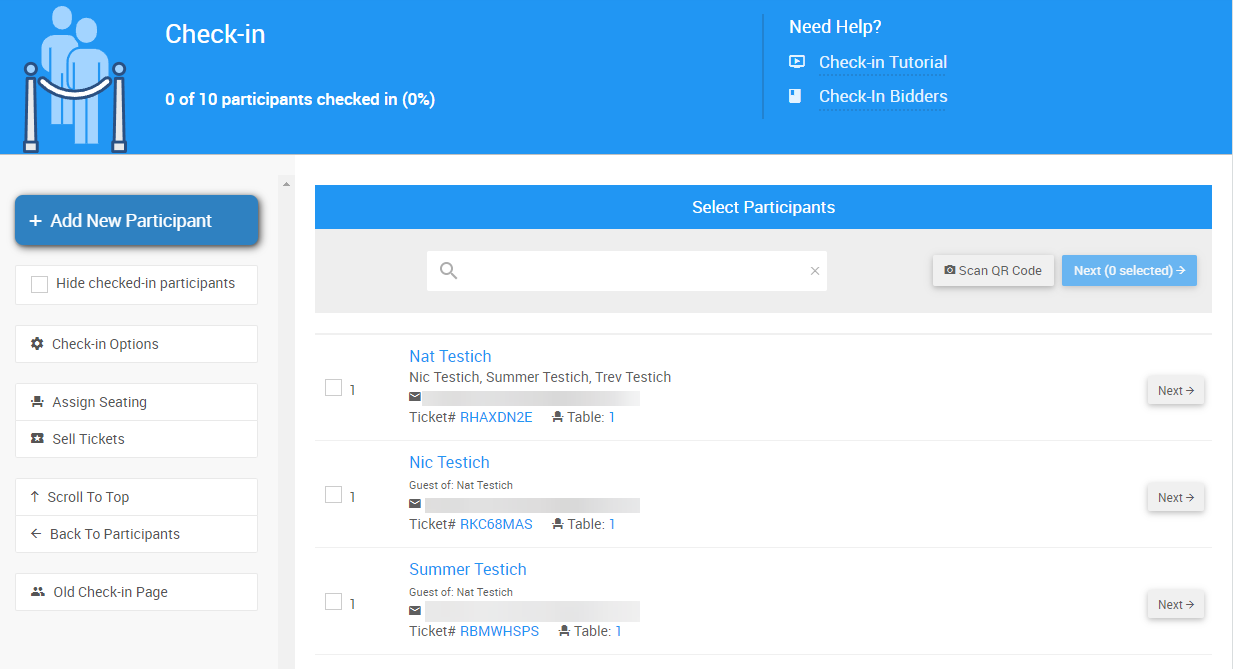
Click the Next button on the right side of the participant you wish to check in, or click the Add New Participant button on the left side of the Check in page.
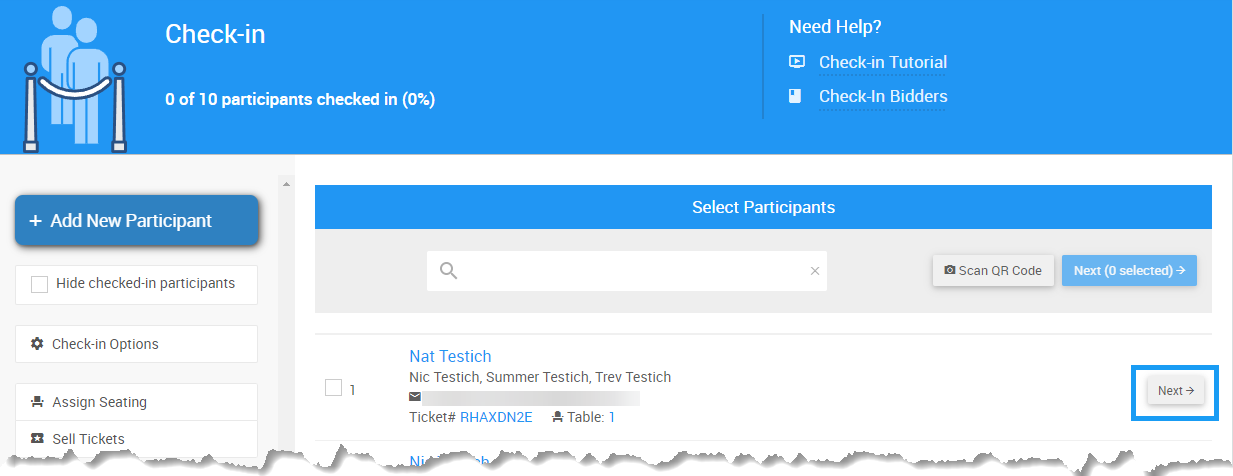
Check-In Participant
The participant can now be checked-in as is, or their details can be further updated.
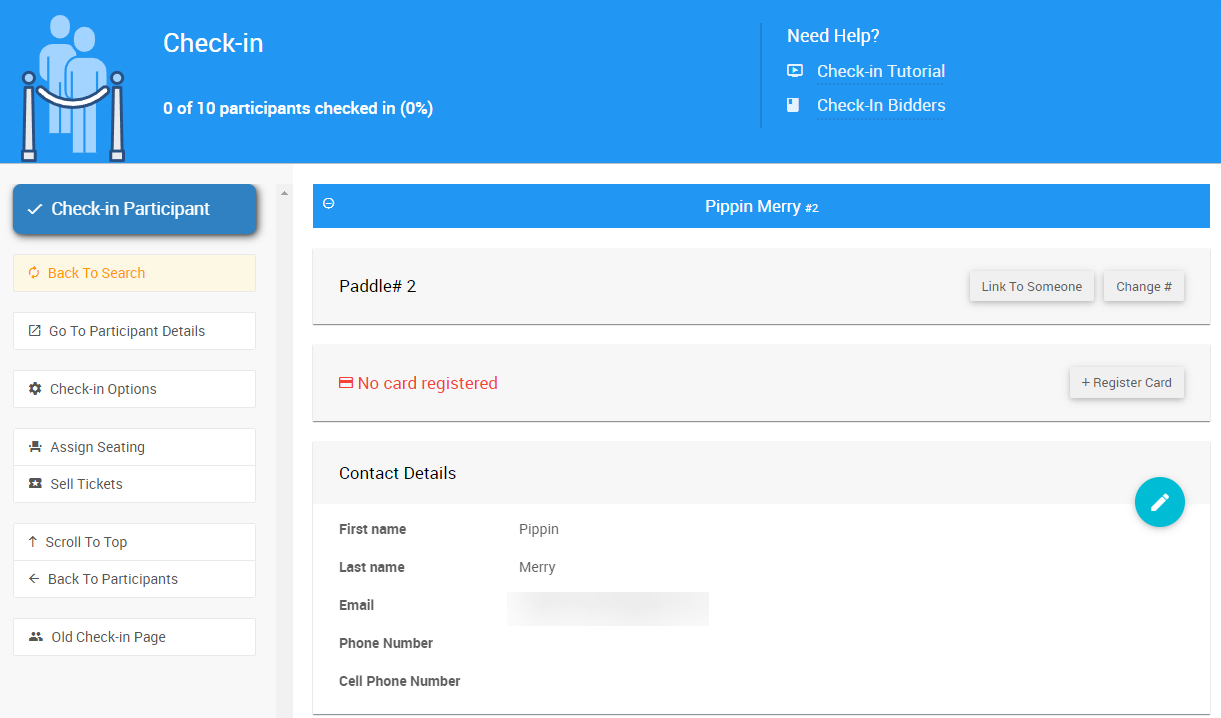
Add New Participant
Clicking on the Add New Participant sidebar button will pop open an Add New Participant window.
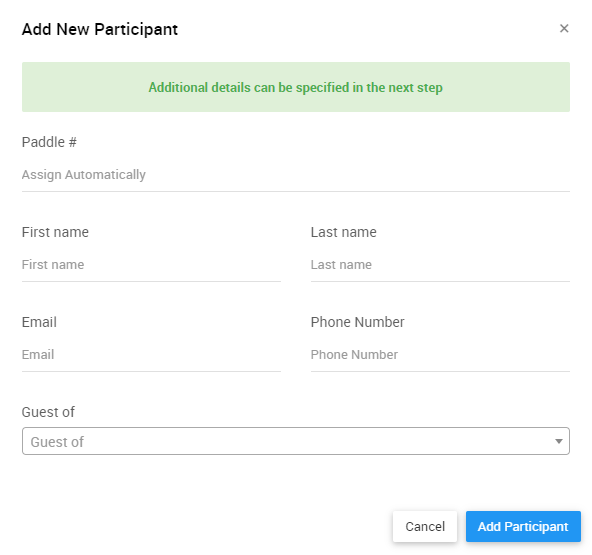
Entering the new participant details and clicking on the Add Participant button will open the Check-In page with their details pre-populated.
Change#
Clicking the Change# button will pop open the Change Paddle# window where you can manually assign a bidder number or let the system auto-assign a new bidder number.
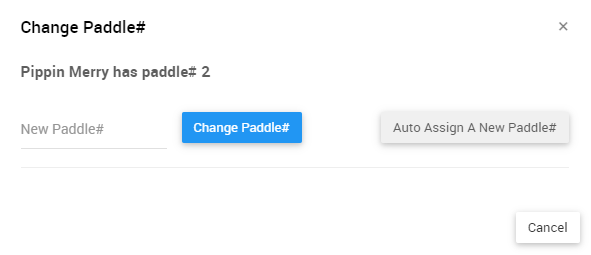
Link To Someone
Clicking the Link To Someone button will pop open the Link Participant window.
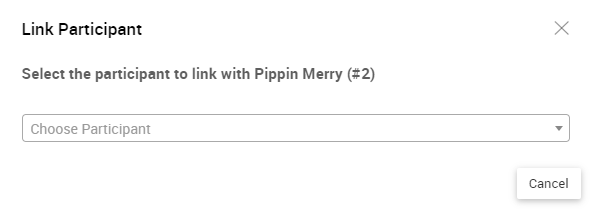
You can find more information on linking participants with the How To Link Participants page.
Register Card
Clicking the Register Card button will pop open the Register Credit Card window.
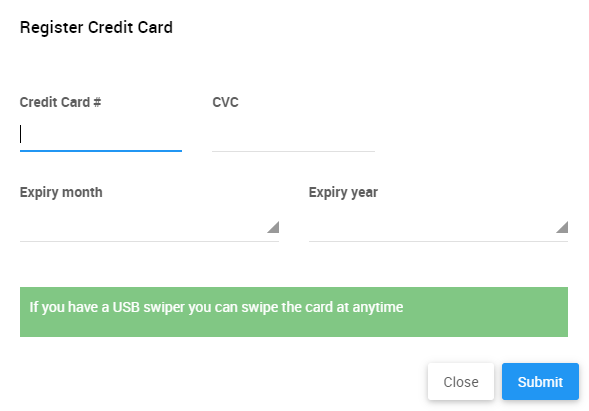
If you have a USB swiper set up for your event, you can use it to register card details.
Contact Details
You can click on the pencil icon to update the contact details for the participant you are checking in.
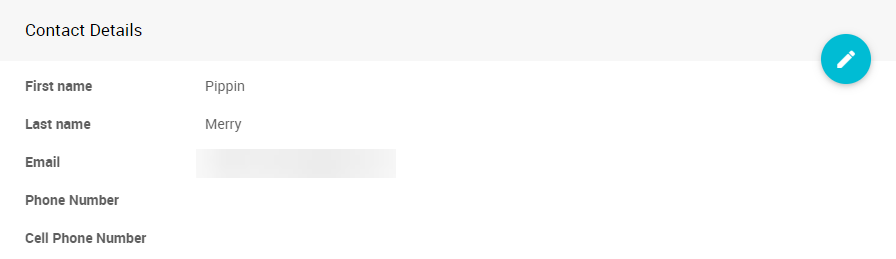
Change Table
Clicking the Change Table button will pop open the Change Assigned Table window.

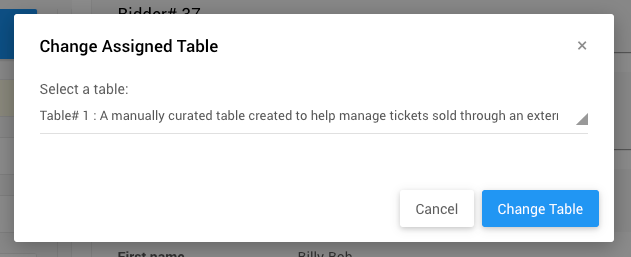
Address
You can edit the address for the participant you are checking in by clicking the pencil icon next to the address details.
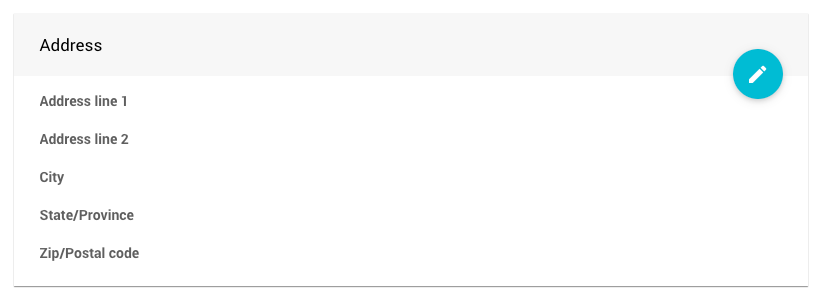
Other
You can add additional details to the participant you are checking in by clicking the pencil icon on the right side of this section.
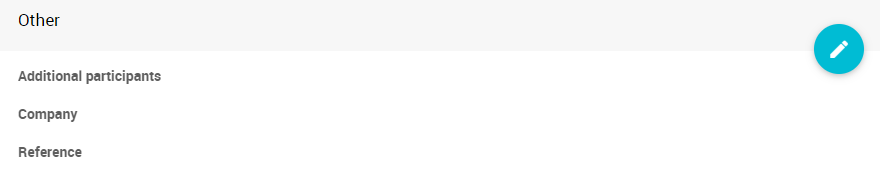
Ticketed Participants
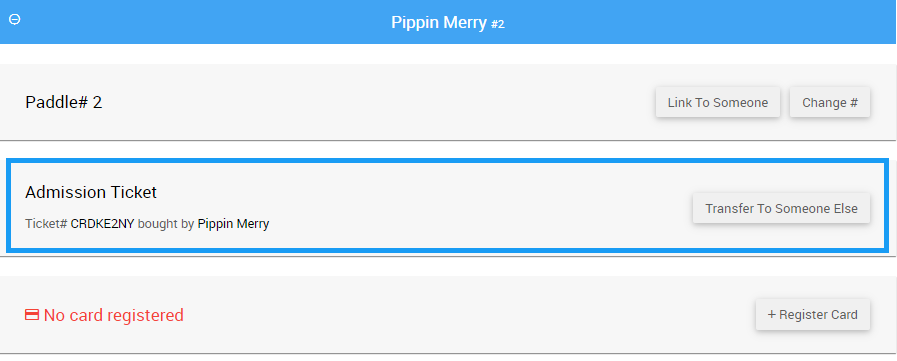
If the participant being checked-in has a ticket assigned, it will appear in their details on the Check-in page.
Transfer To Another Bidder
As needed, click on the Transfer To Someone Else to re-assign the ticket to another bidder. This will open the Transfer Ticket window where you will have the option to transfer the ticket to an existing bidder or a new bidder.

Check-in Options (advanced)
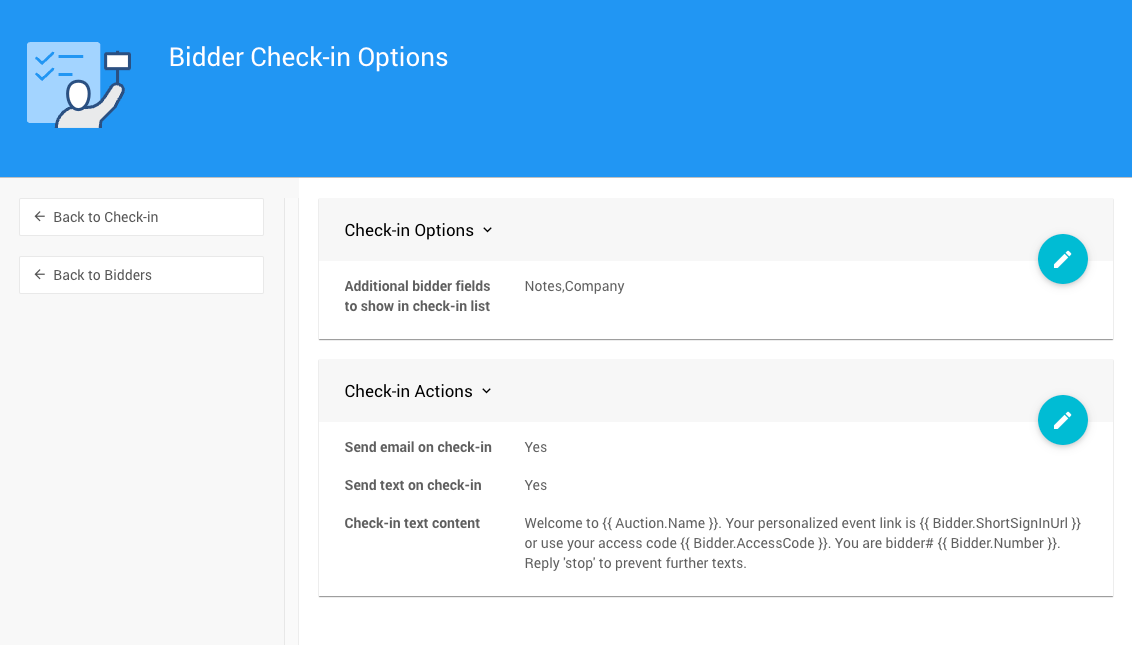
In this section:
Last reviewed: May 2024