Record Bid
You can record bids individually by selecting the item and the participant and then entering the amount.
To record a bid, open the Record bid, purchase, or donation page and make sure the Bid tab is selected. This is the default when selecting Bidding/Sales from the main Event Dashboard menu.
Bid Details
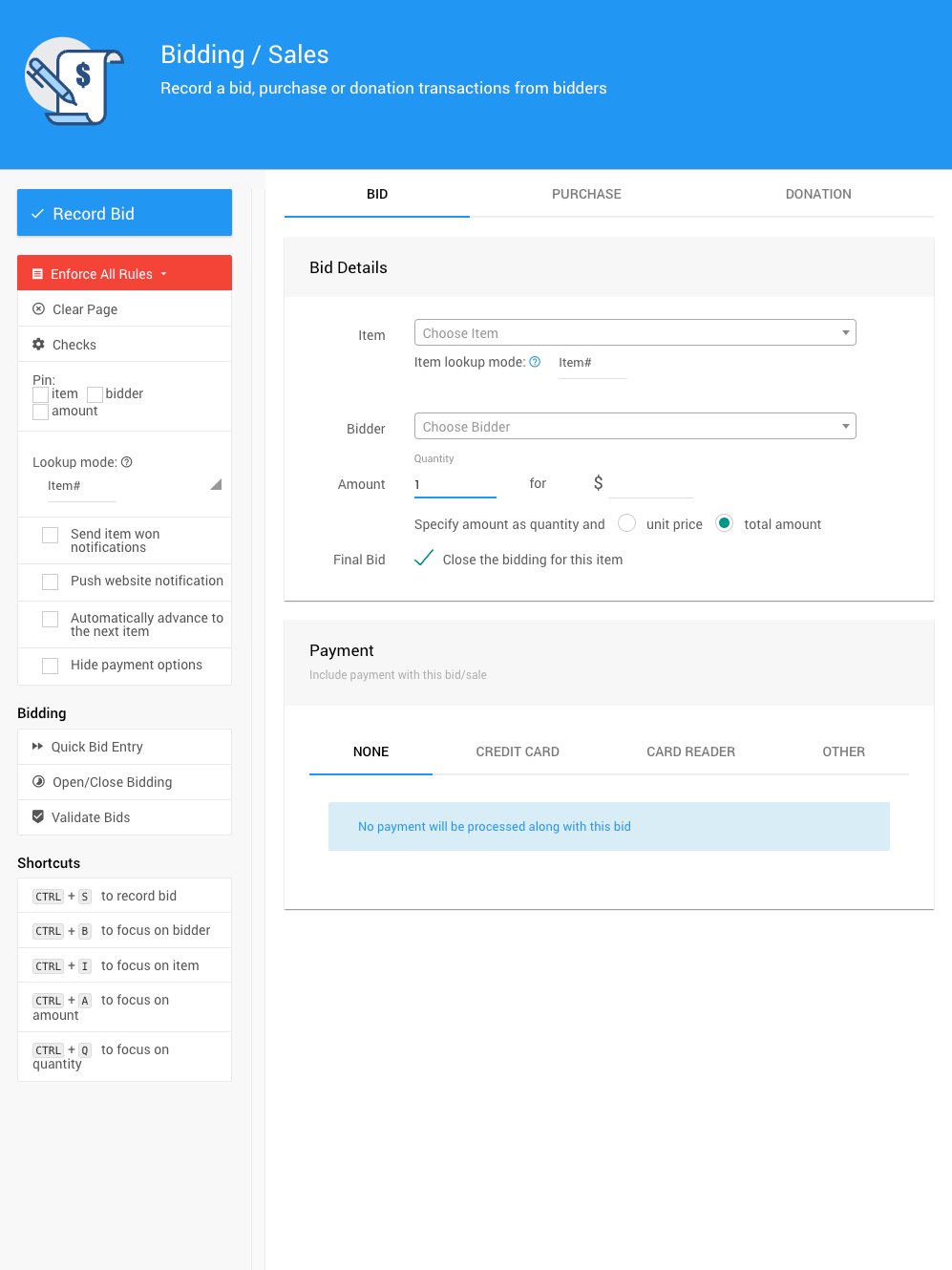
Select Item
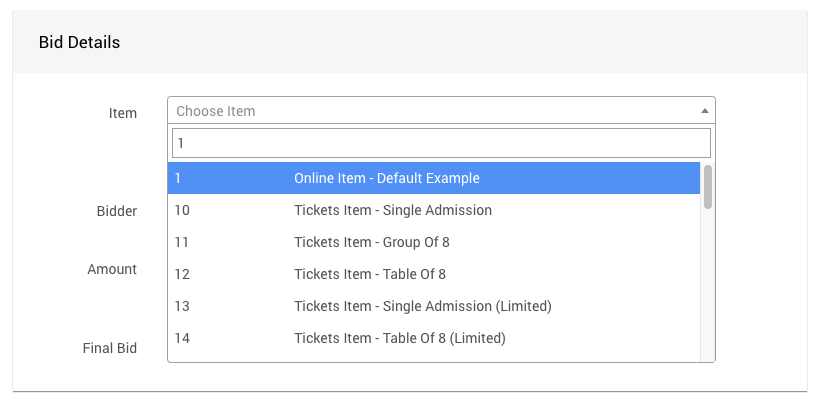
- Click in the Item field to activate the drop-down menu.
- Start typing the item number or name so that a list of items appears.
- Select the item you are entering a bid for.
Select Participant
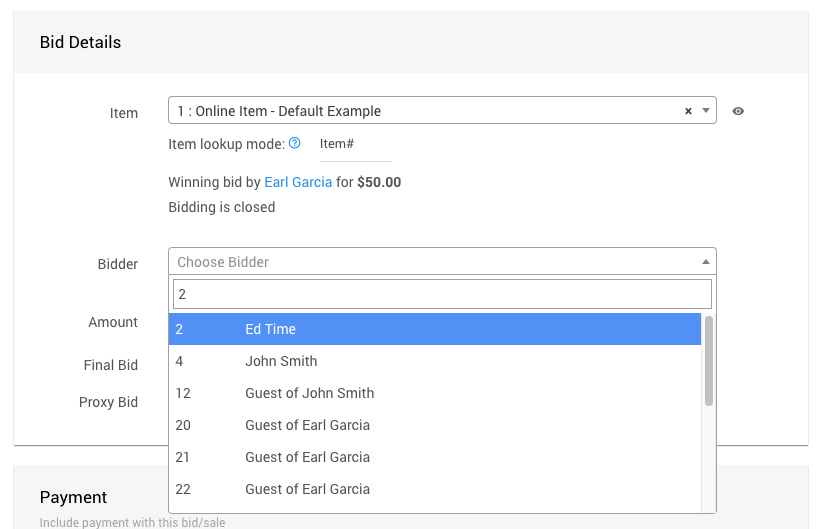
- Click in the Participant field to activate the drop-down menu.
- Start typing the name so that a list of participants appears.
- Select the participant you are entering a bid for.
INFORMATION
You can quickly access more information about the participant by clicking the View icon.
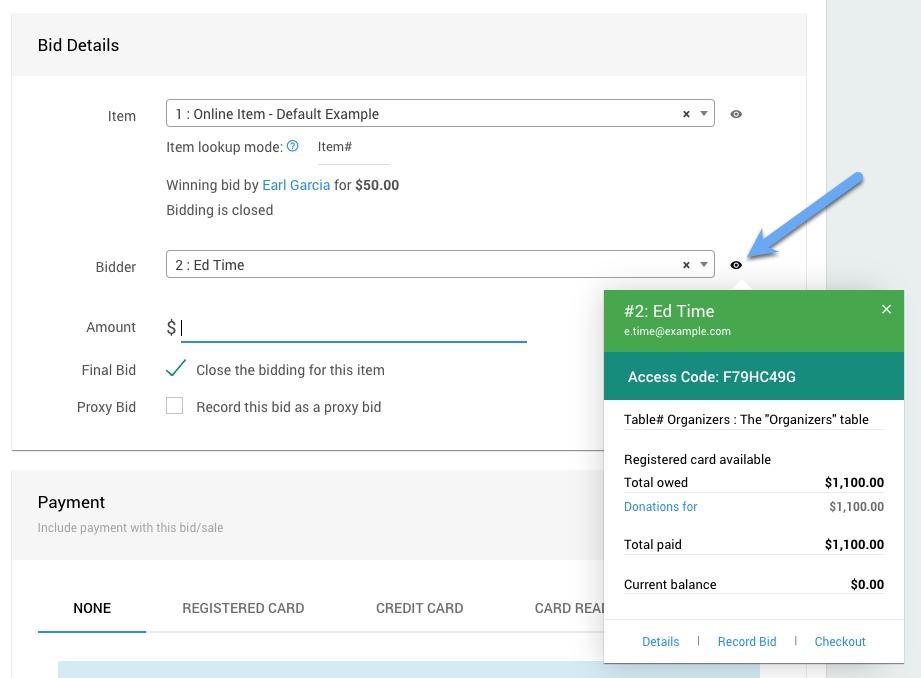
Enter the Amount
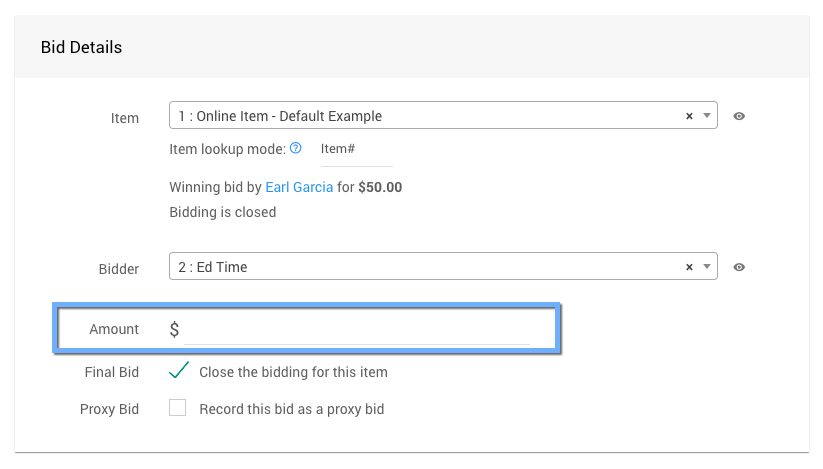
Enter the value of the bid in the Amount field.
- If you are entering the final bid, make sure the Final Bid checkbox is selected.
- If you are entering a Maximum Bid (Proxy Bid), make sure to clear the Final Bid checkbox.
Final Bid
For most recorded bids, you will only record the Final Bid. Typically this is the case with Paper Bidding Type or Live Bidding Type. When you record a Final Bid, the item is marked as "closed" (see Open/Close Bidding for more information). If online bidding was enabled at the start, no more bids will be accepted online.
You can always record another bid, but if this was an open online item, participants would no longer be able to bid for it online.
If you need to record a bid as part of an ongoing online bidding event, you can do that from here. However, be sure to clear the Final Bid checkbox so that bidding is not closed.
You can quickly access more information about the item by clicking the view icon (or hovering over). 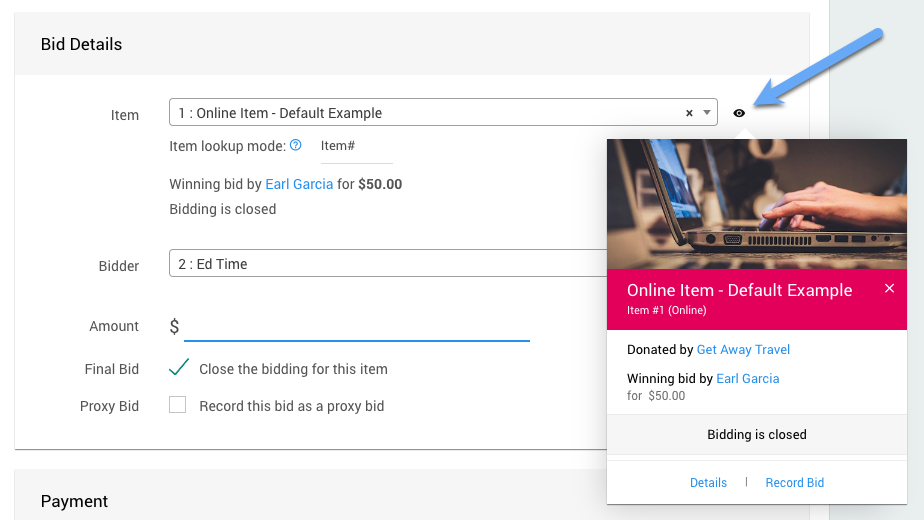
Payment
This section allows you to include a payment with the bid/sale or only record the bid.

Keep the NONE option to record only a bid; otherwise, to record a payment, select the appropriate tab, such as the Registered Card tab (if available), Credit Card, Card Reader (if connected), or the Other tab.
Bid Notifications
Successful Bid
If successful, a green message will appear at the top of the window for a few seconds.

The bid you just recorded will be listed under Recently Recorded Bids.
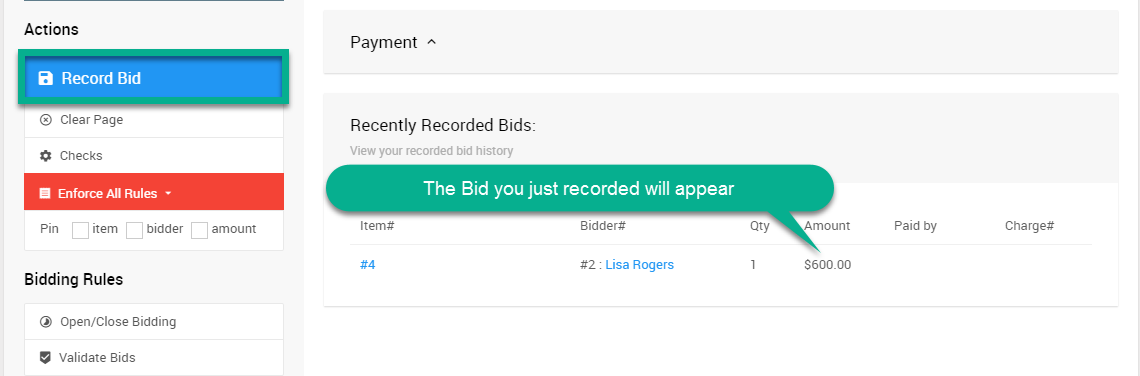
High Bid Conformation
If you enter an amount significantly higher than the item's value, Auctria will notify you and request confirmation.

Bid Failed! Notification
If you enter a bid that violates a bidding rule, Auctria will notify you and prompt you to Try And Force Bid.
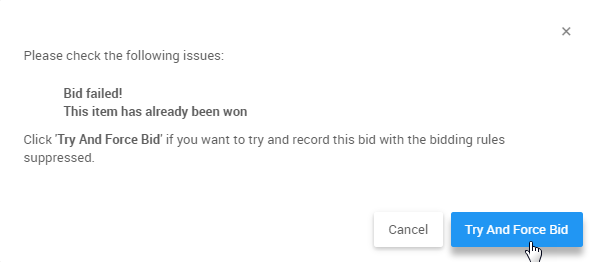
Already Sold Items
If an item already has a winning bid recorded against it, when you select it in the system, it will show that it is already sold, as below.
You will still be able to enter a bid for the item. The bid you enter will replace the winning bid.
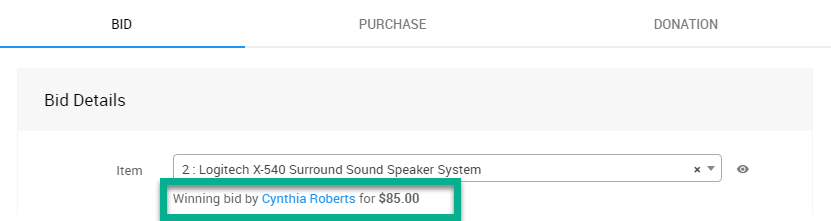
Items with More than One Available
If an item has more than one available for bid, you will see the remaining number available when you select the item.
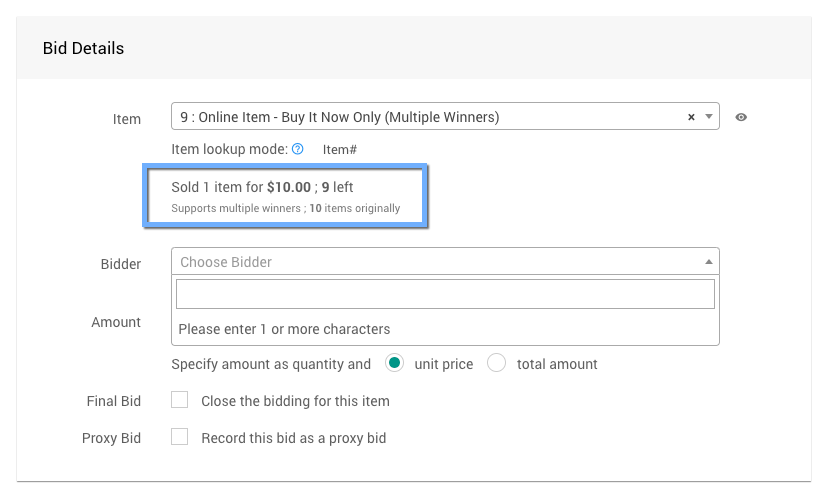
Record Bid Sidebar
- Record Bid
When all the bid information has been entered, click Record Bid. - Enforce All Rules
Clicking this opens a drop-down selector to choose if/when bid rules are applied.- Enforce All Rules (default)
- Suppress All Rules
- Suppress Once
- Clear Page
Clears all of the current information from the fields on the screen. - Checks
Clicking this will open the "Bidding Checks" window.
- Pin
You can "pin" the item, participant, or amount to quickly record multiple bids. See Pinning Fields for more information. - Send item won notification
Enabling this will generate and send a winning bid notification to the participant. - Automatically advance to the next item
Enabling this will advance to the next item# after recording the transaction. - Hide payment options
Enabling this option will hide the Payment section.
Bidding
- Quick bid entry
Clicking this opens the Quick Bid Entry page. - Open/Close Bidding
Clicking this opens the Open/Close Bidding page. - Validate Bids
Clicking this opens the Validate Bids page.
Shortcuts
If you enter many bids simultaneously, keyboard shortcuts may save time.
CTRL + S to record bid CTRL + B to focus on participant CTRL + I to focus on item CTRL + A to focus on amount CTRL + Q to focus on quantity
Last reviewed: February 2023