Quick Bid Entry
The Quick Bid Entry dashboard lets you rapidly enter winning bids during an event when you know the Item Number, Paddle#, and Amount.
Record Winning Bids
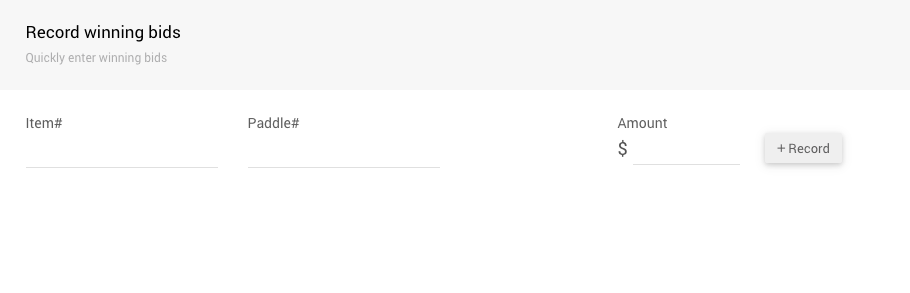
Rather than offering item and participant drop-downs, the page has text boxes for entering values and is optimized for keyboard use.
See How To Use Quick Bid Entry for help recording bids through the Quick Bid Entry dashboard.
Bid Options
There are several options available on the left-hand side to control how the bids are recorded.
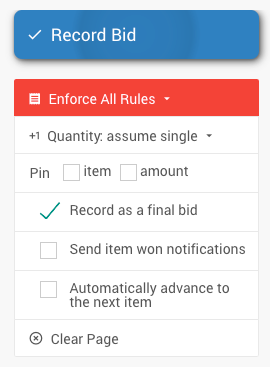
Bidding Rules
The Bidding Rules drop-down controls where the bid will be checked against the standard bidding rules: is the item already sold, is the bid a multiple of the bid increment, etc.
The options are to Enforce All Rules, Suppress All Rules, or Suppress Once.
If Suppress Once is used, then the next bid will be recorded without checking the rules, and the control will switch back to Enforce All
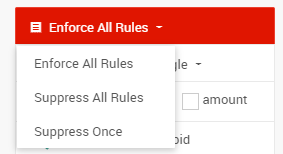
Quantity
The default behavior on the quick bid page is to assume you are recording single bids. In this case, the quantity entry is hidden. If you want to use the quantity control, you can select whether to enter the quantity and a unit price or a total price:
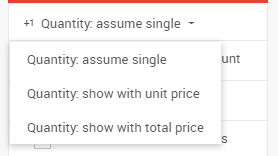
If an option other than "Quantity: assume single" is selected, a Qty field will be available in the Record winning bids panel.
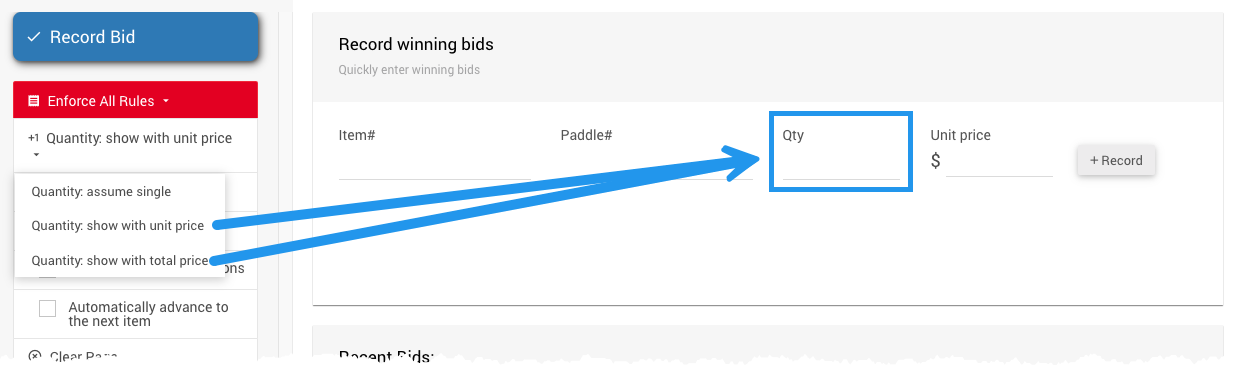
Bidding Options
The other options allow you to pin the item, participant, and amount. If these checkboxes are ticked, the matching text box will not be cleared when the bid is recorded. This is useful if you record a series of bids for the same item or participant, so you don't need to repeatedly enter the same number.
Record as a final bid: the item will be closed when checked. This should be the default for live/paper bidding type items without active online bidding. It would only need to be cleared if you record bids for items still involved in online bidding.
Send item won notifications: if checked, an item won email (and text if enabled) will be sent to the winning participant
Automatically advance to the next item: if checked, the system will automatically populate the item# box with the next item# when you record a bid
Bidding Rules
- Open/Close Bidding
- Validate Bids
Shortcuts
If you are entering many bids at once, using the keyboard shortcuts for this dashboard may save time.
CTRL + S to record bid CTRL + B to focus on participant CTRL + I to focus on item CTRL + A to focus on amount CTRL + Q to focus on quantity
Last reviewed: June 2024