How To Create A Test Auction
There are a number of options and ways to help with testing, or training of your volunteers, without significantly impacting your main auction.
By far the easiest approach is to use the Create Test Auction option under the Auction sidebar menu. From the main Auction Dashboard, click on Auctions then click on Create Test Auction under the Actions sidebar.
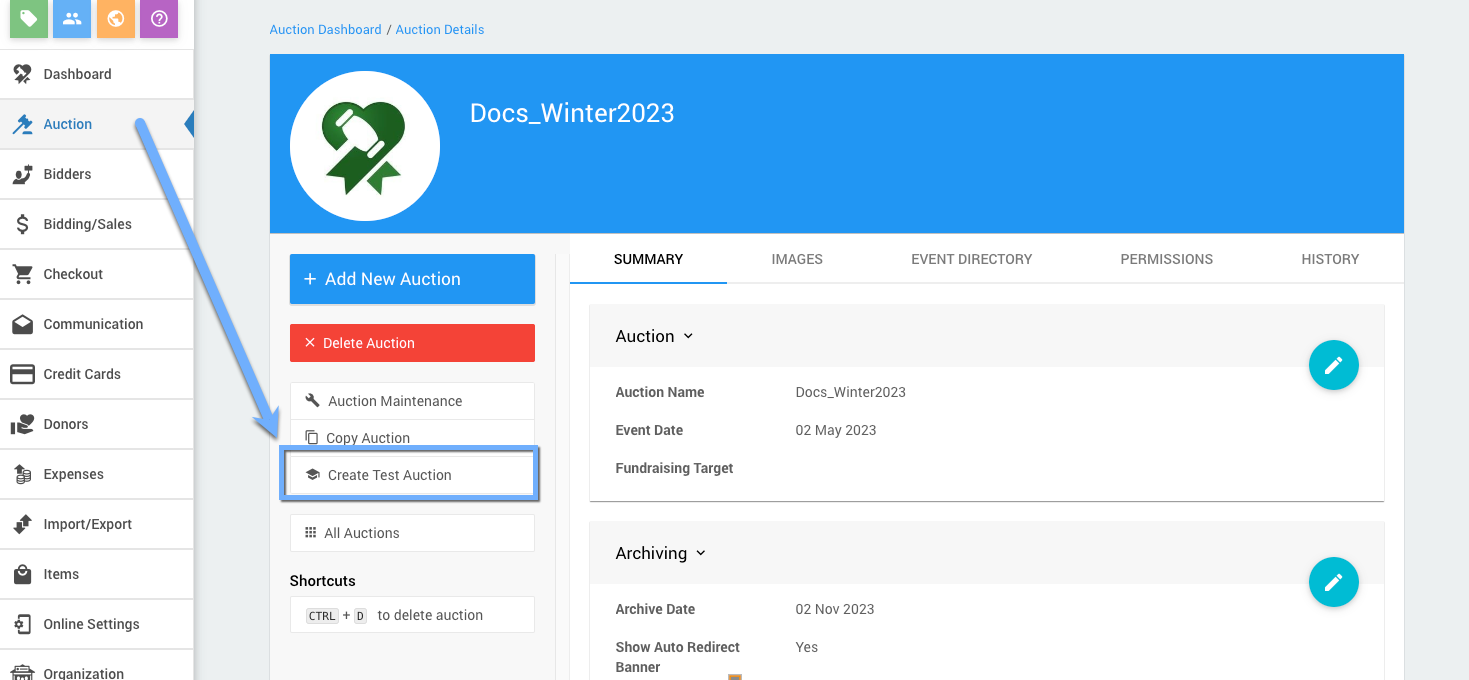
Clicking this will open the Create Test Auction dashboard page.
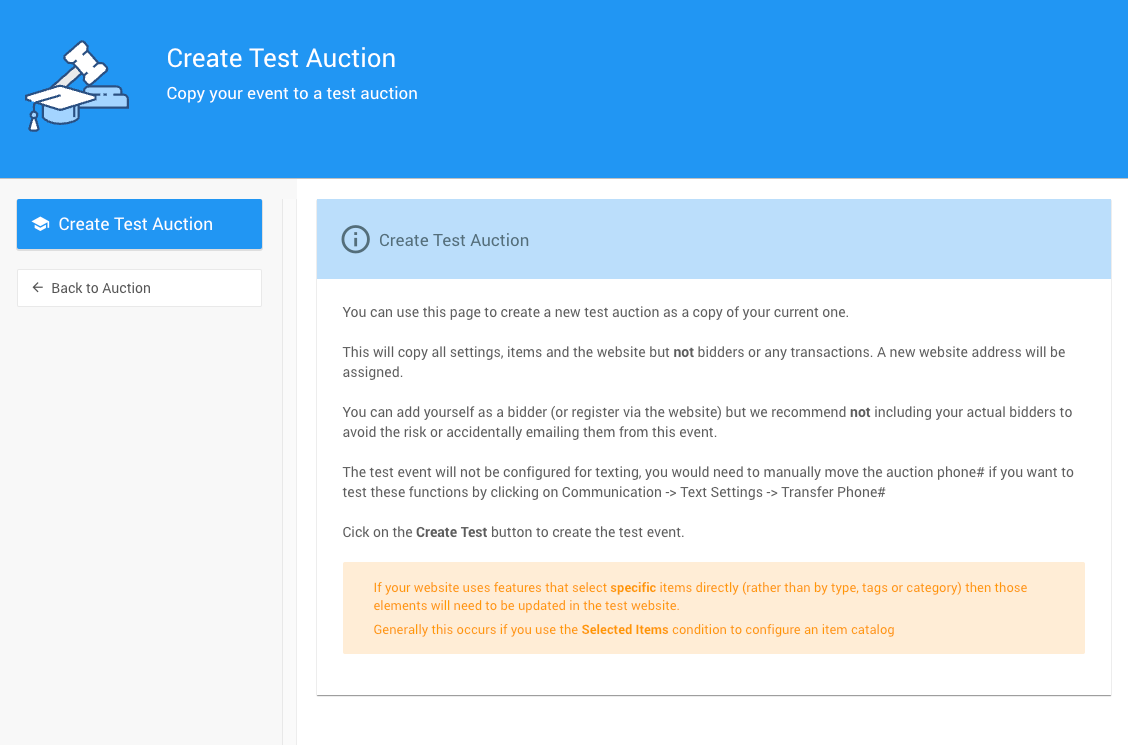
You can use this page to create a new test auction as a copy of your current one.
This will copy all settings, items and the website but not bidders or any transactions.
A new website address will be assigned using the current website address appended with -TEST and configured with a large red banner near the top of the website as a reminder.

You can add yourself as a bidder (or register via the website) but we recommend not including your actual bidders to avoid the risk or accidentally emailing them from this event.
The test event will not be configured for texting. You would need to manually move the auction phone# if you want to test these functions by clicking on Communication Text Settings Transfer Phone# (see Test Settings Actions for more details on this).
NOTE
After creating your Test Auction you may also need to update its specific online bidding times as it will be using the "Live" auction settings you copied from. See Online Bidding Times for more information on setting these options.
Although, in general, you would be creating your "TEST" auction from an existing "Live" auction, there may be cases where you have tested and approve of the changes and want to make your "TEST" auction the "Live" auction. To do this, please see the Copy Auction function for more information.
NOTE: This will not copy the "TEST" banners; and, you will still need to check your settings/options to ensure the new auction is ready for real bidding.
The following methods can also be used for testing and training purposes.
You can Create a New Auction in your existing Organization (providing your license will allow it); or, you can Copy an Existing Auction (click on Auction Copy).
If you use the Create A New Auction option, we recommend giving the auction a very obvious name, for example --TEST EVENT ONLY--, so it is clear from the page header which event is open.
If you have multiple auctions in the same organization, the system will choose the "default" auction to open as your Auction Dashboard based on the date defined on the Auction's SUMMARY tab. An event in the last week is shown if there is one, or the next upcoming event is shown.
You can Create a New Organization -- it will have a lite license but it will also still have sufficient functionality for testing (click on Organization Create New Organization); or, sign out of your Auctria account and use the sign up link on the sign in page to Create a New Account under a different email address. You could share these credentials with others for them to use the new organization "test and training" account.
Sign out of your account and use the demo auction to test with. This is available using the links on the right of the sign in page. You can also access this at www.auctria.com/Demoopen in new window.
Using the Demo auction will sign you out of your account automatically. The demo is pre-populated with some sample data so you don't need to spend time adding any.
Auctria Pro-Tip from Launch Services!
The Demo auction is open to all Users, if you would like to just use the Demo account items and bidders, you can also copy that data into a "test" auction under Organization Copy Demo Auction. This will create a new auction with a title based on the Demo Auction event name and the date it was copied, i.e.: EnviroCare Spring Fundraiser (copied 03-Feb-2023).
The advantage of using the Create A New Organization and the Use The Demo Auction options are they are not attached to your account and they are so much less susceptible to confusion about which event you are working in.
Testing within your own event as-is can also be done. You can create a new item (under Items Add Item) and set the Override online bidding start/end time fields so that this item is open now. This would let you practice bidding on this specific item and you can then delete it to remove it from the event afterward. Also to note, for testing it is best to use a different browser or incognito browsing tab and a different email address to register as a bidder to fully see what bidders will.
Using the Create A Testing Only Item option allows you to work with all of your existing data of your event to see how it will work while only adding a minimal amount of additional content.
- Copy Auction
You can copy an auction to create a new event and select what information will be brought into the new one. - How To Set Up An In-Person Event
Creating an Auctria In-Person event. - How To Set Up An Online Auction
Setting up an online auction - First Steps
The first steps you would take with Auctria when creating an Auctria account and setting up your organization.

Last reviewed: November 2023