How To Transfer Ticket From Bidder Details
The Transfer Ticket function allows you to reassign a Ticket item to new or existing participants.
This guide will show you how to use the Transfer Ticket function from Bidder Details.
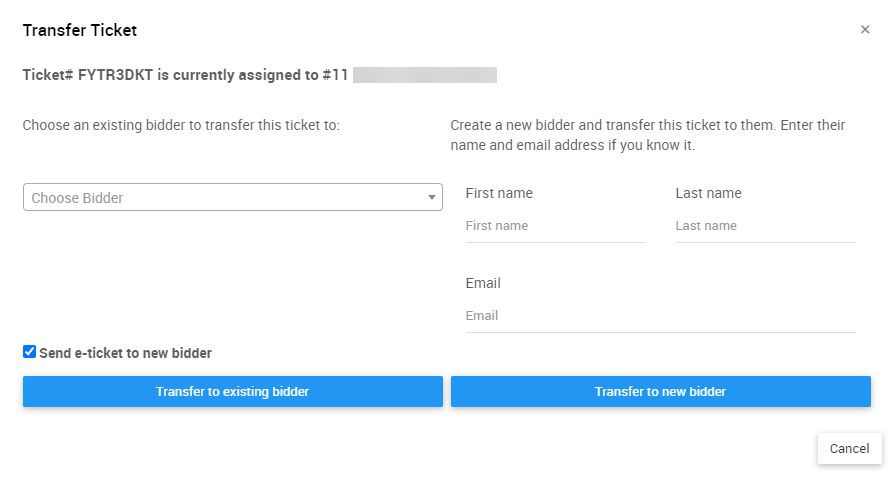
Starting with the purchaser's Bidder Details, go to their Tickets tab.
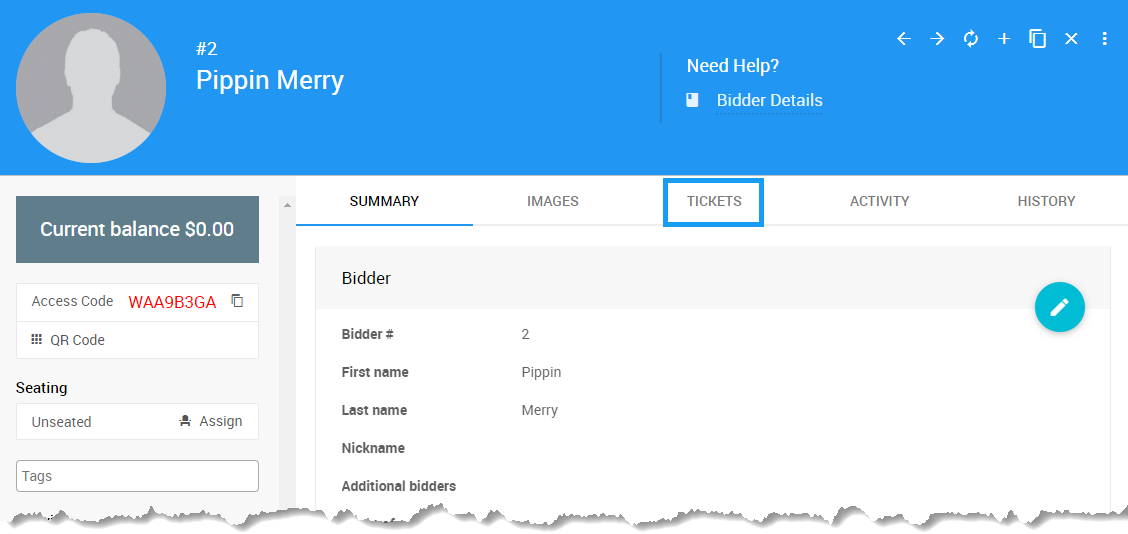
Here you will see all Ticket Items that have been assigned to or purchased by the participant.
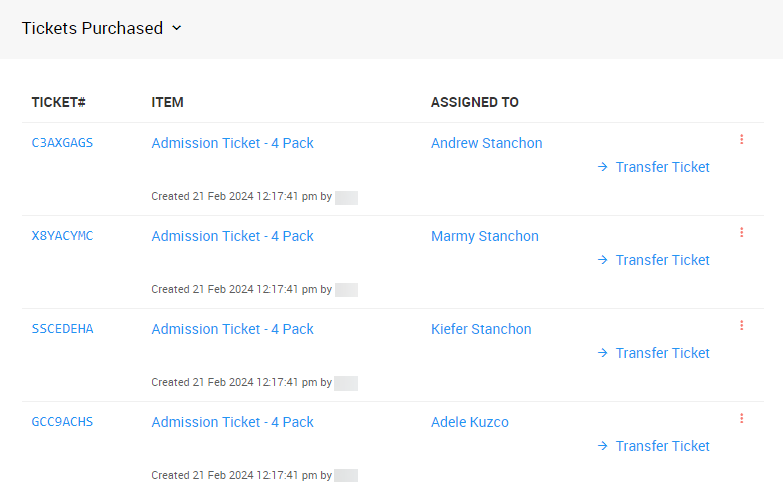
Click the Transfer Ticket button to open the Transfer Ticket Window.
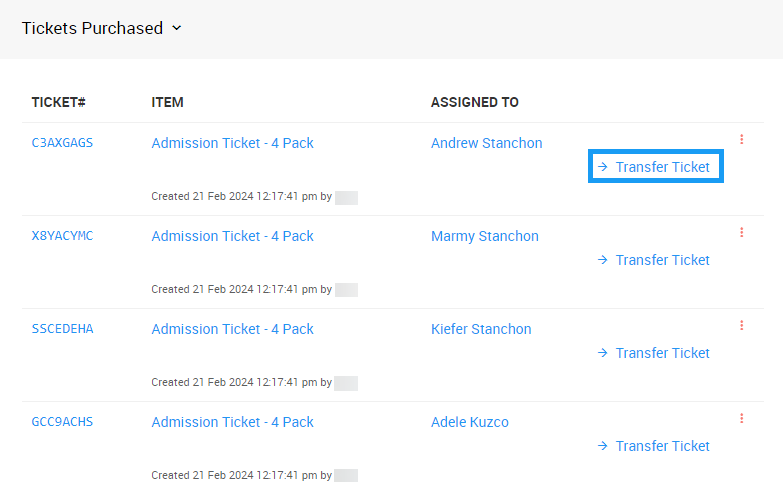
In the Tickets Purchased section of Bidder Details, you can also click on the Options menu and select Transfer Ticket from there.
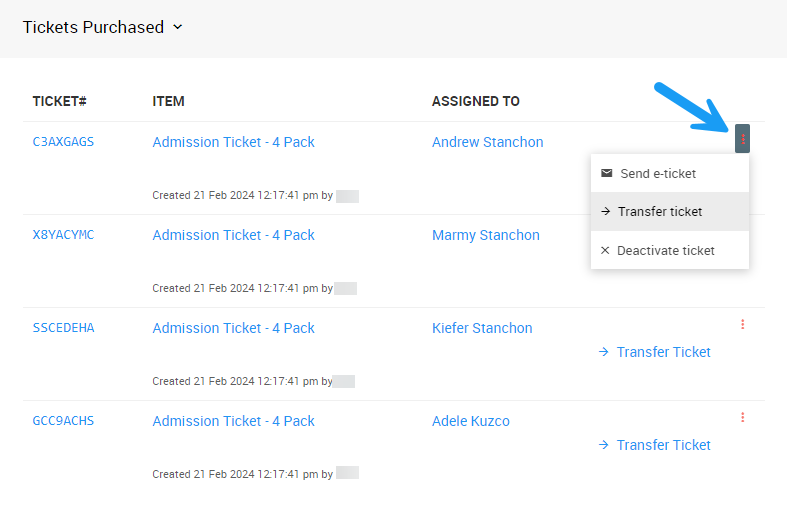
You can use the left side of the Transfer Ticket window to transfer the Ticket to an existing participant.
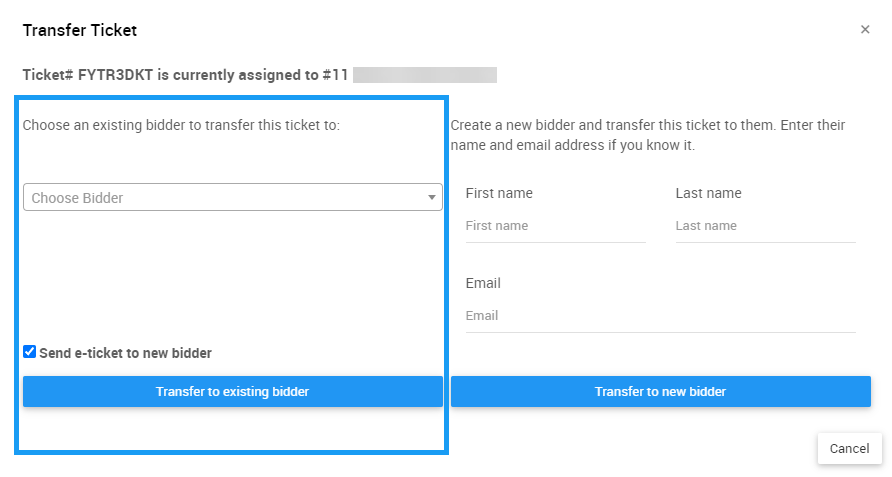
Typing into the field beneath Choose an existing bidder to transfer this ticket to will prompt the auto-complete function to list those any participants that matching the input.
Clicking on a result in the Choose Bidder list will select that participant.
Click the Transfer to existing bidder button to complete the function.
# Send e-ticket to new bidder
Checking the box next to Send e-ticket to new bidder will send a system email containing the newly assigned e-ticket to the chosen participant in the Choose Bidder field.
If you want to transfer the Ticket to a new participant, you can fill out the right side of the Transfer Ticket window.
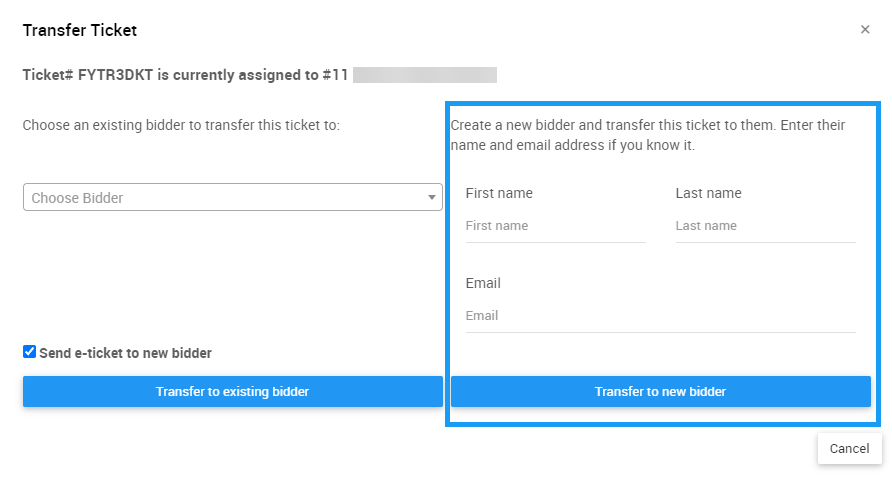
You may enter the first name, last name, and email address of the participant.
Click the Transfer to new bidder button to generate a new record and assign them the next valid bidder number as well as assign the current ticket to the new record.
If you do not have the details of the participant you are assigning the Ticket to yet, you can create a new "Guest of..." record to assign the Ticket to, and fill in their details at a later time.
From the Transfer Ticket window, clicking the Transfer to new bidder button without populating any of the information in the fields will generate a new Guest of... record.
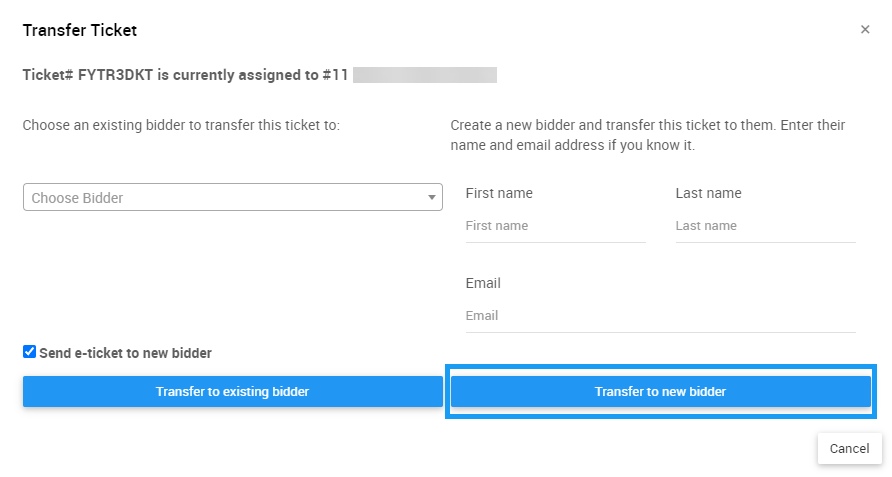
You can also create a guest bidder by clicking the Options menu on the right of the Ticket in the Tickets Assigned tab of Bidder Details and select Create new bidder & assign ticket option.
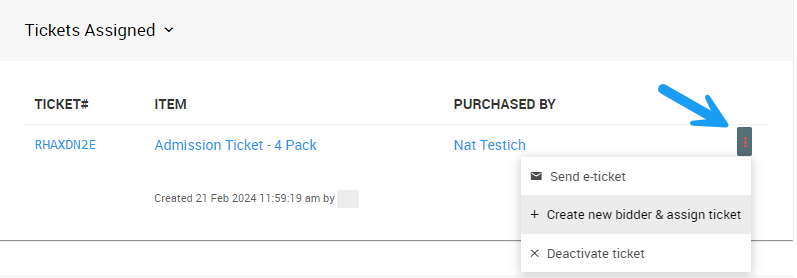
This will prompt a confirmation window to appear. Click Continue to complete the action.
Your new guest record will appear in your list of Bidders with their Ticket viewable in their Bidder Details.
- Transfer Tickets
An overview of how you can transfer Ticket items in Auctria. - How To Transfer Ticket
Learn how to use the Transfer Ticket function from the Tickets dashboard. - How To Sell Tickets
Sell Tickets from the Auctria dashboard.

Last reviewed: February 2024