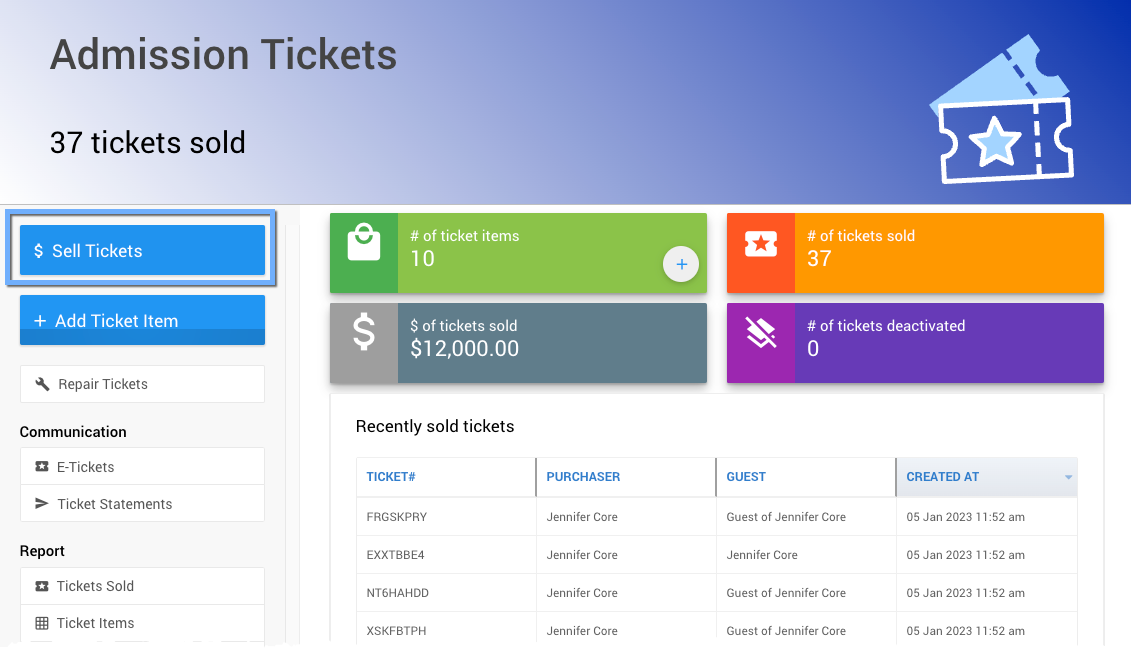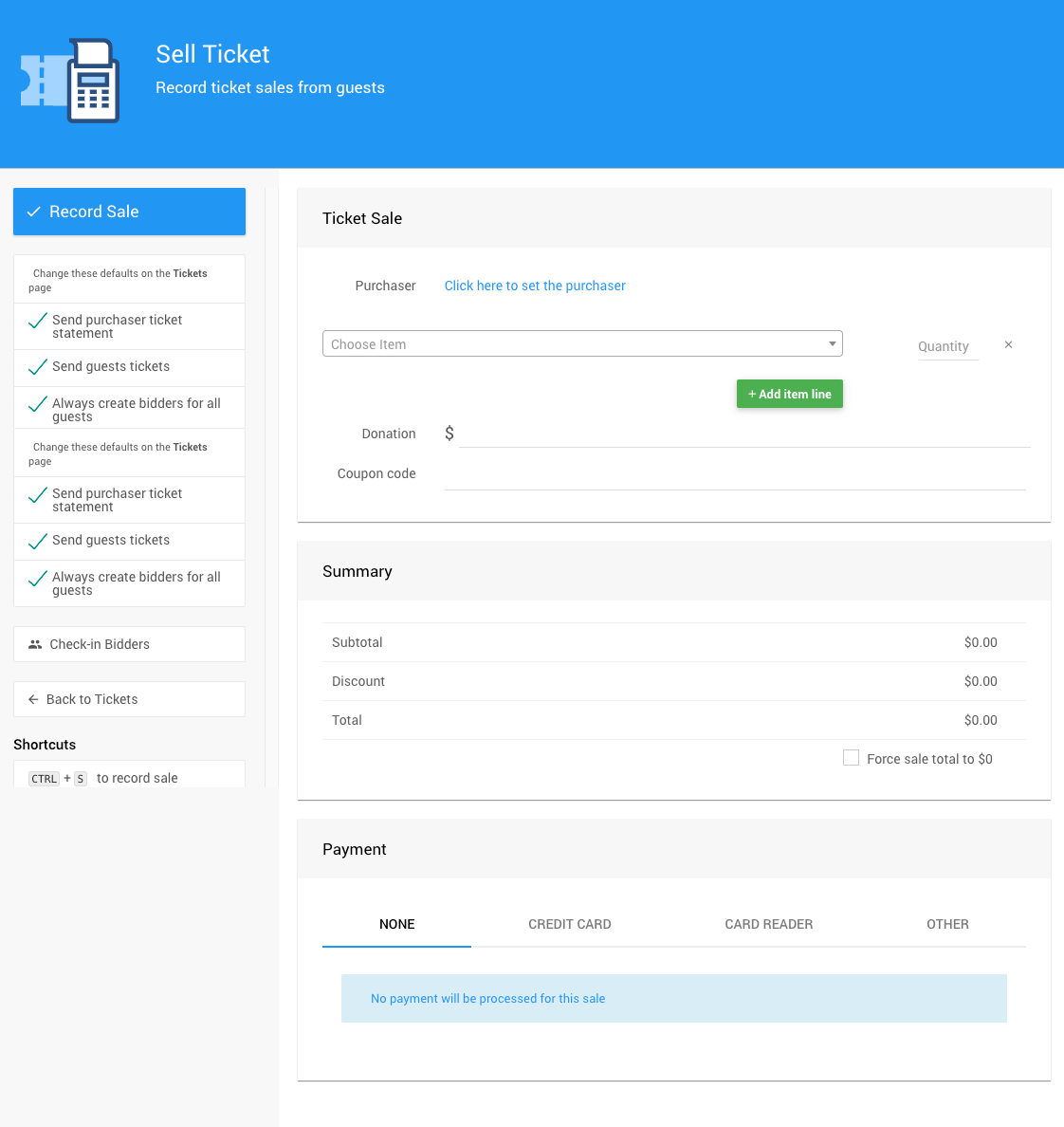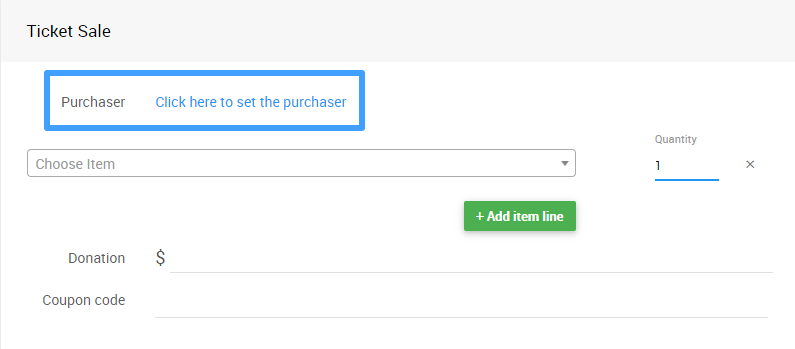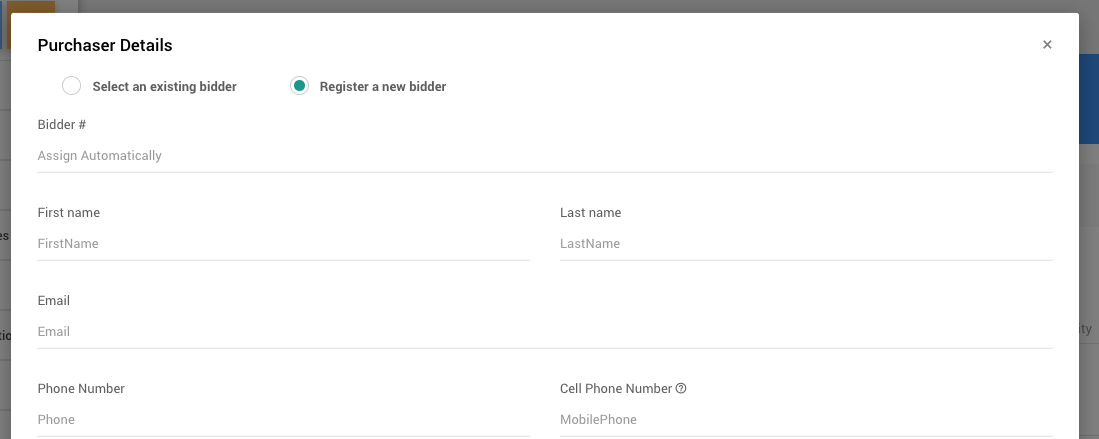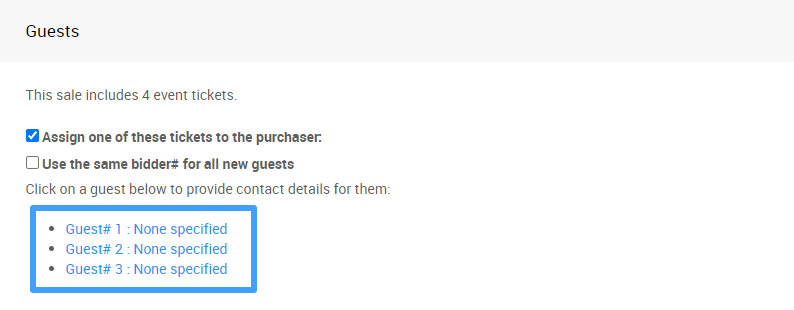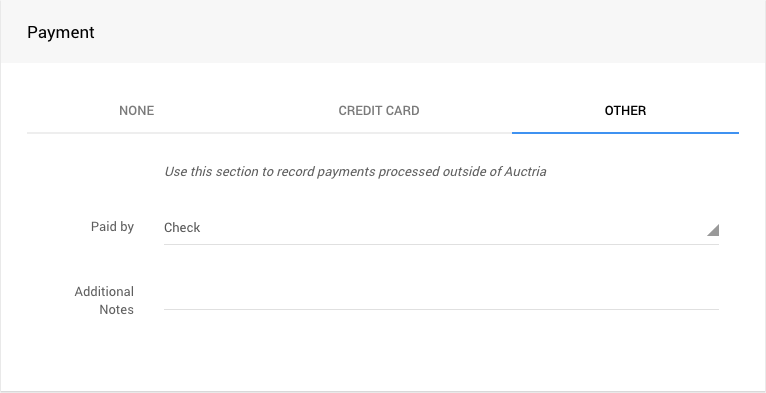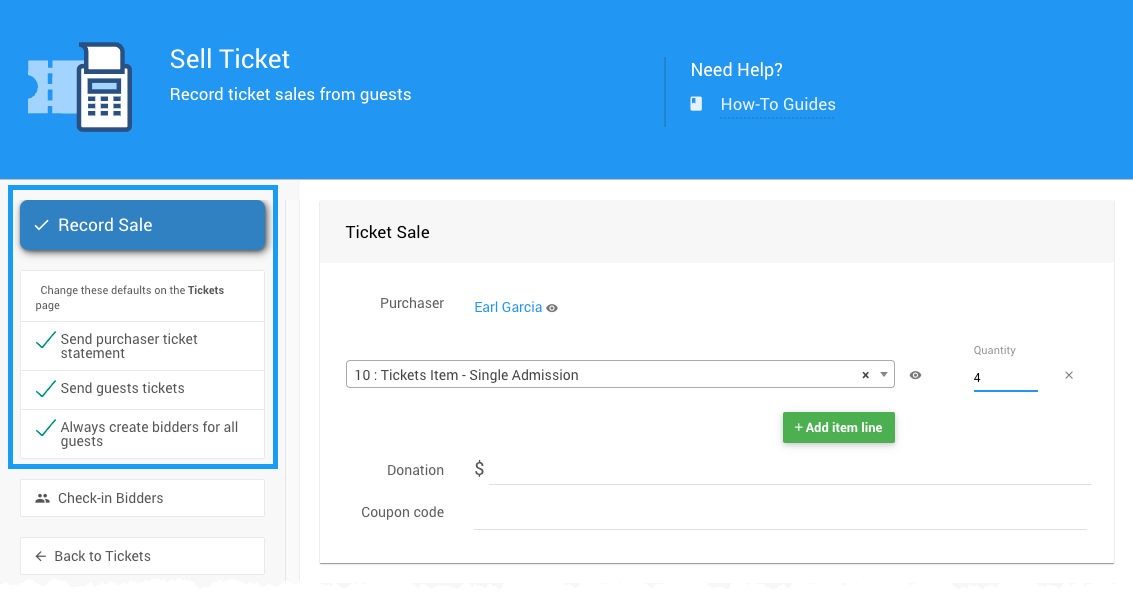How To Sell Tickets
Admission Ticket items can be sold from the main Auction Dashboard's Tickets menu item.
This is the recommended method for organizers to sell admission tickets directly to guests and correctly register the tickets.
INFORMATION
Admission Tickets items sold through the Auction Website (or manually using the Sell Tickets dashboard function) will trigger the full Bidder Registration/Checkout process and create a bidder record for the purchaser as part of that process.
IMPORTANT
Admission Tickets should only be sold through using Sell Tickets dashboard and not through the Bidding/Sales page when using the Auction Dashboards.
Tickets sold through the Bidding/Sales page will not create bidder/guest records and ticket numbers will not be generated (or assigned).
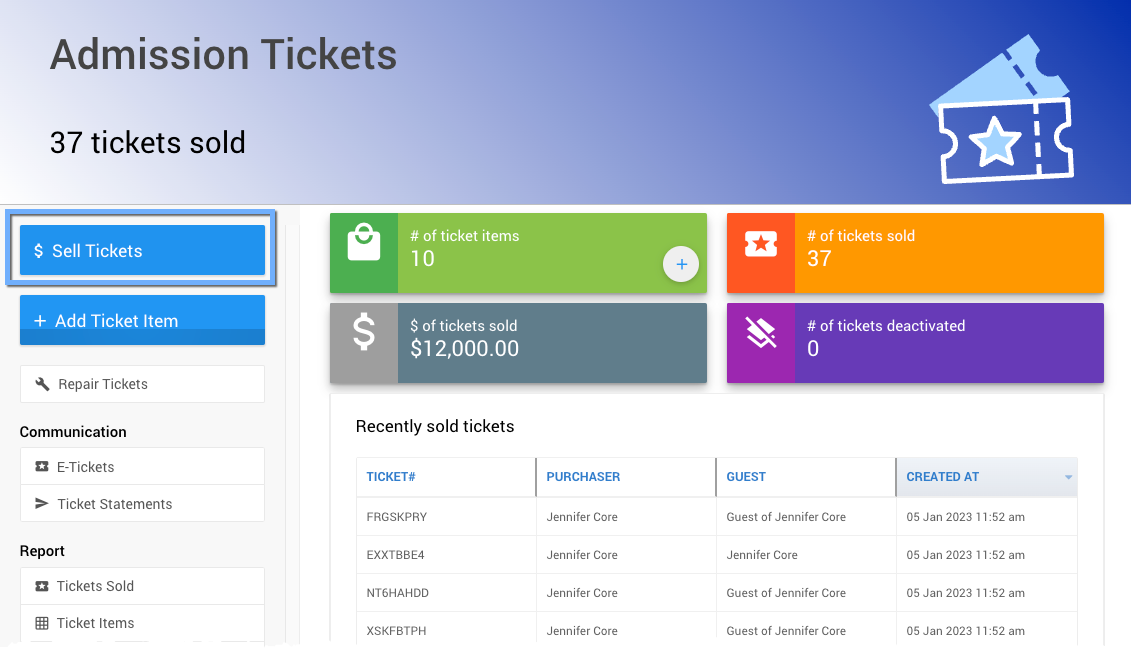
An example taken from a demonstration event.Clicking the Sell Tickets button will bring up the Sell Ticket dashboard page, where you can record admission ticket sales for guests manually.
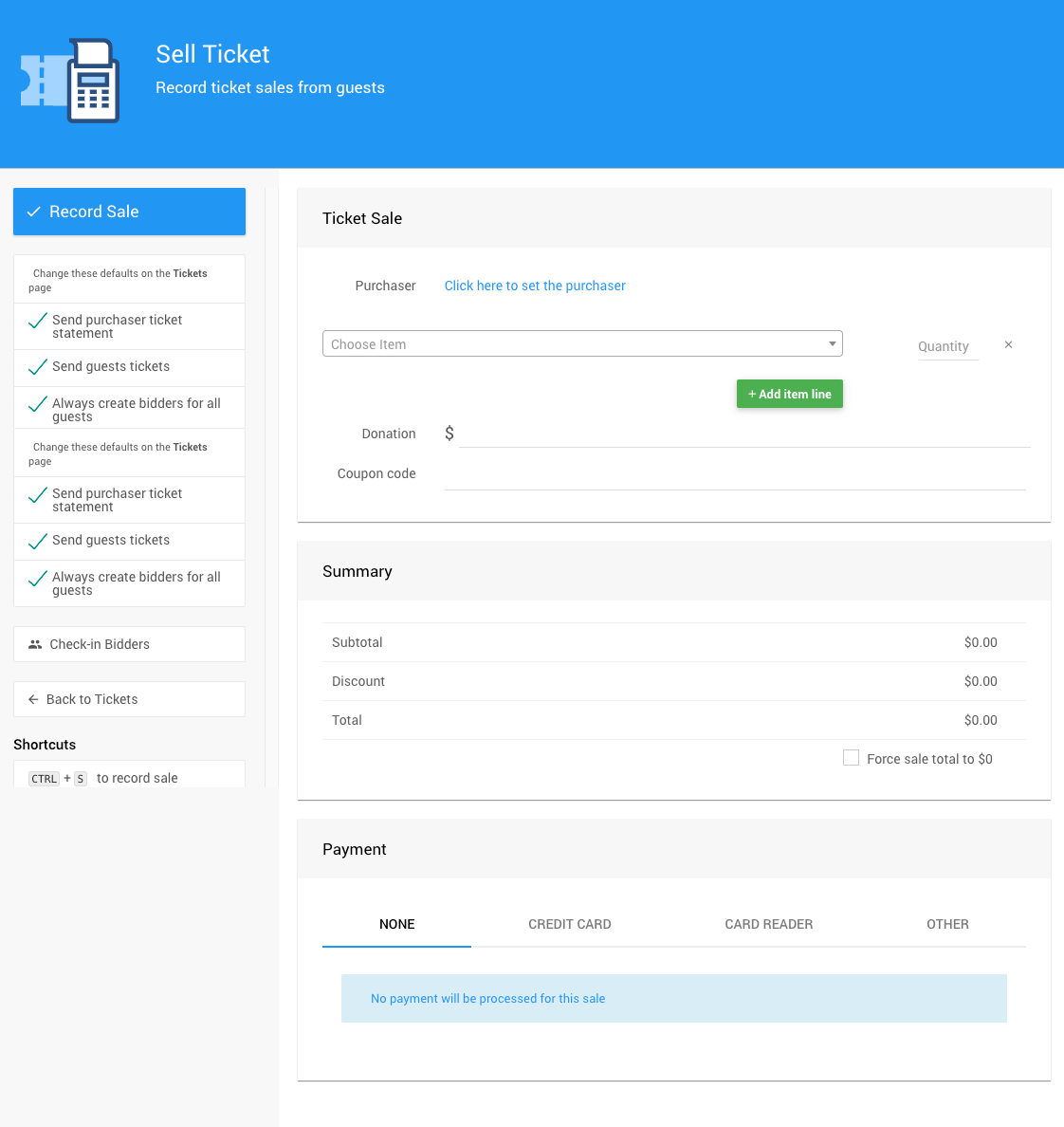
An example from a demonstration event.Click the link Click here to set the purchaser in the Ticket Sale section of the Ticket Sale panel.
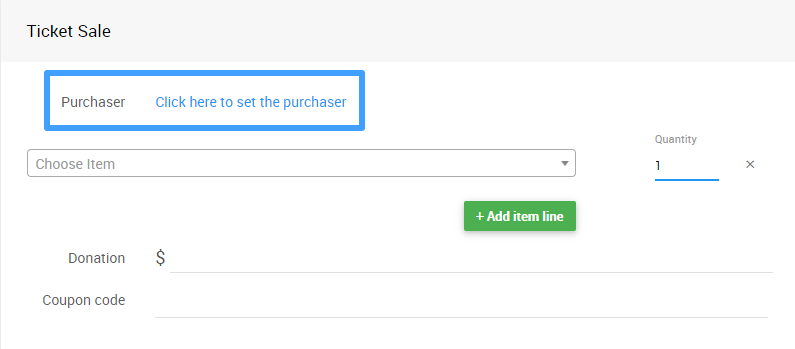
An example from a demonstration event.Choose either Select an existing bidder or Register a new bidder to set the "Purchaser" in the Purchaser Details pop-up menu.
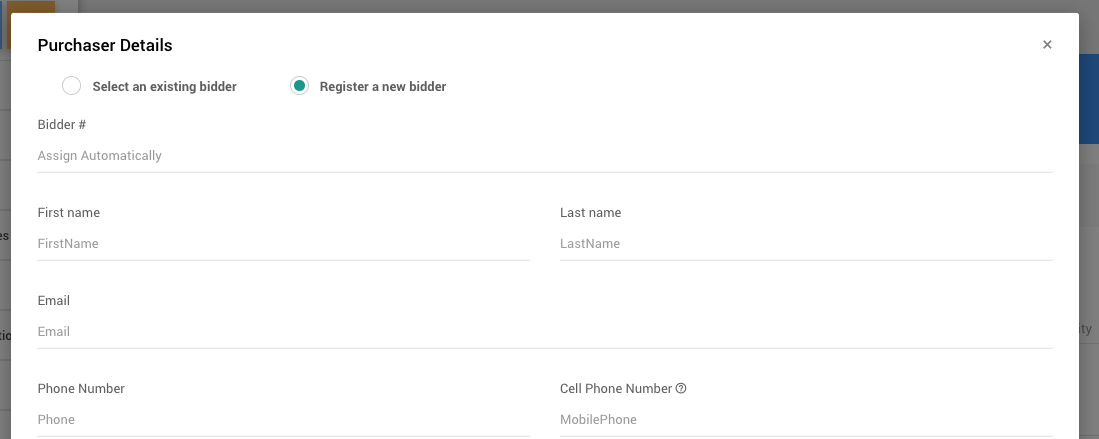
An example from a demonstration event.Choose the ticket item from the drop-down selector and the purchase quantity.

An example from a demonstration event.Based on the quantity entered and the quantity of event tickets associated with the ticket item, the page will list below the number of tickets available to be assigned to other guests. The guest details information can be entered there as well.
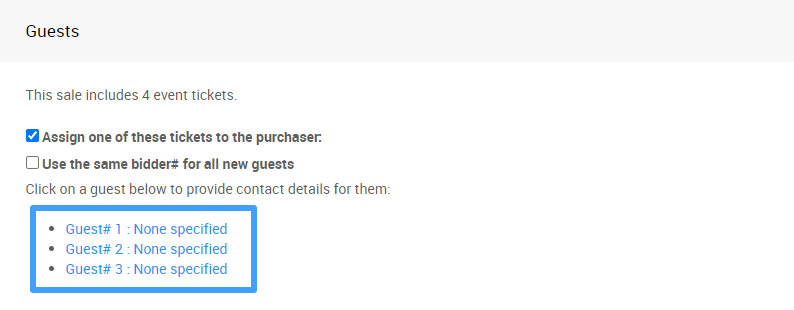
An example from a demonstration event.Keep in mind that a purchaser can only assign a single ticket to themselves. This means that all the email addresses that are supplied for the tickets being purchased should be unique if possible. Supplying email addresses for guests is optional by default.
Select your preferred payment method from the Payment section.
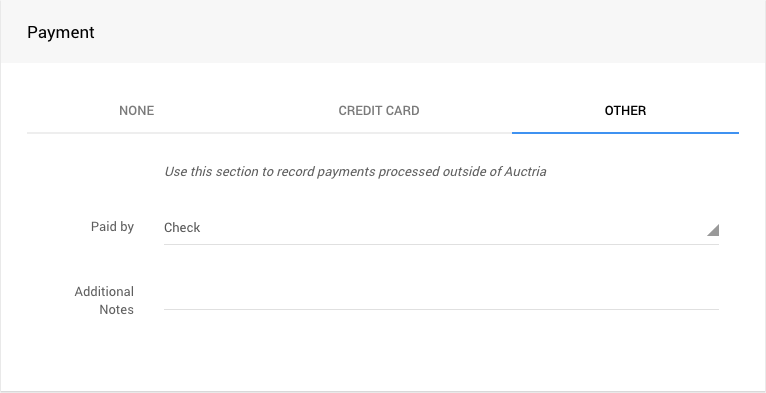
An example from a demonstration event with the Other tab selected.Click the Record Sale button on the left side of the dashboard to complete the transaction.
Additionally, before recording the sale, you can select/deselect options for the sale:
- Send purchaser ticket statement
- Send guest tickets
- Always create bidders for all guests
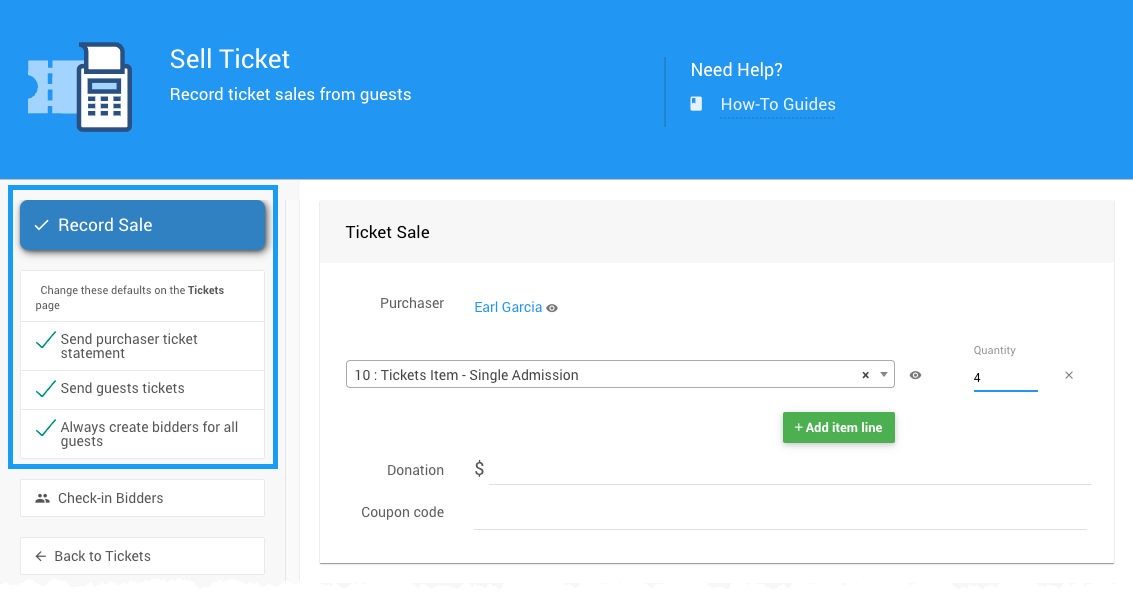
An example from a demonstration event.
Last reviewed: March 2024