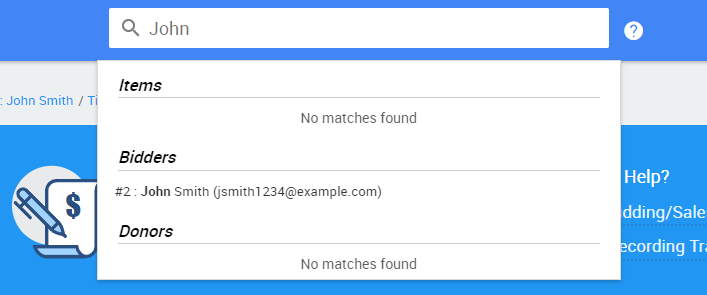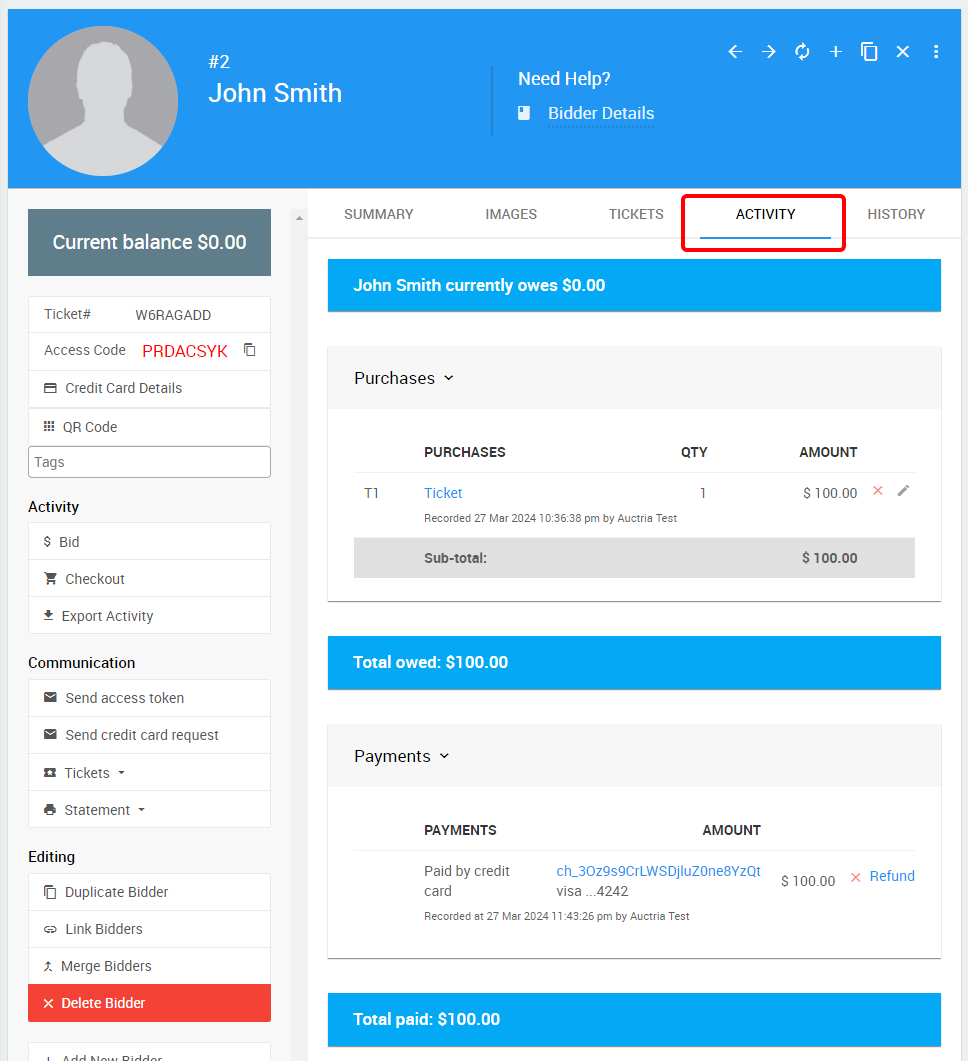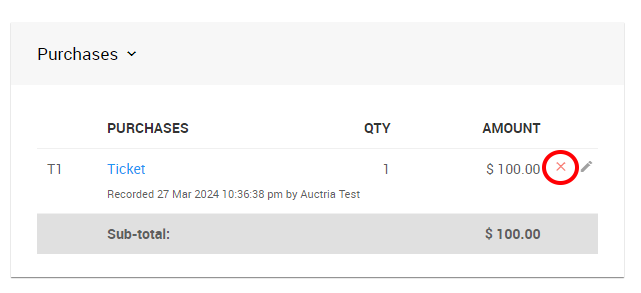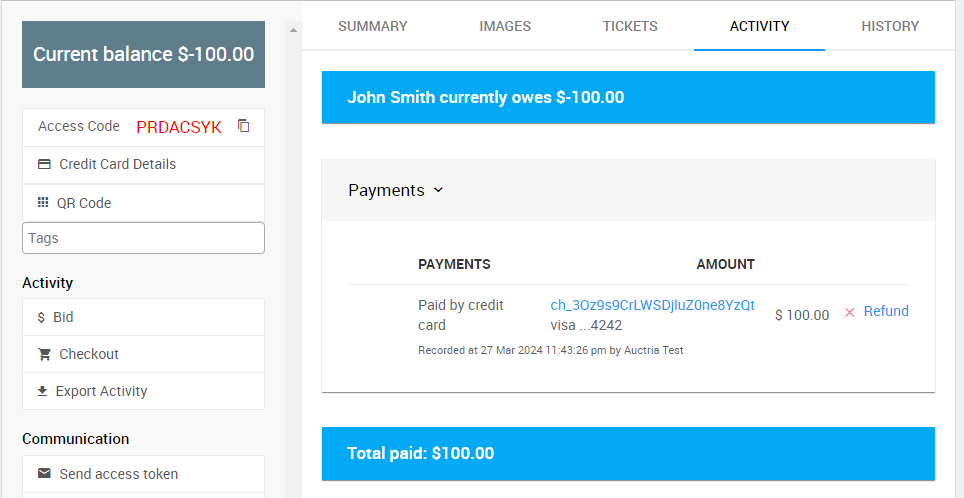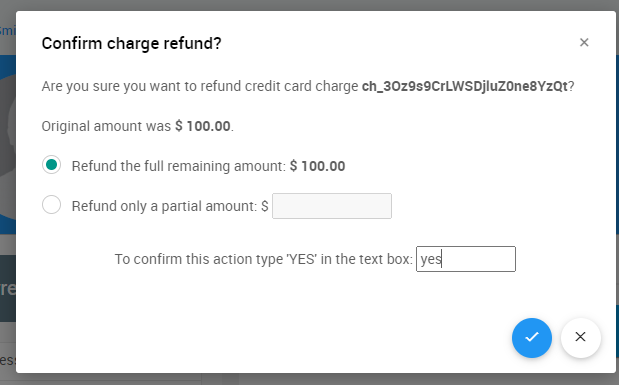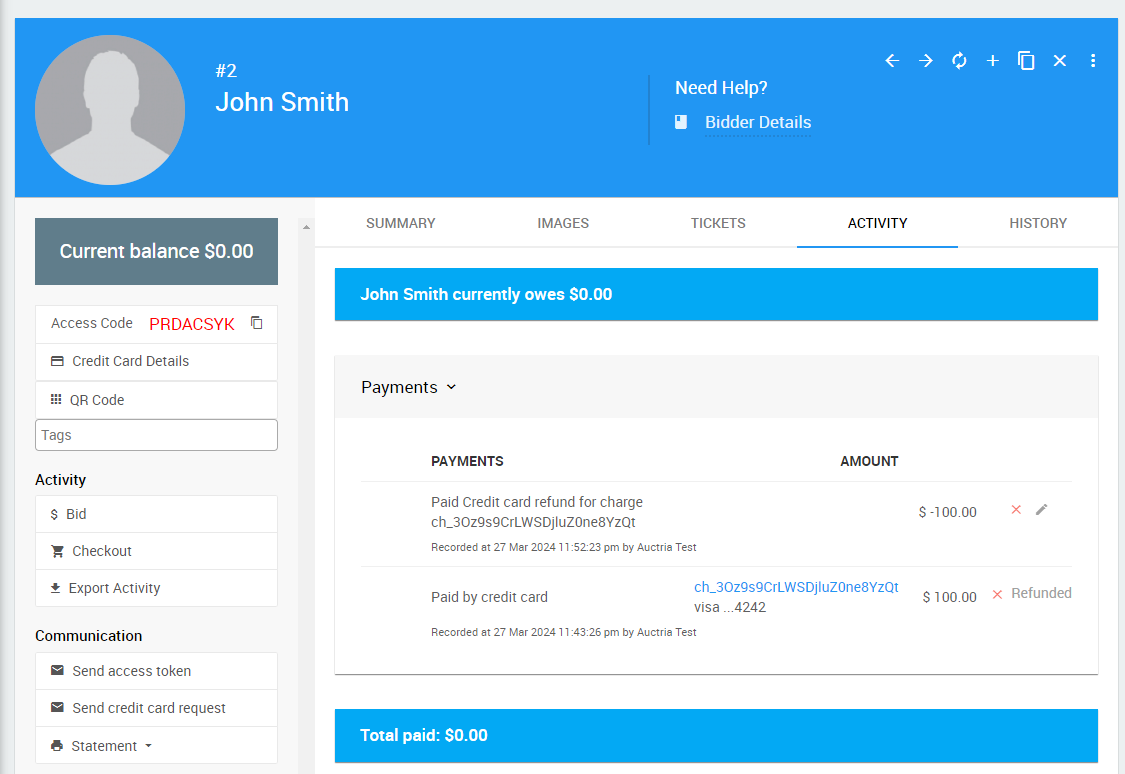Learn how to refund a ticket purchase. This guide covers refunding the tickets in total.
Open the bidder details page for the ticket purchaser. You can do this using the search bar in the page header or from the bidder list.
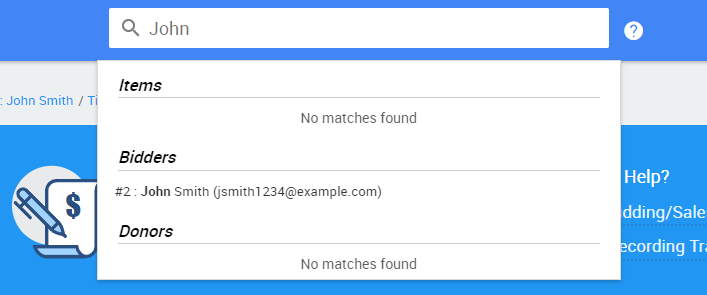
See Open Bidder Details for more details.
Click on the Activity tab to see the bidder's transactions.
You will see the ticket purchase transaction listed under Purchases and the payment separately under Payments.
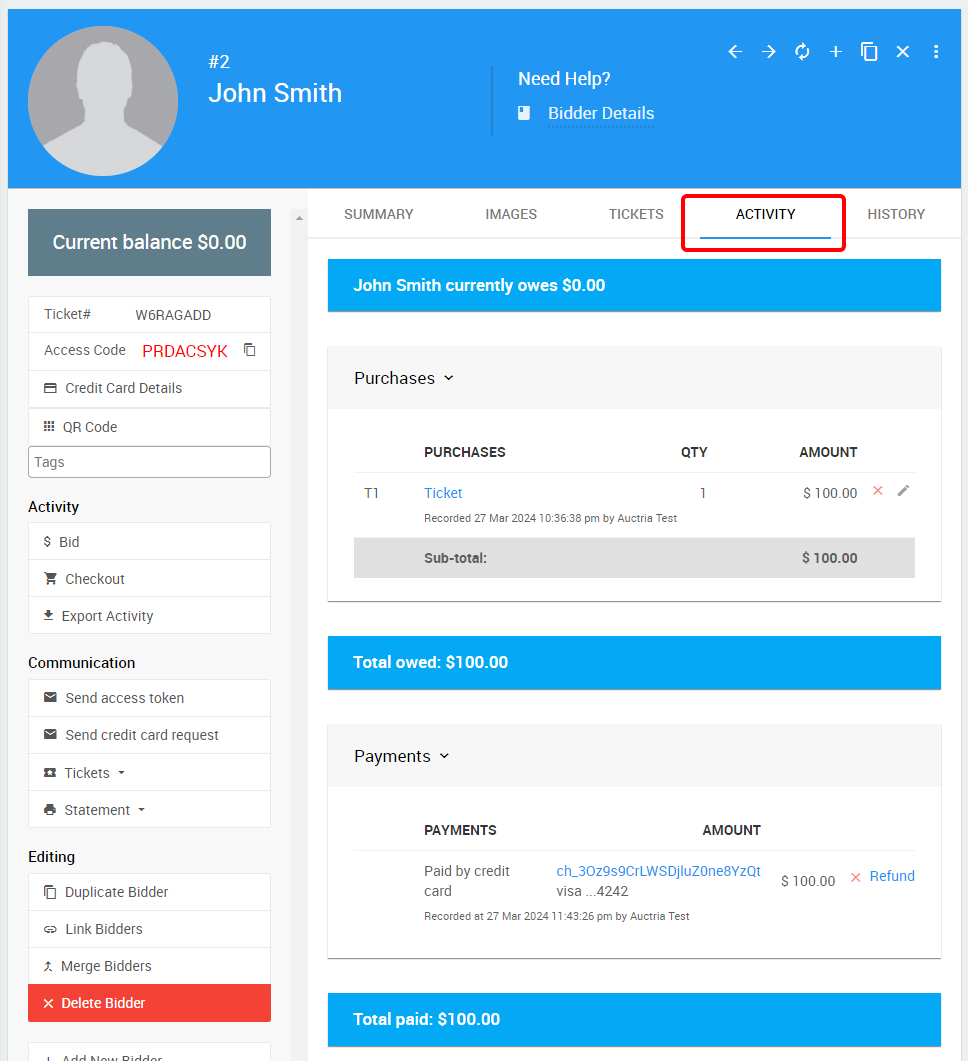
To entirely remove the tickets, delete the purchase record by clicking on the red X icon next to it and confirming the deletion.
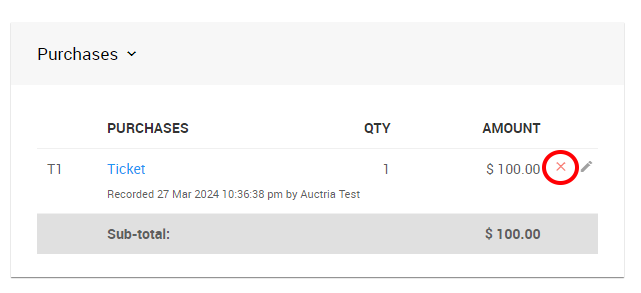
Once the purchase is deleted, the bidder will show a credit (negative) balance because the payment is still present:
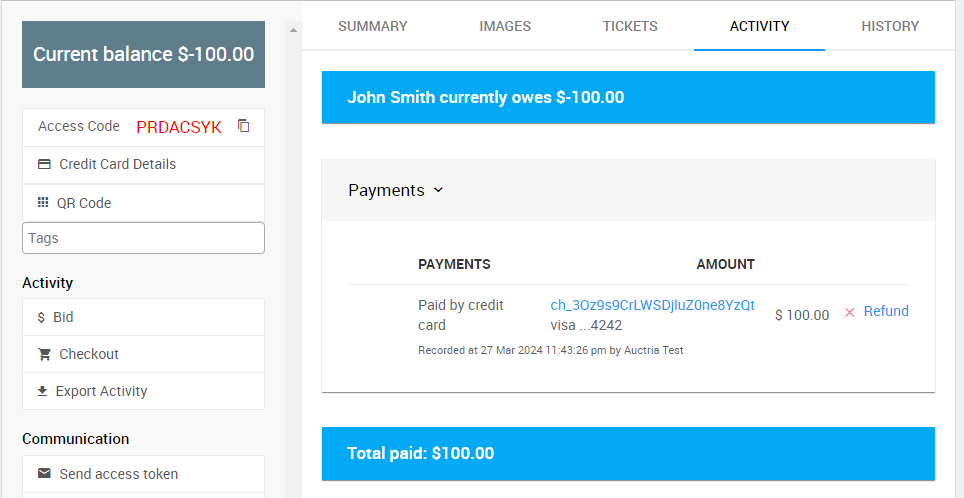
To fully refund the credit card charge, click on the Refund link.
If the payment was not processed as a credit card charge through Auctria (or was a test charge), you would see a red X next to it. You can click red X to remove the payment record in this case. In this case, you would need to refund the payment method outside of Auctria.
To complete the refund, enter yes in the confirmation dialog. See How To Issue A Credit Card Refund In Full for more details.
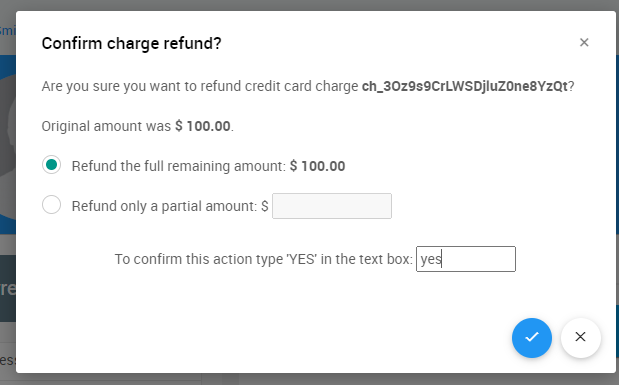
If the refund is processed correctly, you will see that the bidder has a negative payment recorded to offset the payment, and the overall balance on their account will show as $0.00
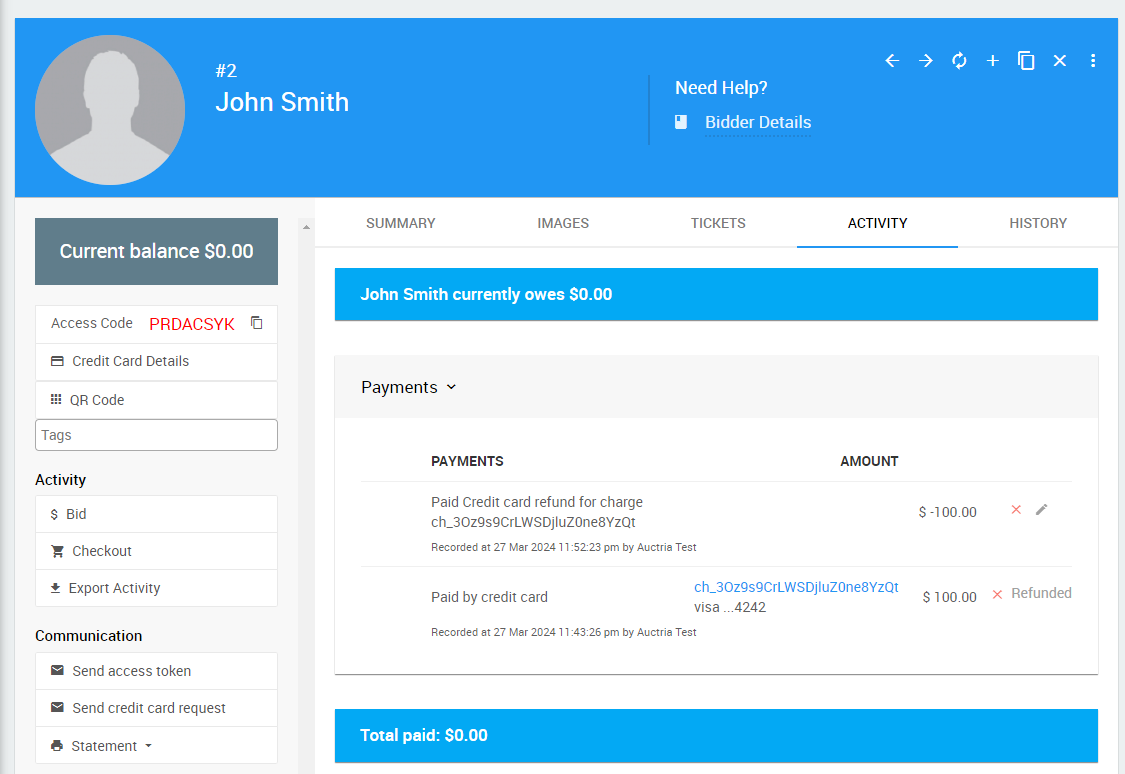
The following step may be optional for your event.
Suppose the purchaser had multiple tickets assigned to different guests. In that case, you can optionally clean up the bidder list by deleting these guests. This is optional, especially if those guests still want to bid in an online auction portion of the event.
If the guests were yet to be known and exist as bidders named 'Guest Of ...', they are recommended to be deleted to reduce the clutter.
You can delete the guests directly from the bidder list or their individual details pages.