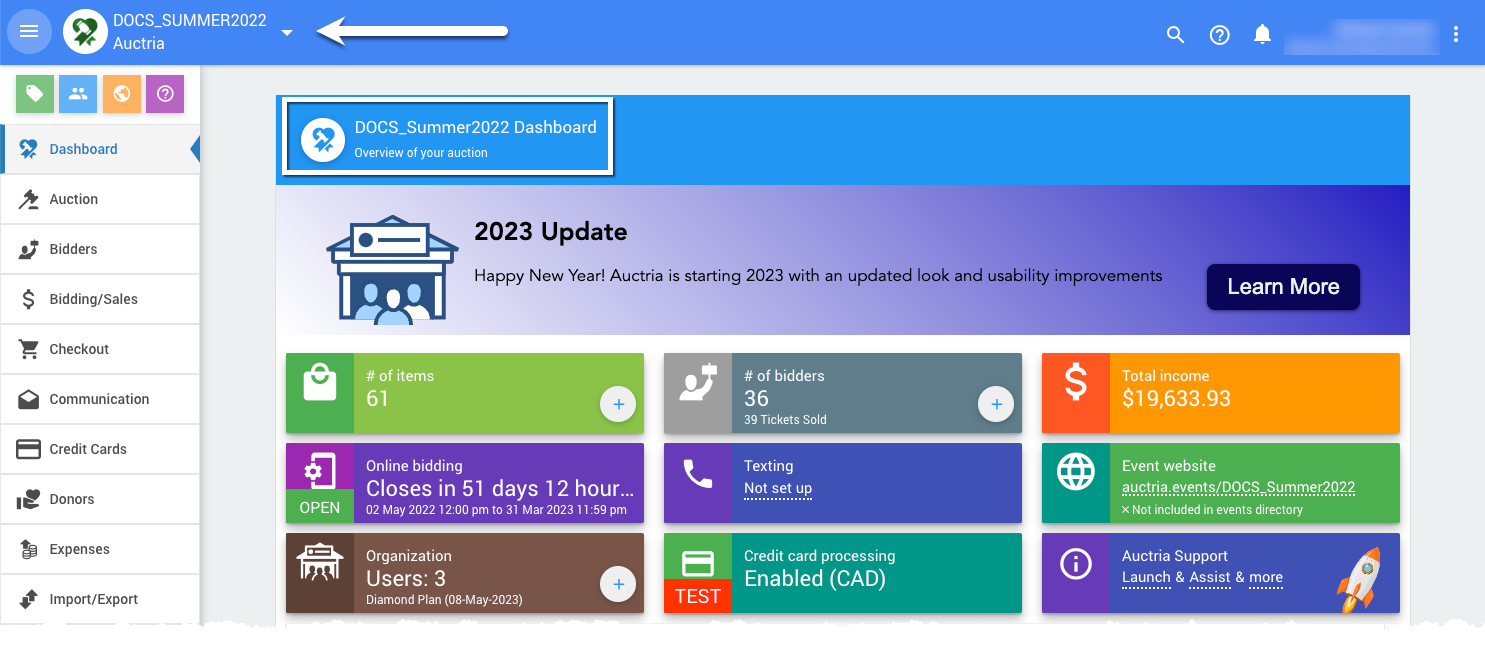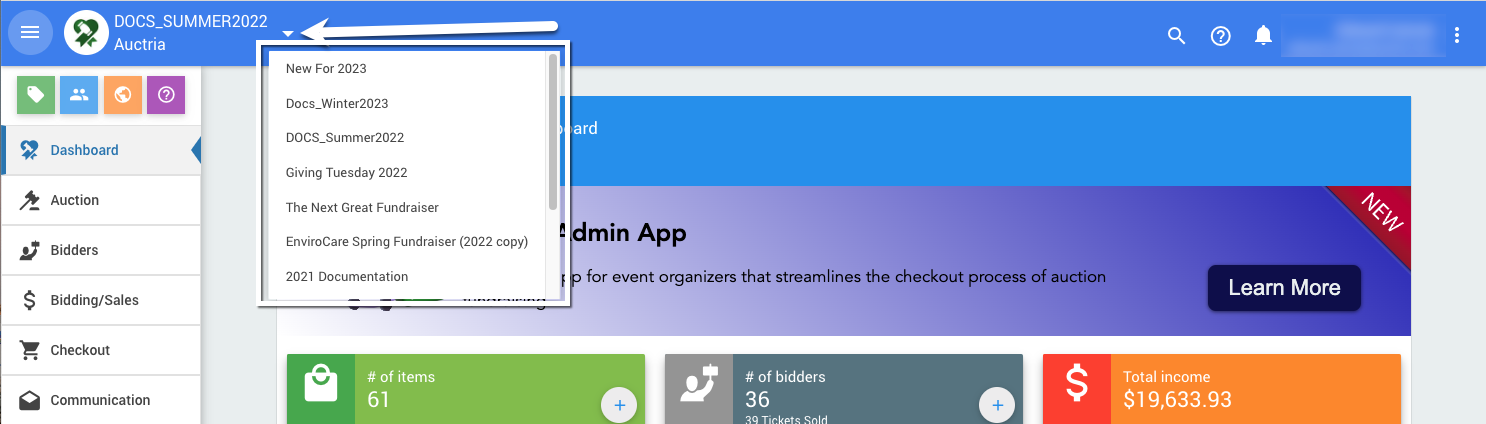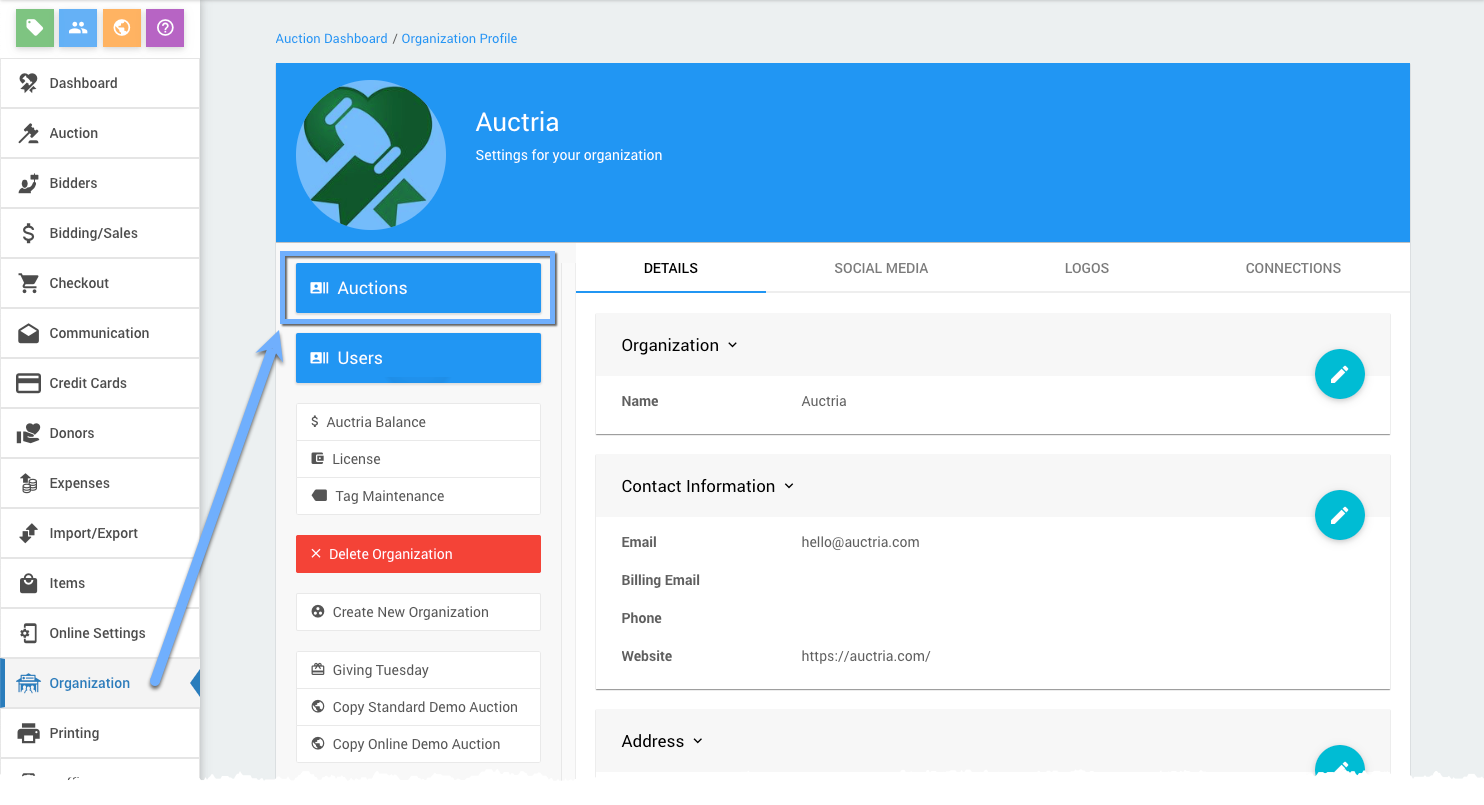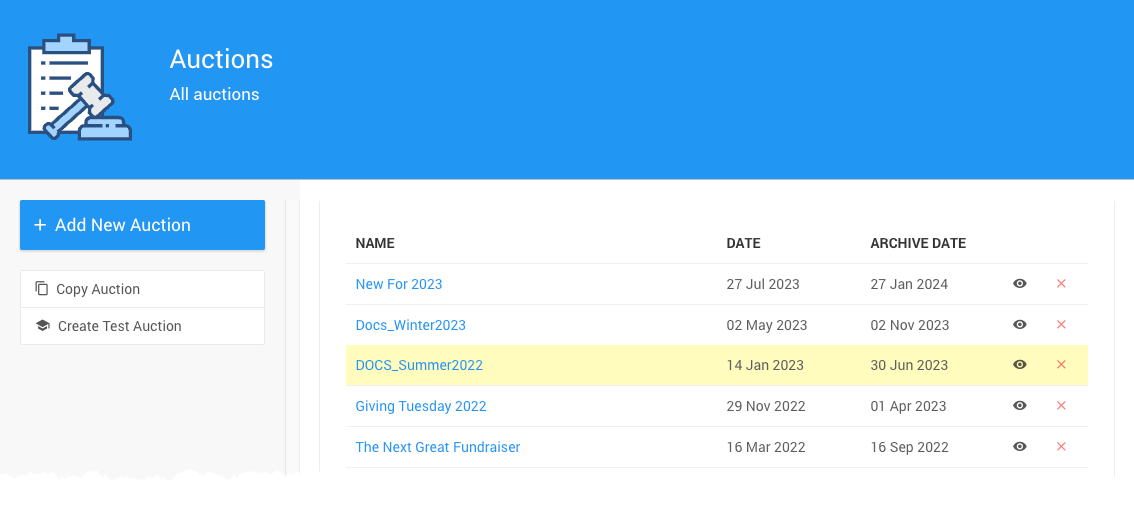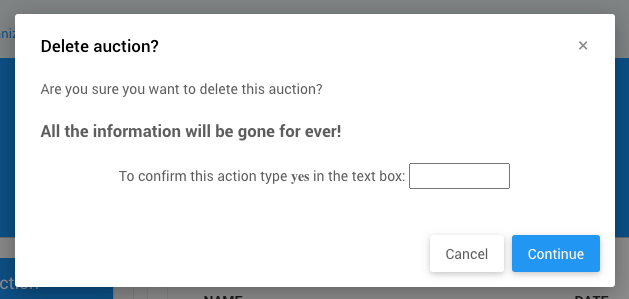Access All Auctions
Please Note: "Event" is interchangeable with "Auction" for the following.
If your Organization has more than one event, you can easily switch from one event to another. You can only work in one event at a time.
The current event you are working on will be shown in the upper left corner and in the main Auctria Dashboard banner.
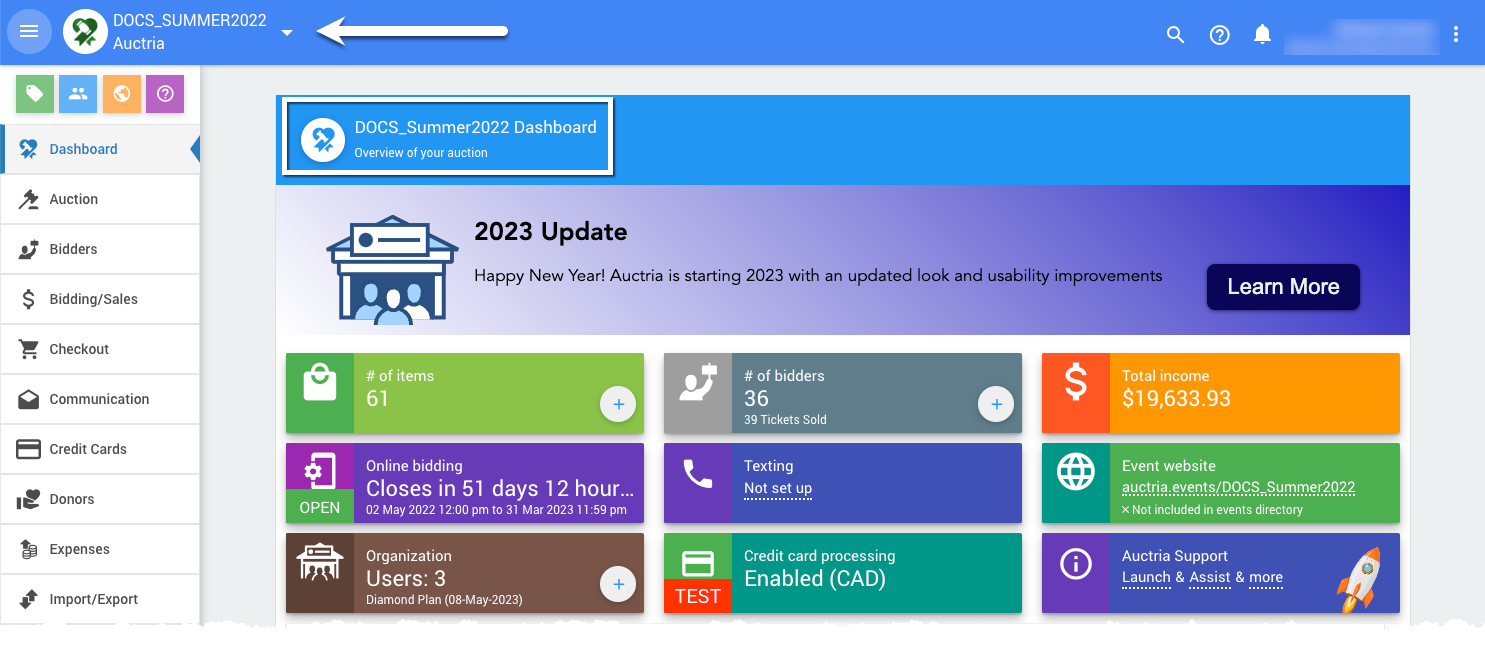
An example from a demonstration event.To change events, click the triangle beside the event name, then click on the event in the drop-down selector.
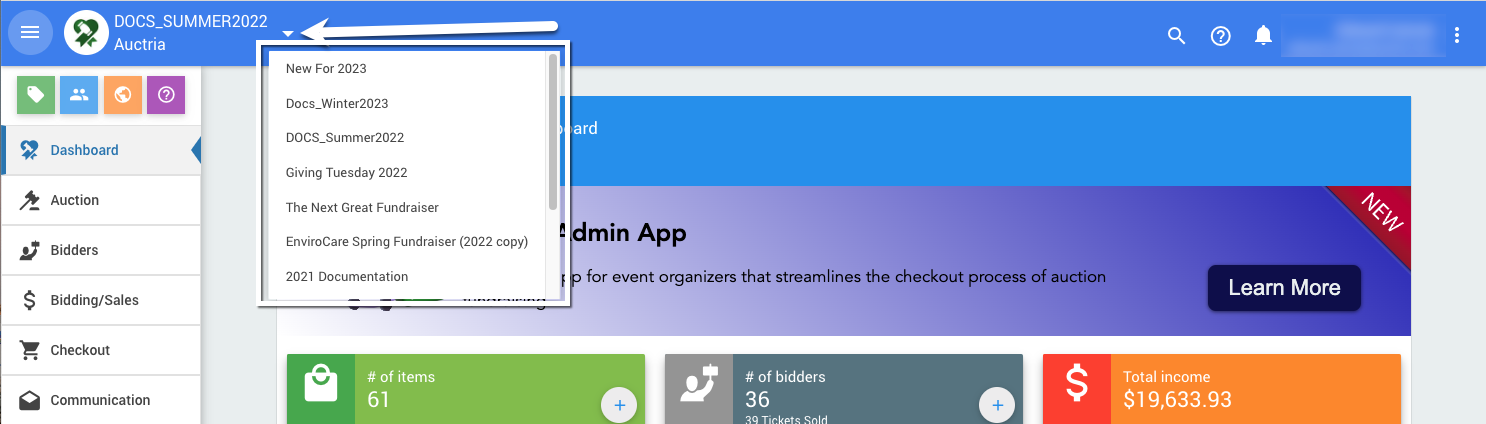
An example from a demonstration event.The page will refresh, and your selected event will now be shown.
To view a list of the Organization's current events from the main Auctria Dashboard, click through the Organizations entry and then click on the Auctions button.
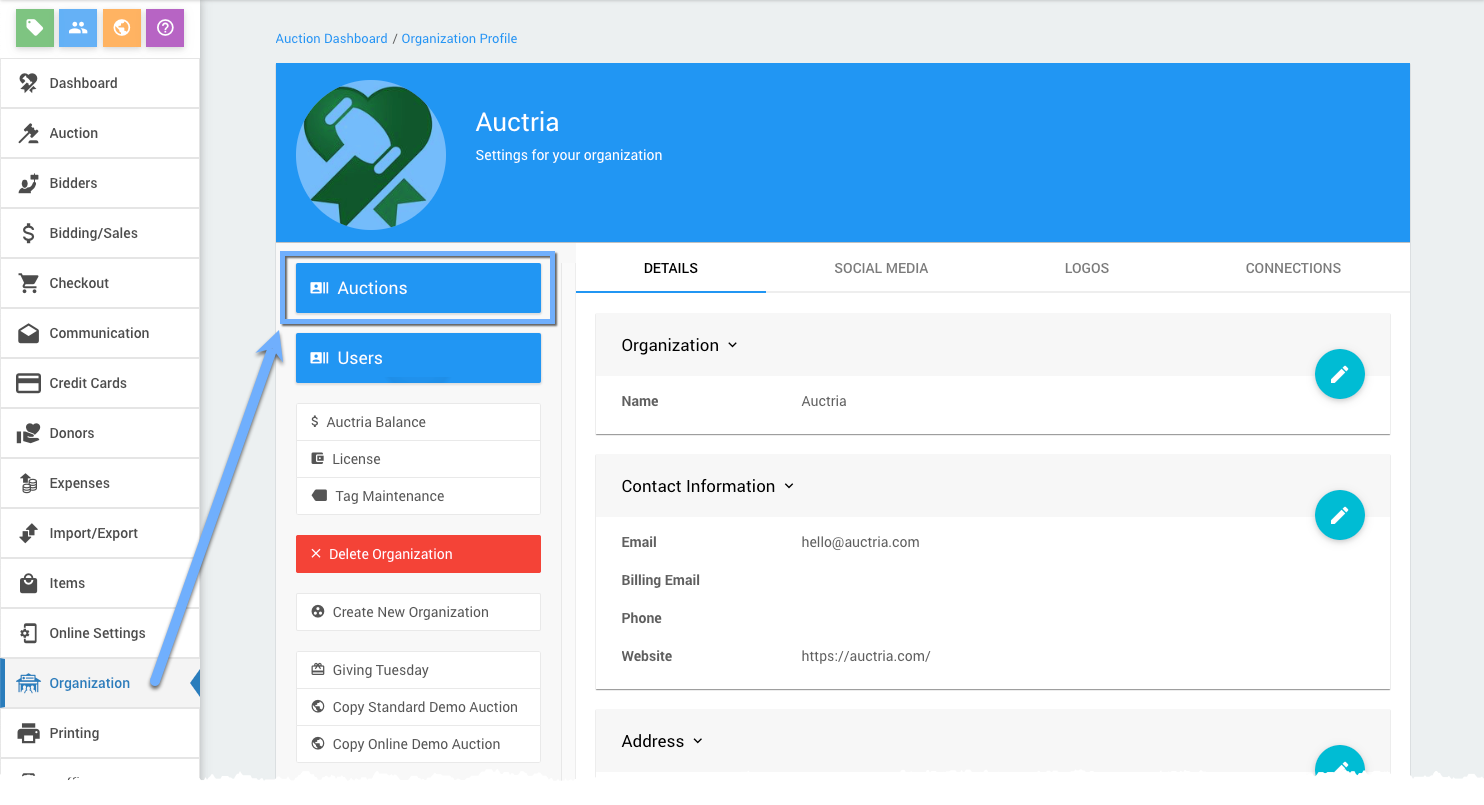
An example from a demonstration event.The Auctions List will appear.
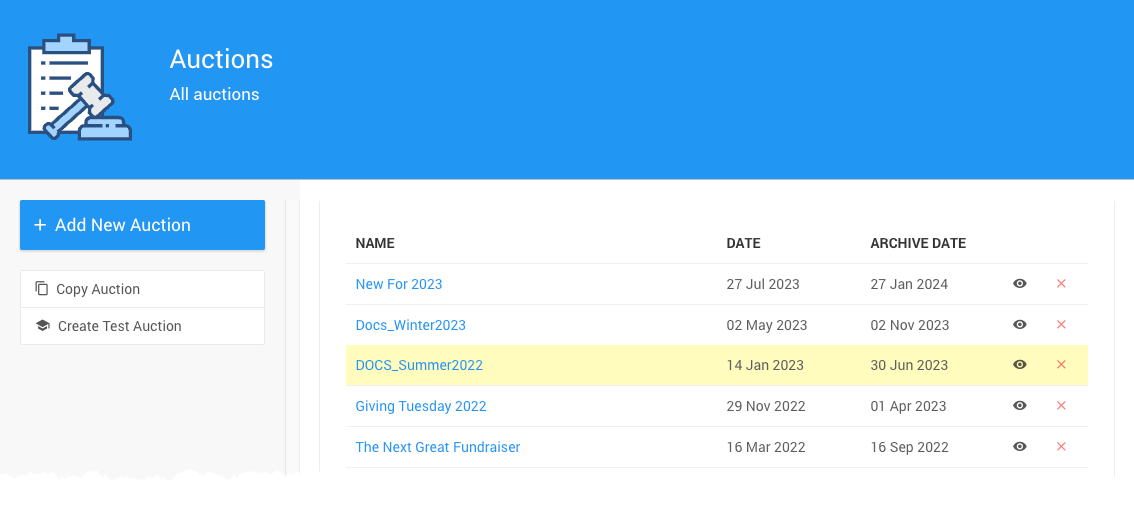
An example from a demonstration event.To Switch Events, click the View icon (eye) in the row of the event you want to open or click on the event name.
The event will load with its dashboard displayed.
You can also Delete Events from the All Auctions list by clicking on the red x on the specific event's row. A Delete auction? confirmation window will pop up.
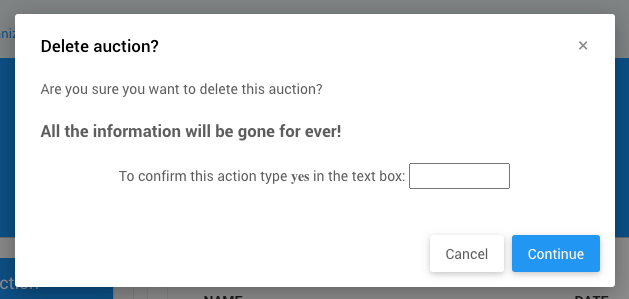
An example from a demonstration event.WARNING
To complete this action, you will need to manually type yes and click the Continue button. It cannot be undone.
Last reviewed: April 2024