How To Use Solicited Items
Auctria allows donors to provide their items for your event on the Event website using the Donate an Item page or row element. Organizers can then add donated items to the event from the dashboard.
From the main Auctria dashboard, click on the Website entry.
Then, click the Edit Website button to open the Website Editor.
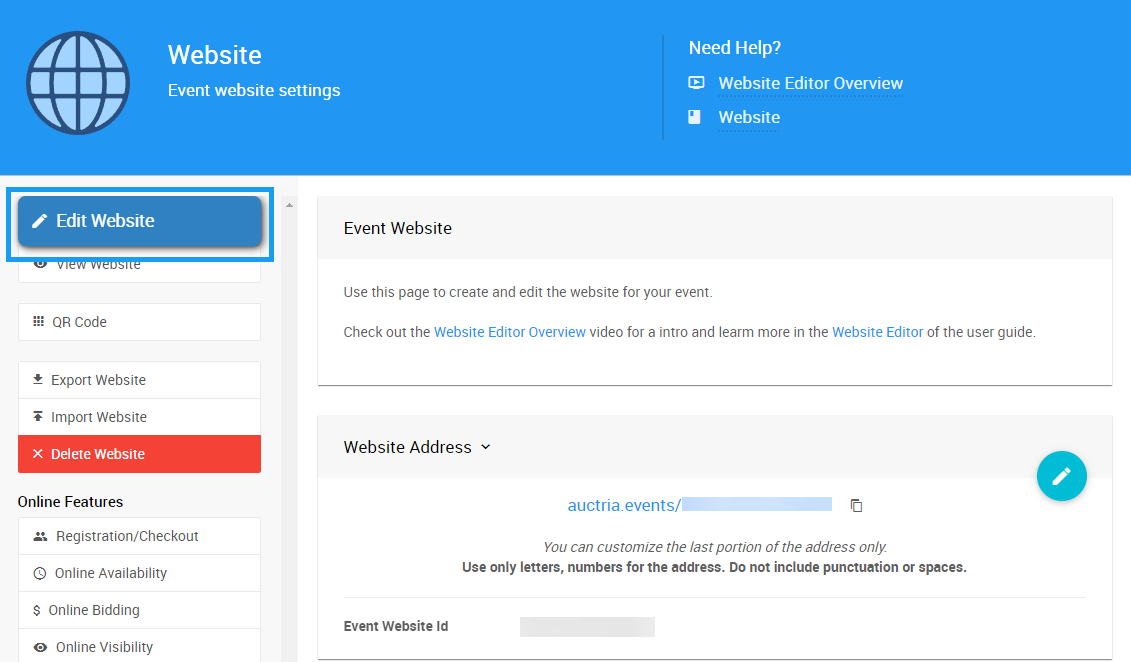
No website? Start here...
If you haven't created your auction website yet, please see How To Create A New Event Website for more information and references.
Locate your website's header at the top of the page preview in the Website Editor.
Click the cog wheel icon on the bottom right side, then click the Edit icon to open the Header Entries panel.
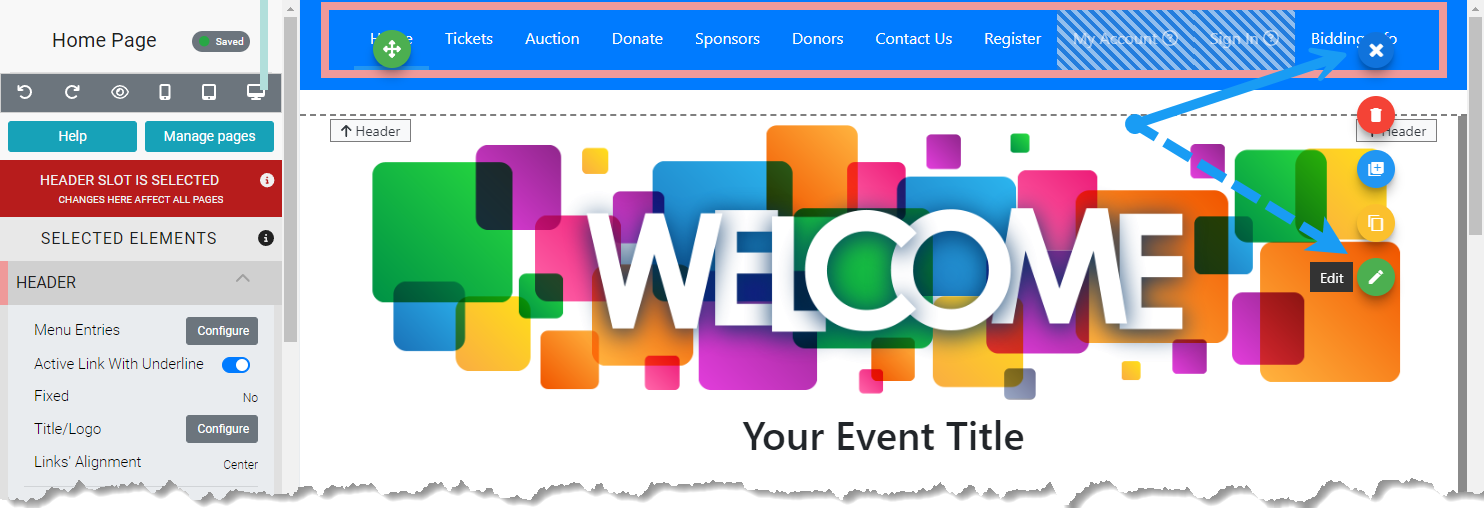
Click the Add Link to a Special page button, and choose the Donate an Item option in the dropdown list.
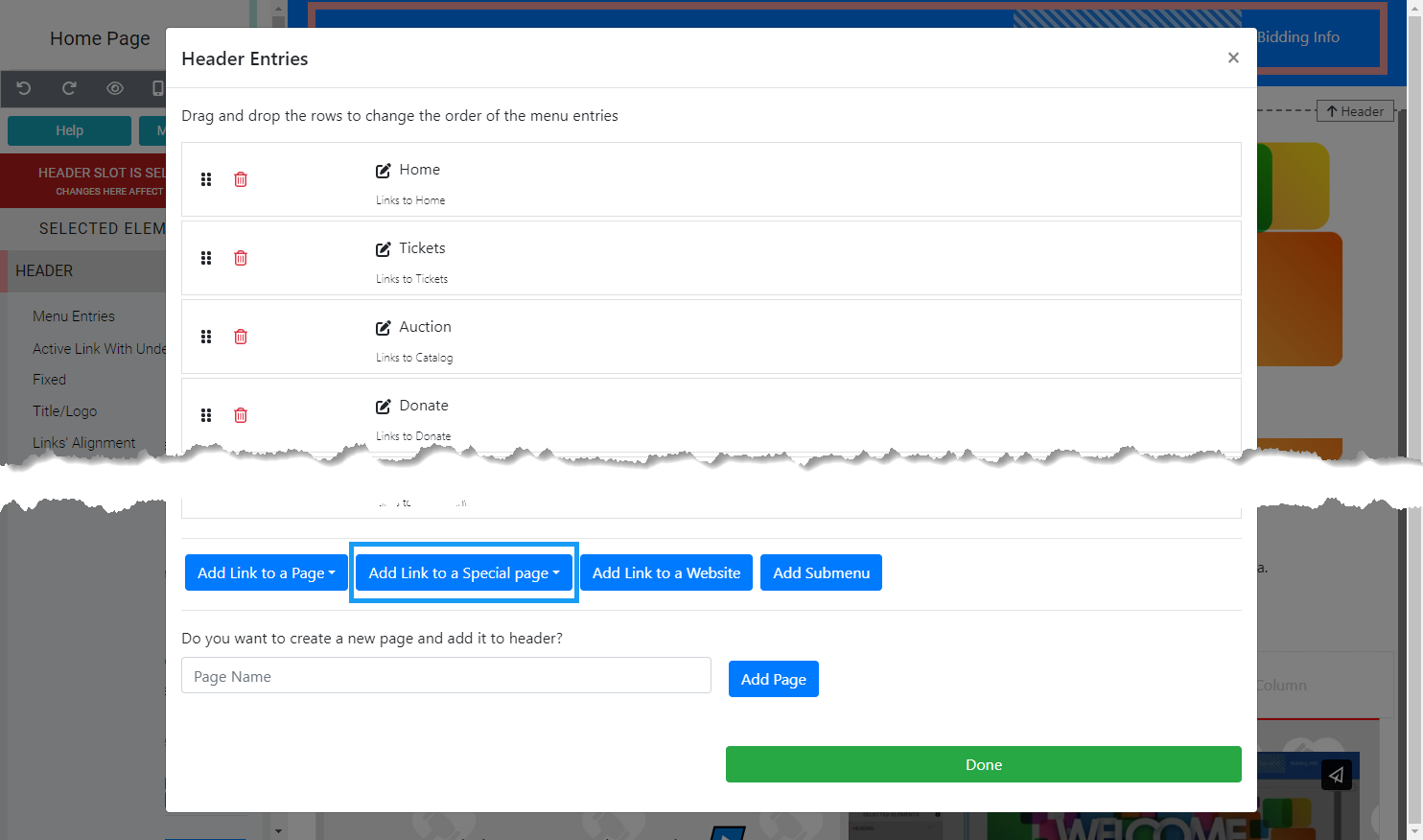
This will add the Donate an Item page to your website header. You will see the new page in your list of Header Entries and can drag and drop the entries to adjust the page order.

More Reading
For more details on the Solicit Items form and section, please have a look at the Item Solicitation information under website content in the User Guide.
If you only wish to add the Donate an Item row element to an existing page on your event website, navigate to the page you want to update in the Website Editor and scroll down to the Row Content section.
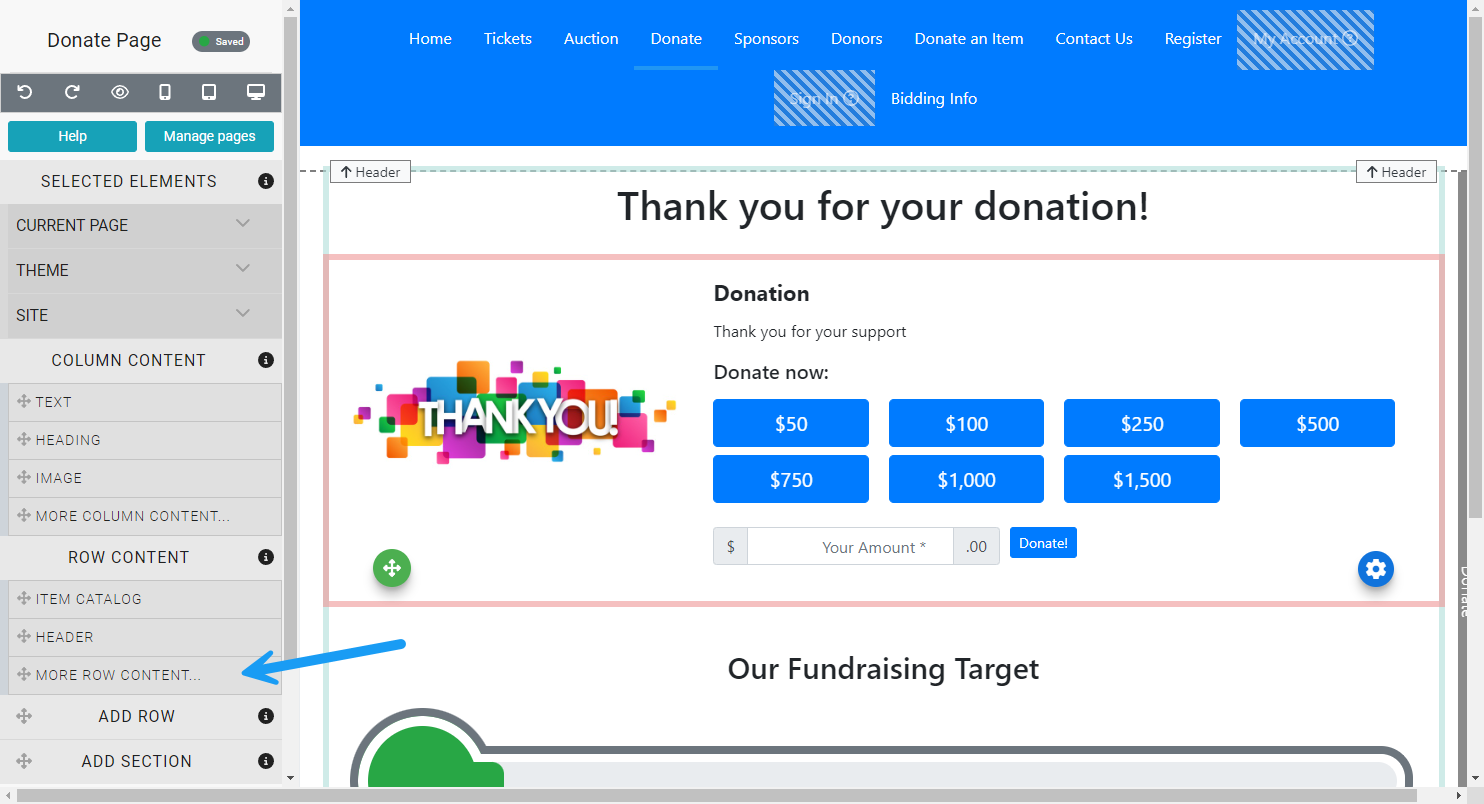
Drag the More Row Content entry onto the part of the page where you wish to insert the element. Select the Donate an Item option from the Choose Row panel.
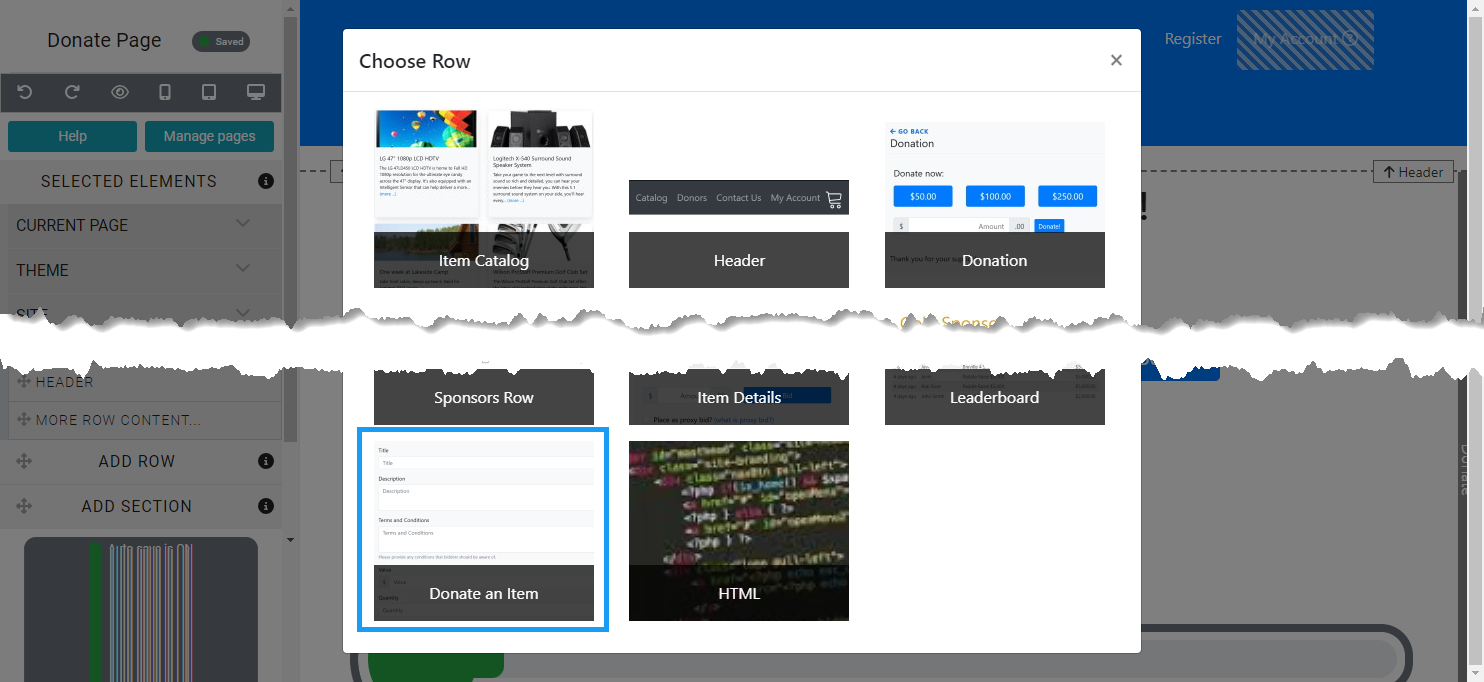
Your new Donate an Item row element will now appear on the page.
Once you have added your new Donate an Item page or element to your event website, you should share the auction website URL with your donors so they can find this page and submit their items.
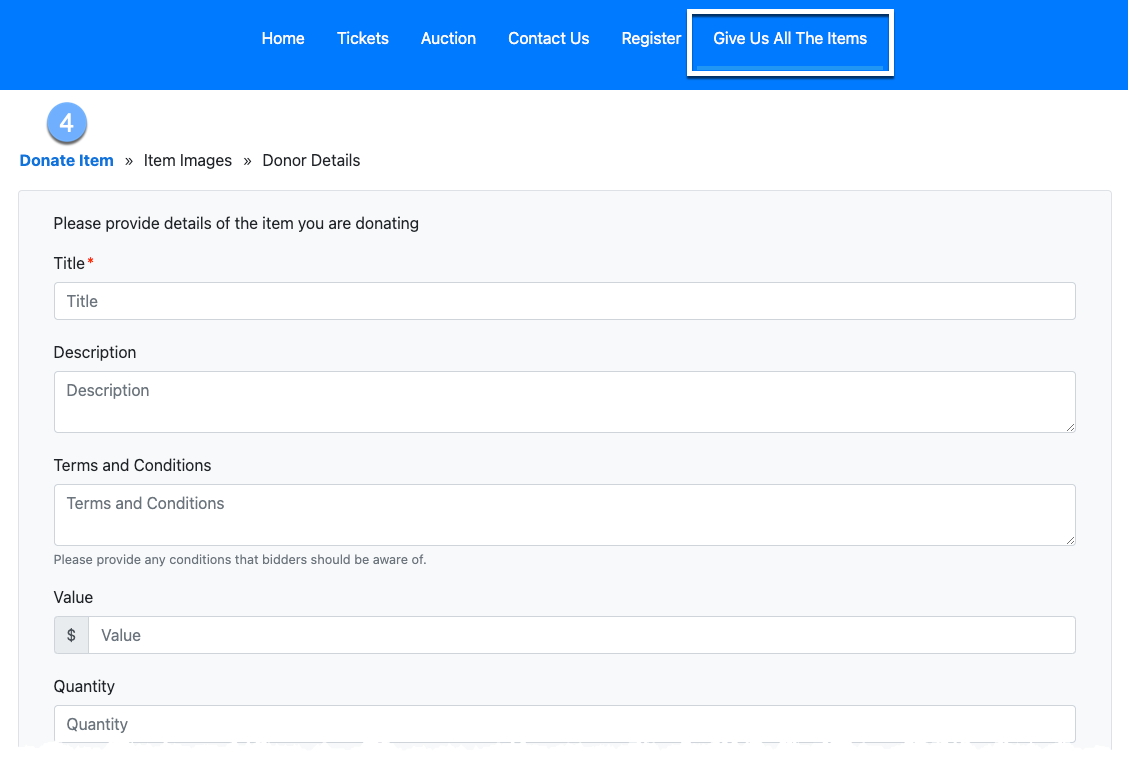
Remember to tell your donors which page they should visit when they visit the event website, just in case you use a name they may not recognize immediately.
Once a donor submits an item on your auction website, the item will appear under the Solicited Items dashboard.
You can check if an item has been submitted by navigating through the Items dashboard to the Solicited Items dashboard.
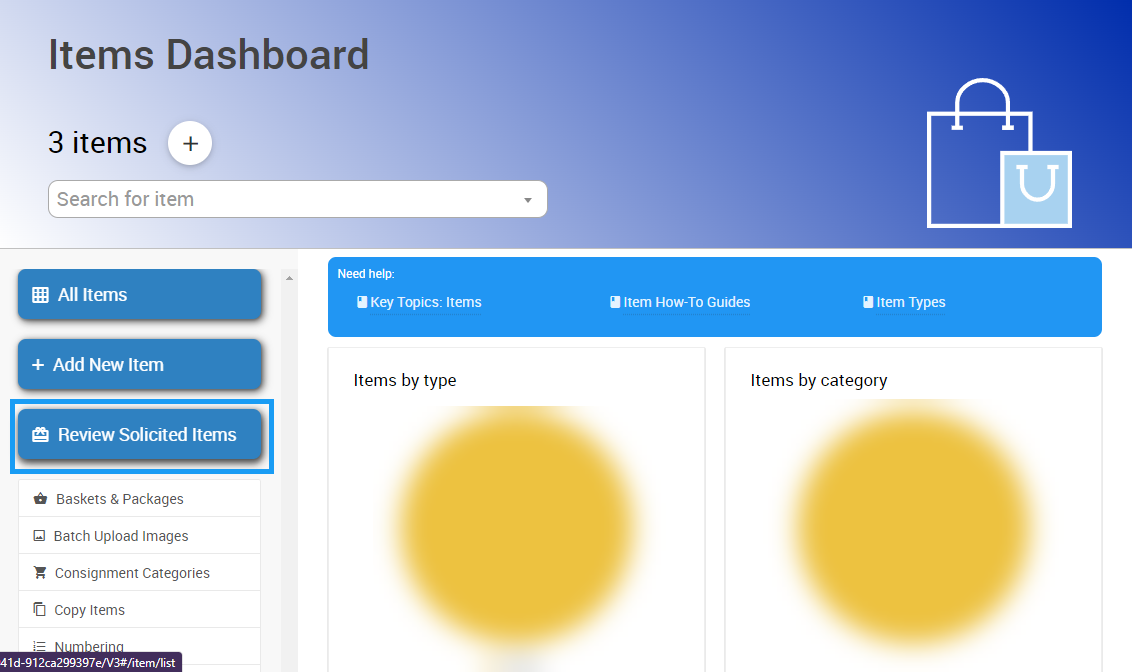
Clicking on the Review Solicited Items button will open the Solicited Items dashboard, where you can select and accept the submitted items you want to add to your auction catalog.
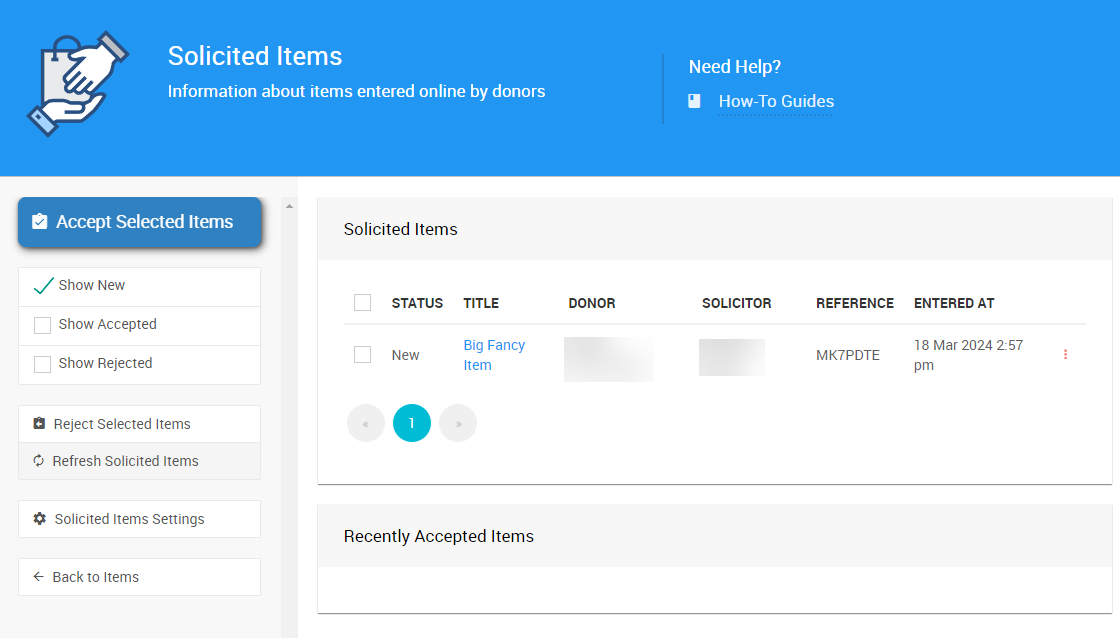
Clicking the checkbox beside the item and clicking the "Accept Selected Items" button will open the Accept Solicited Items pop-up window.
# Accepted Items Options
By default, the item will be added using the Online type for the item, and no Item Category or Tags will be defined.
You can make these changes here, in the pop-up window, or edit the Item Details in full afterward; otherwise, you must click the "Accept" button to continue adding the item.
- Solicited Items
The Solicited Items dashboard allows you to accept items submitted through the Solicit Items form on your event website. - Donate An Item Website Element
The Donate An Item element provides a pre-built form to accept items from event donors.

Last reviewed: March 2024