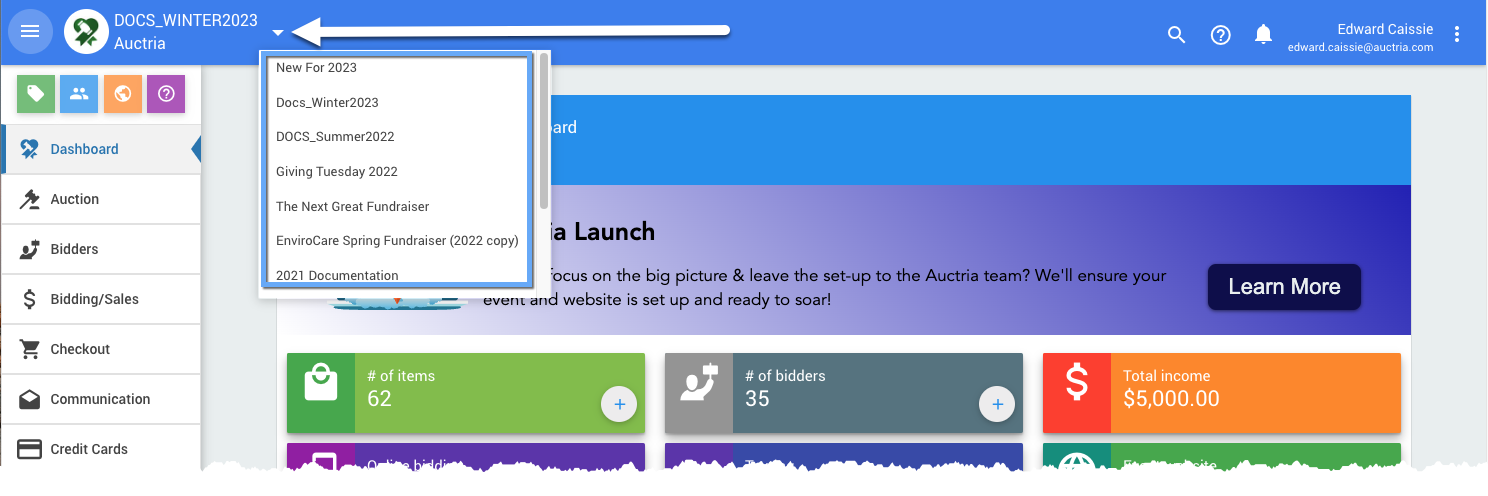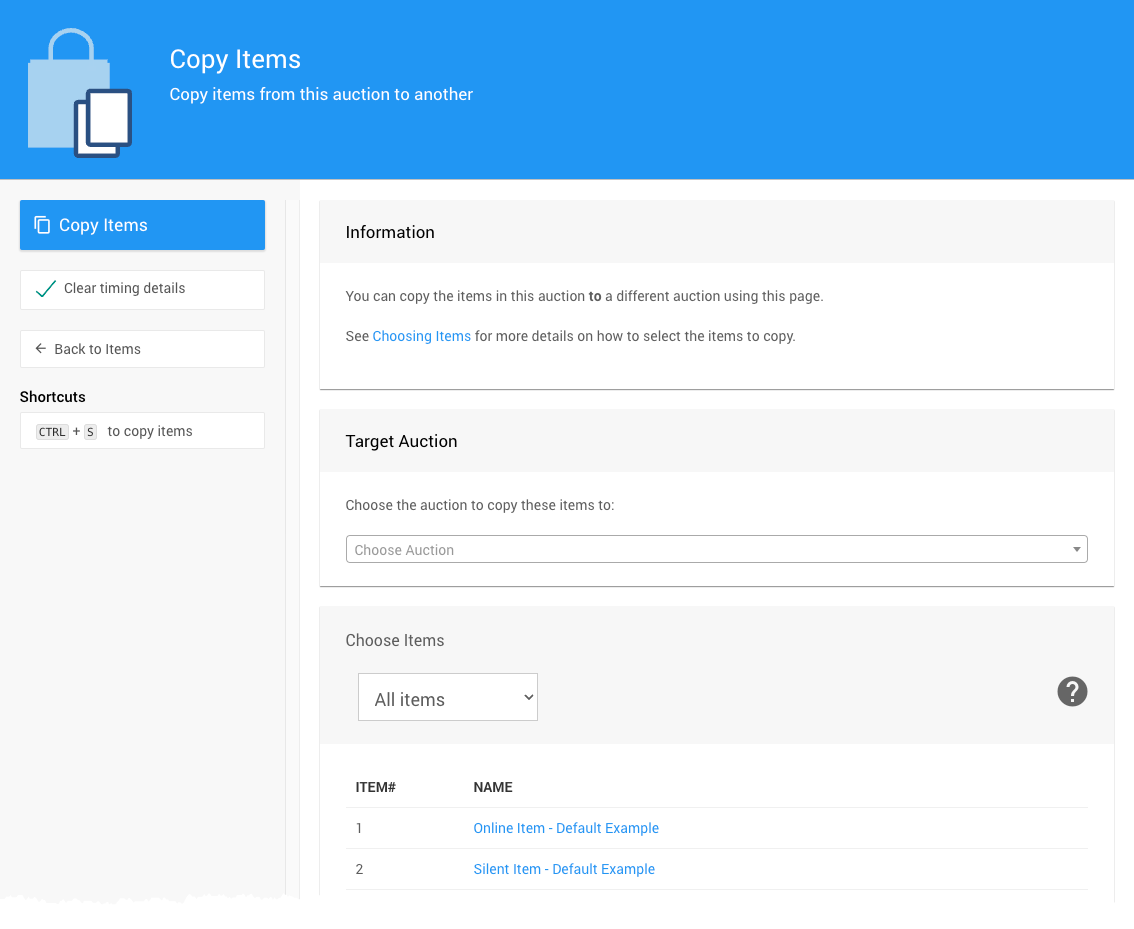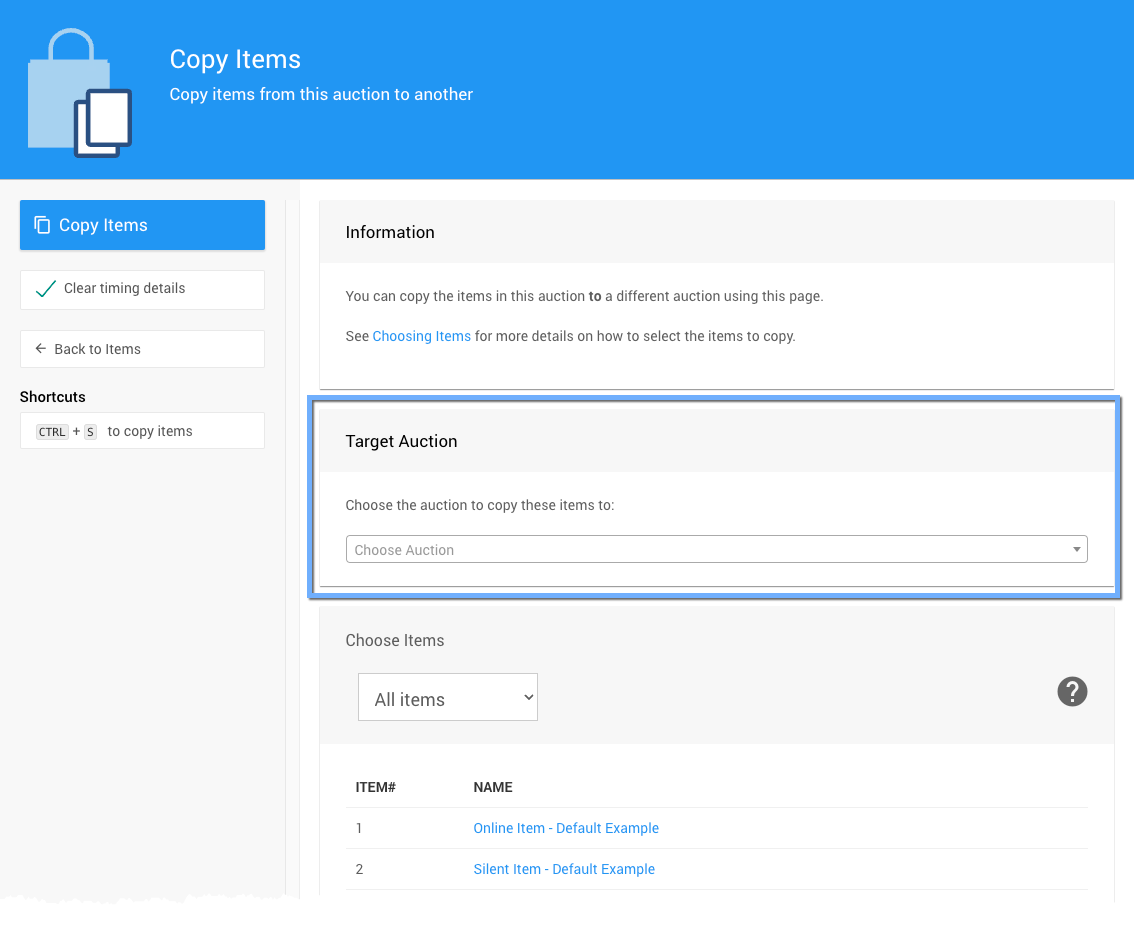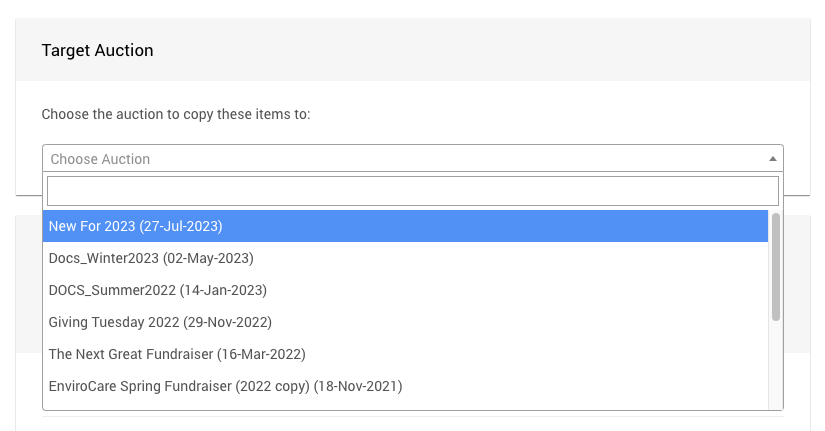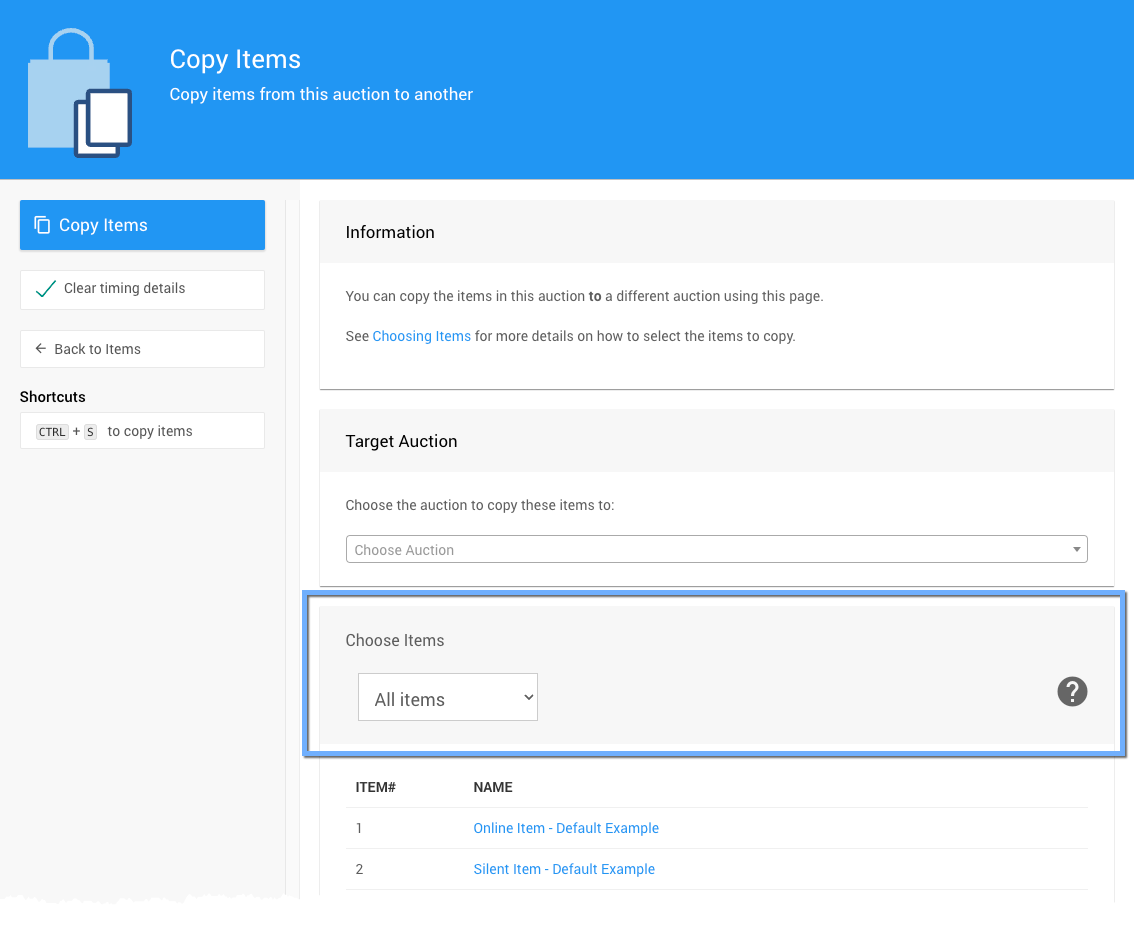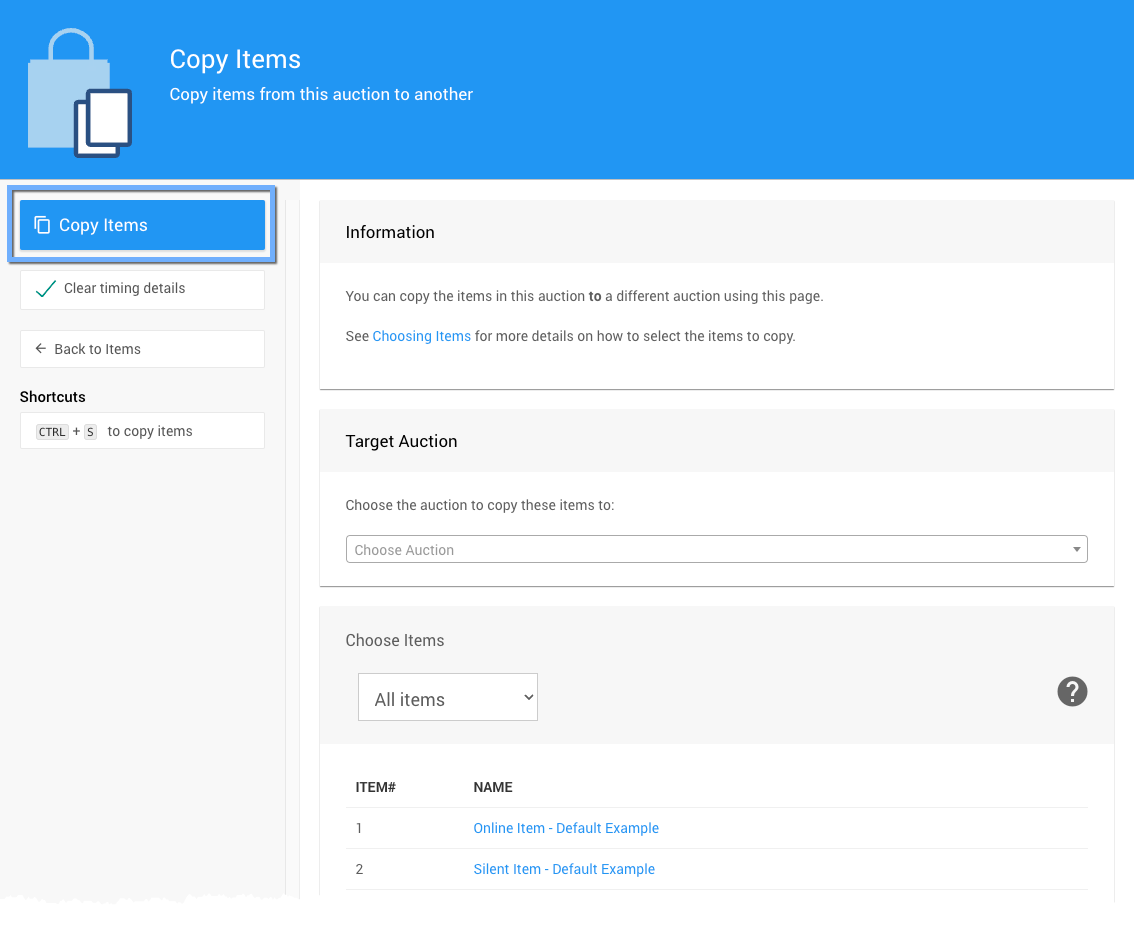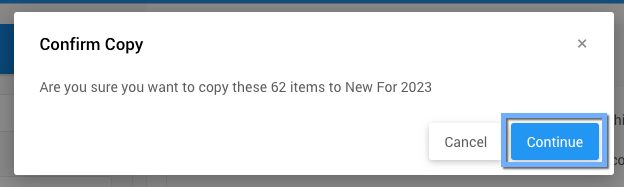How To Copy Items
The Copy Items function allows you to copy items from one Auction to another. This can be useful when these items are common to both events; for example, Donation type items are often the exact same or very similar in nature between events.
To start, since this is a push operation, make sure you are in the correct Auction. This will be where the items currently exist; see Change Auctions for more information.
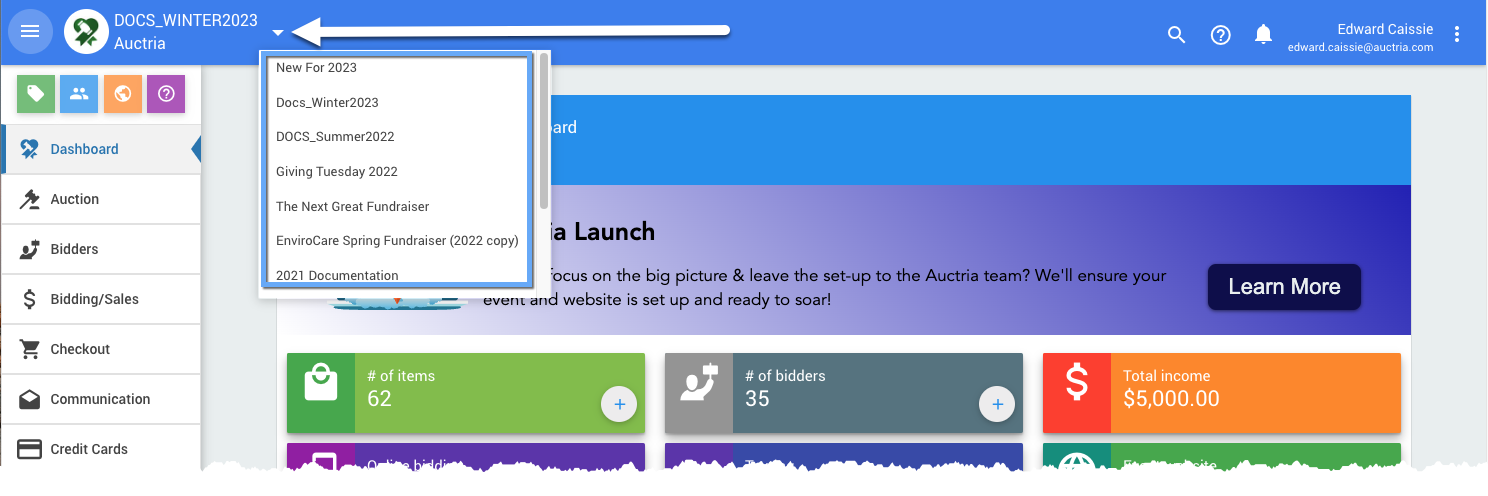
An example taken from a demonstration event.From the main Auction Dashboard, click through Items and then click Copy Items under the Actions sidebar menu.

An example taken from a demonstration event.This will open the Copy Items dashboard.
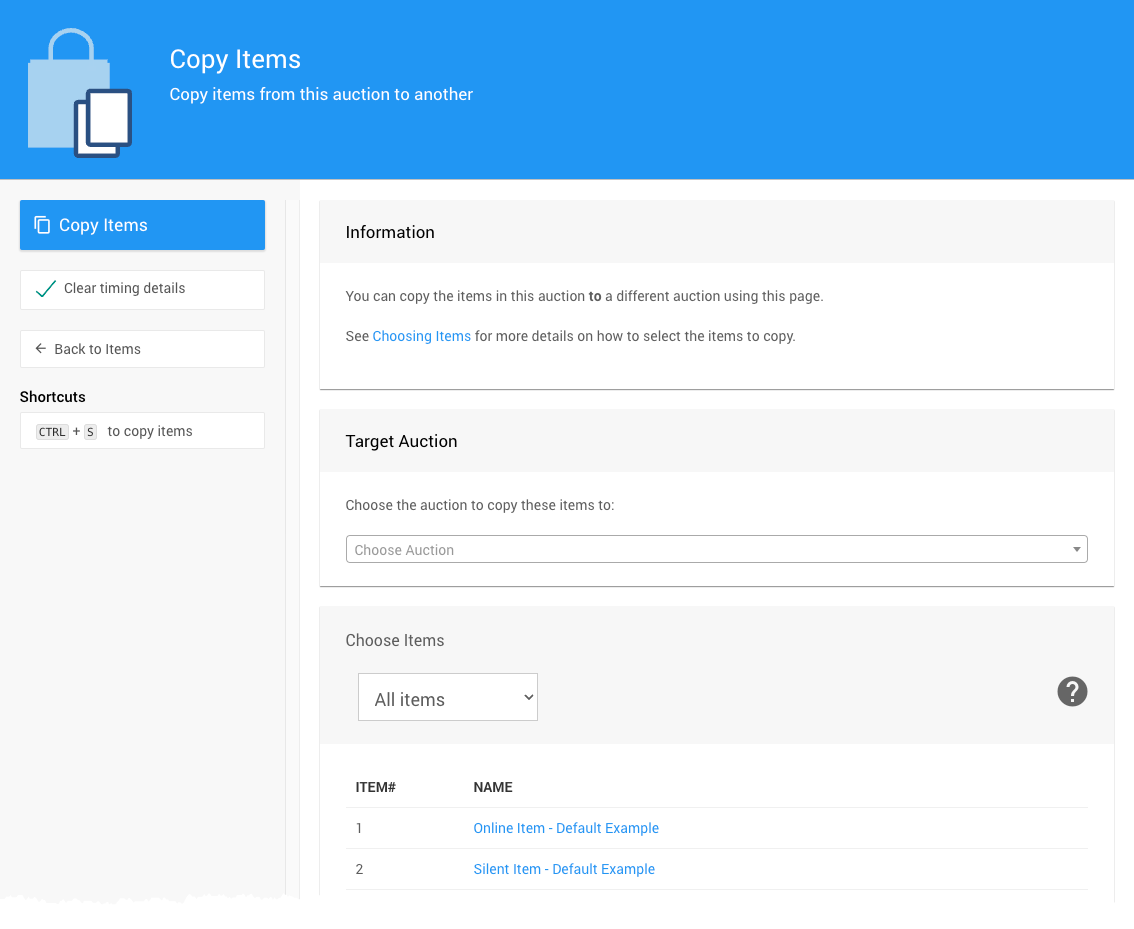
An example taken from a demonstration event.From the Copy Items dashboard, select the Target Auction using the drop-down selector.
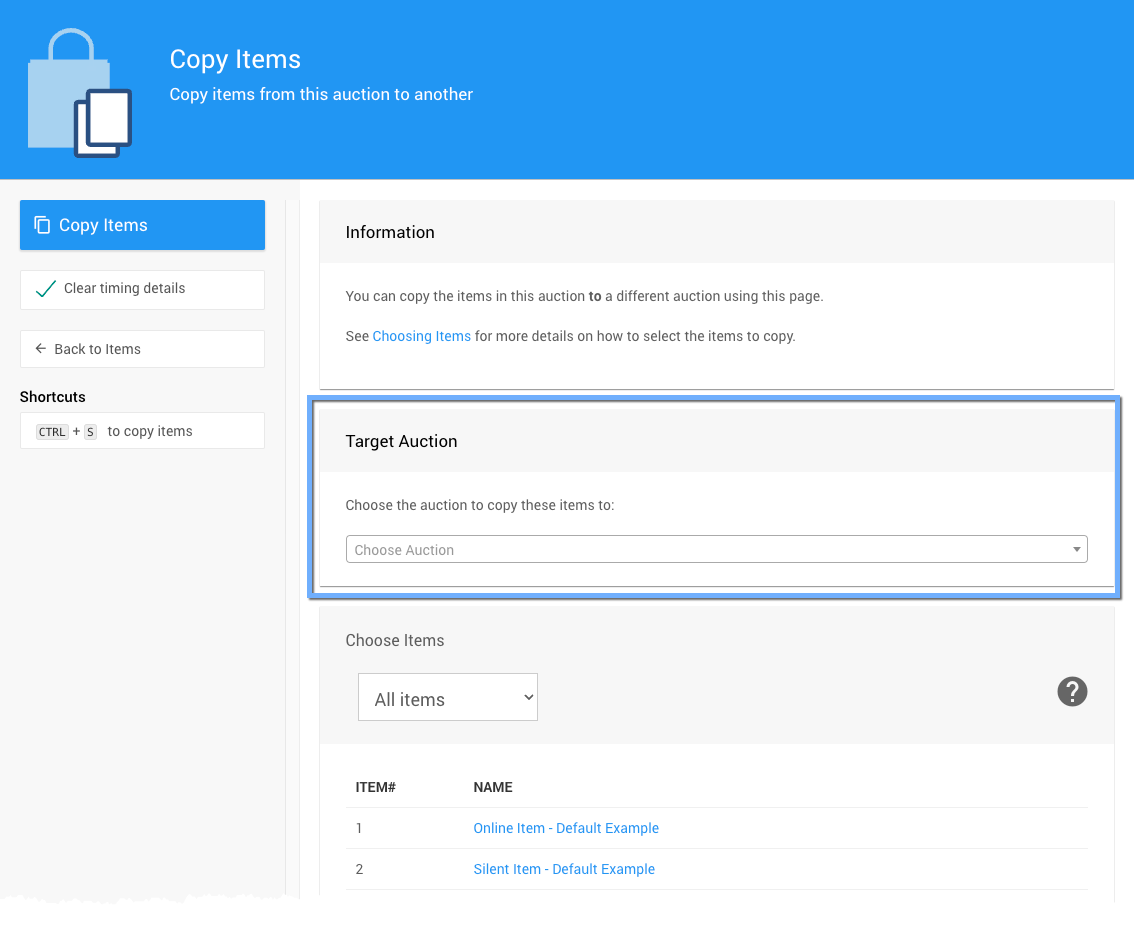
An example taken from a demonstration event.The selector will list all of the existing auctions.
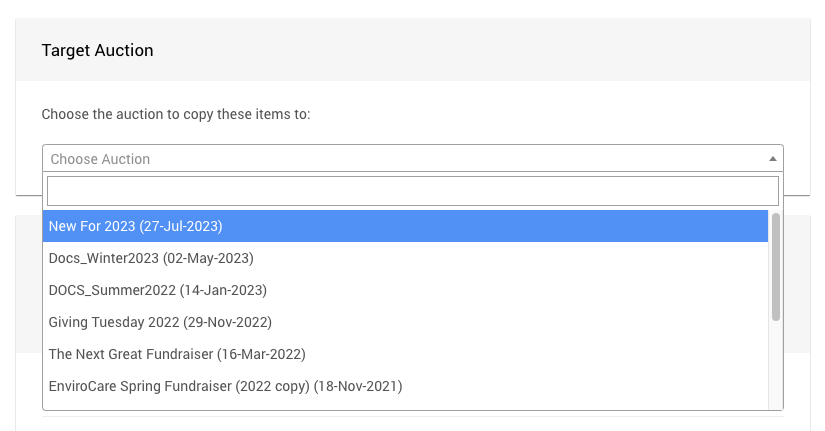
An example selection of Auctions available to be copied to.Click on the Auction you want to copy the current auction items to.
With the Target Auction selected, next, you would use the Choose Items section to select the items you want to copy to it.
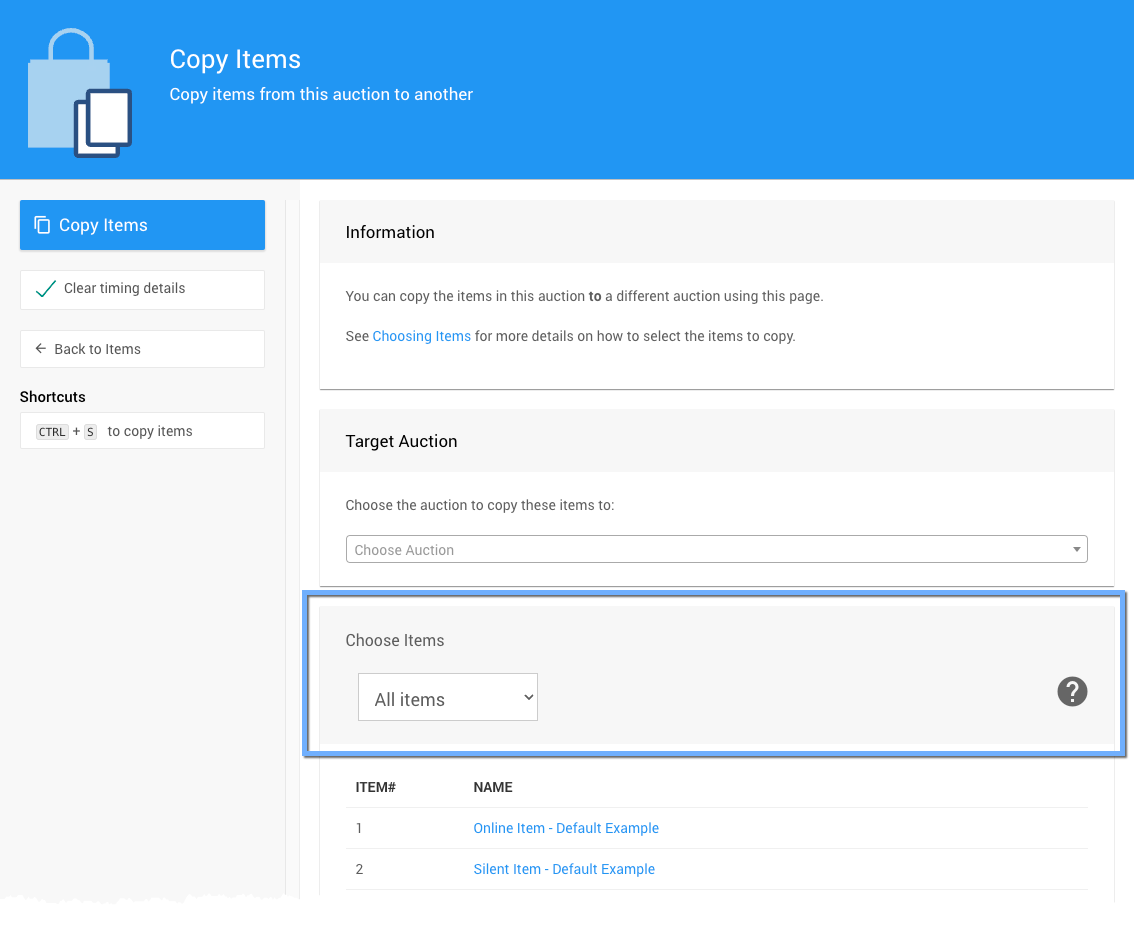
An example Copy Items dashboard with the Target Auction selected.All items in the current Auction will be selected and copied to the Target Auction by default. Suppose you only want to copy a selection or filtered list of items from the current Auction. You can use the Choose Items filter by clicking on its options menu (three vertical dots at the far right of the section).
Auctria Pro-Tip from Launch Services!
Clear timing details
In most cases, you will want to clear any previous item-specific times set to ensure the copied items will be available for your guests to see.
This is handled by the default setting for the Clear timing details option.
For more information on using the Choose Items function, please see Choose Items Filters.
Once you have chosen the items, click Copy Items under the Actions sidebar menu...
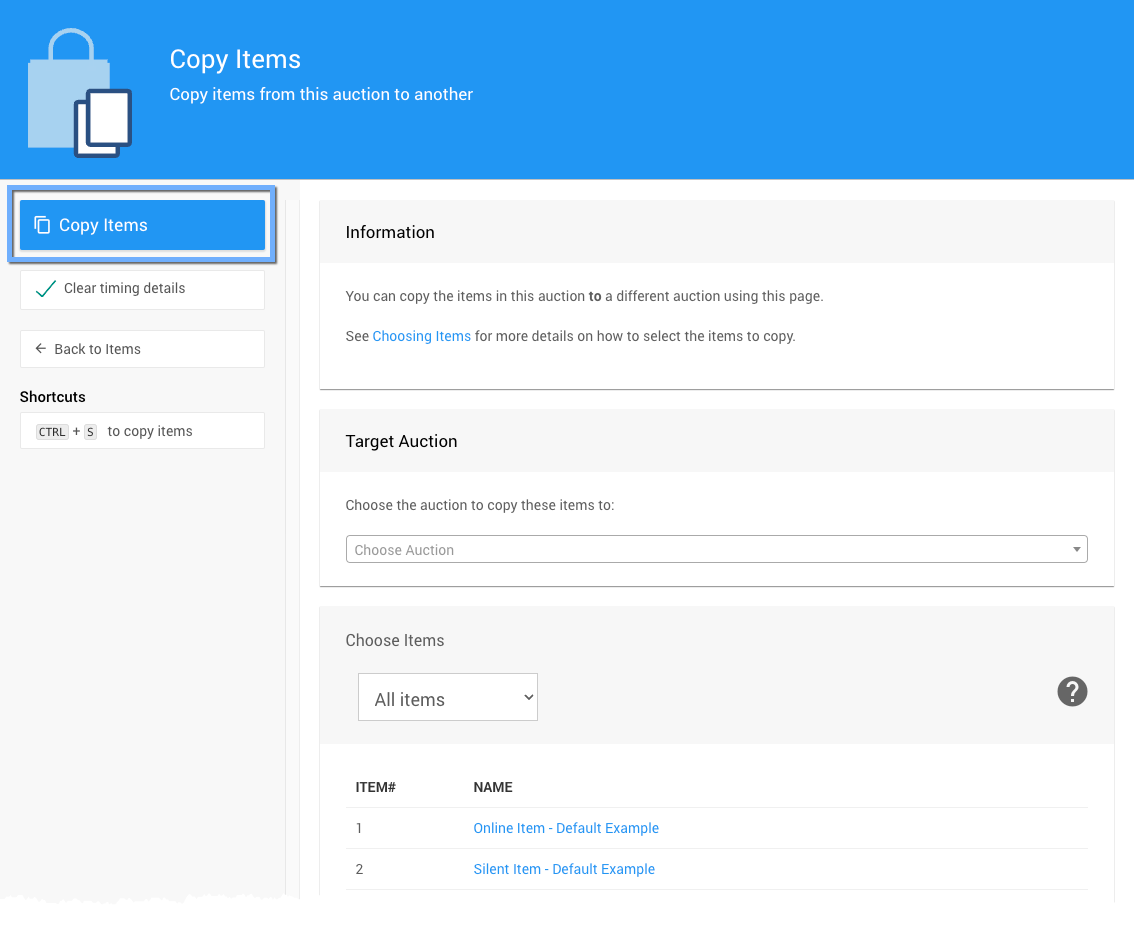
An example of a filtered Choose Items list to be copied.A Confirm Copy window will pop up. Click Continue... and you're done!
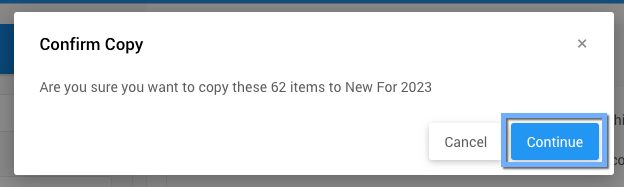
An example taken from a demonstration event.
Last reviewed: September 2023