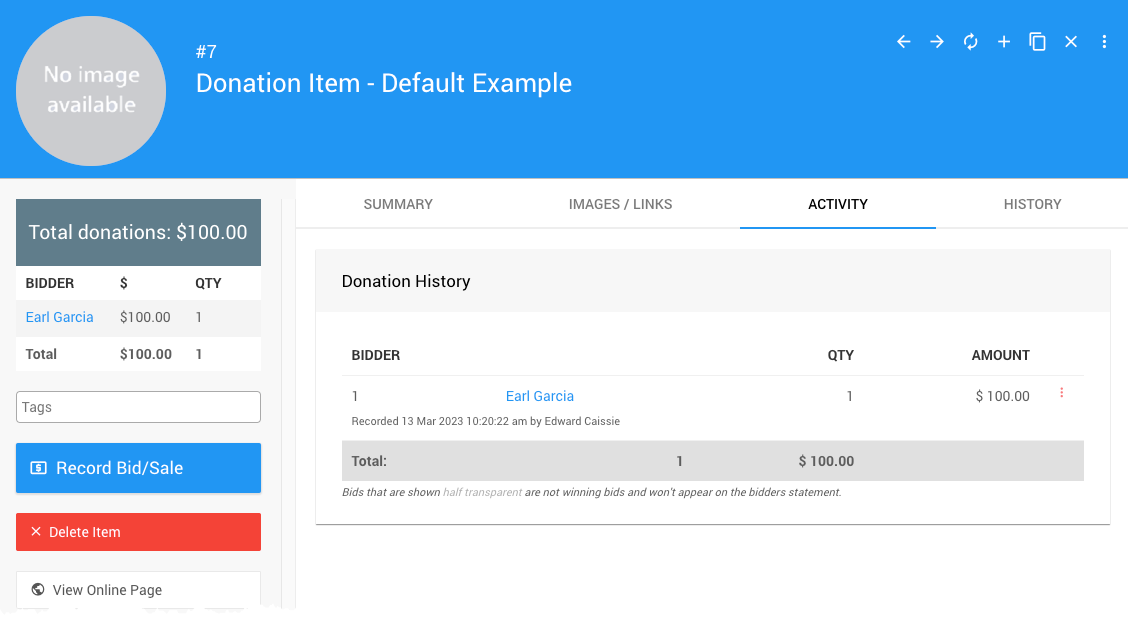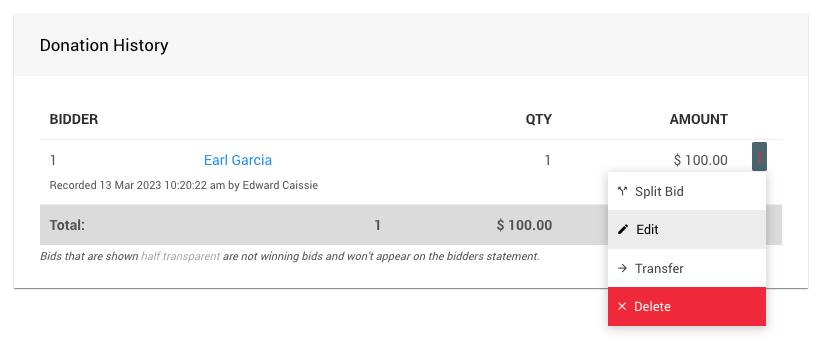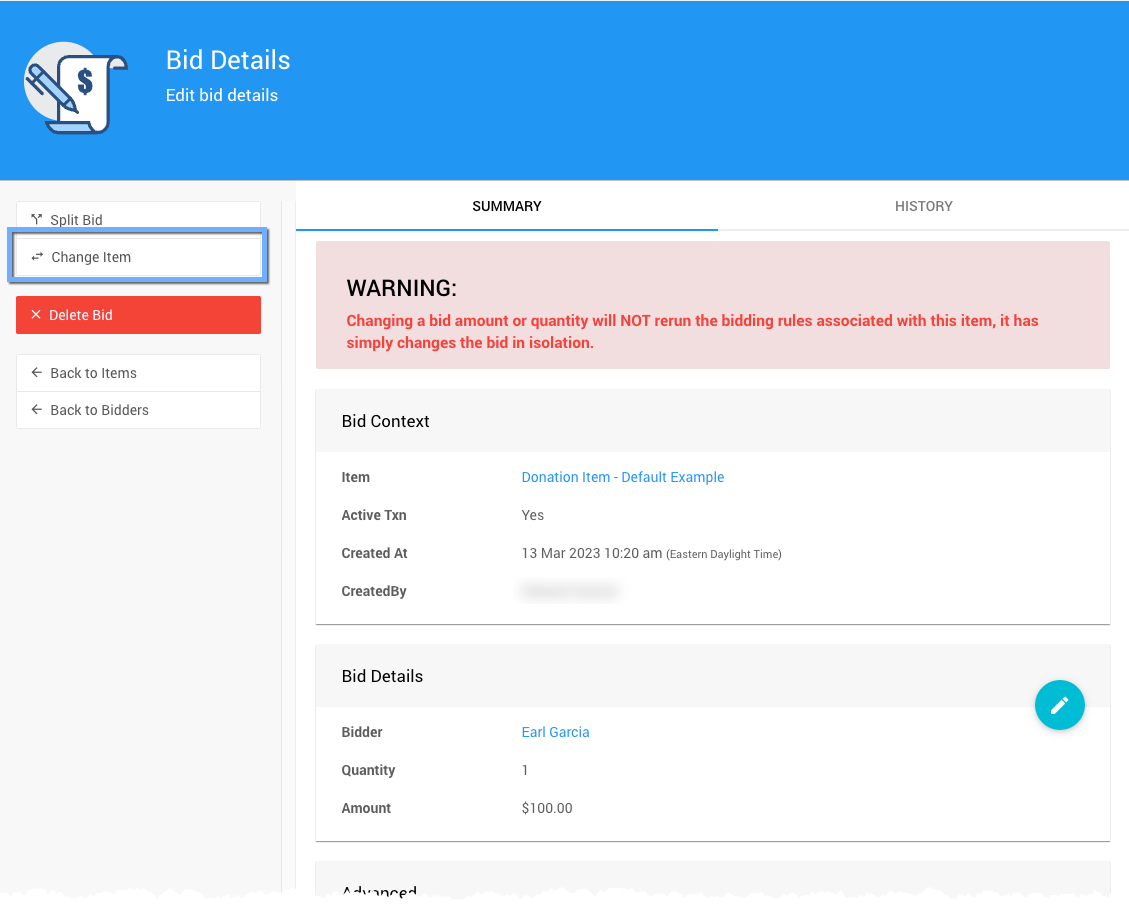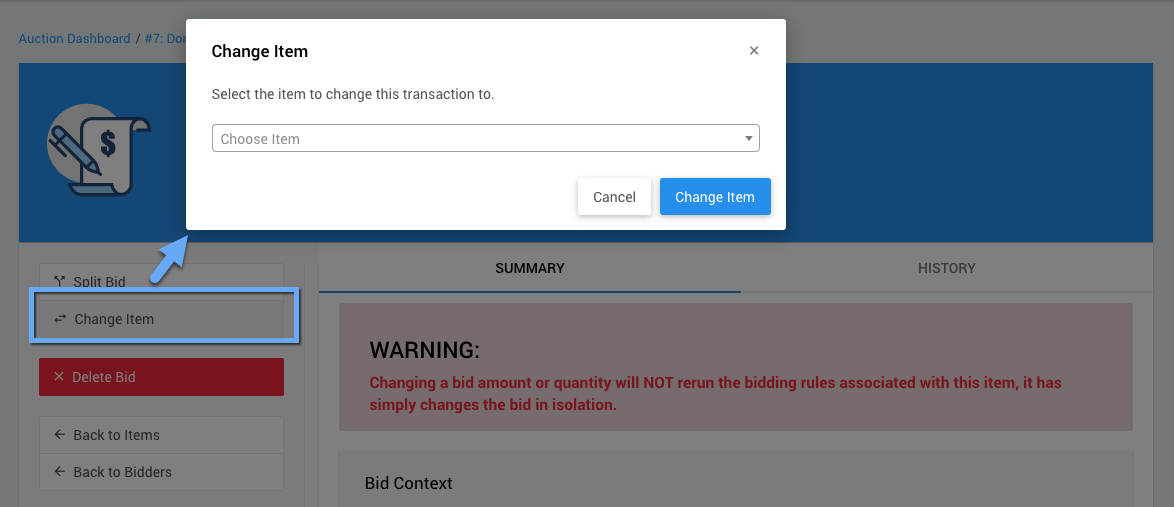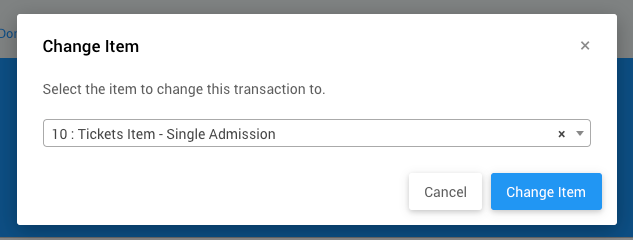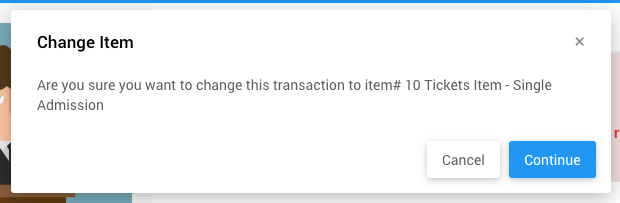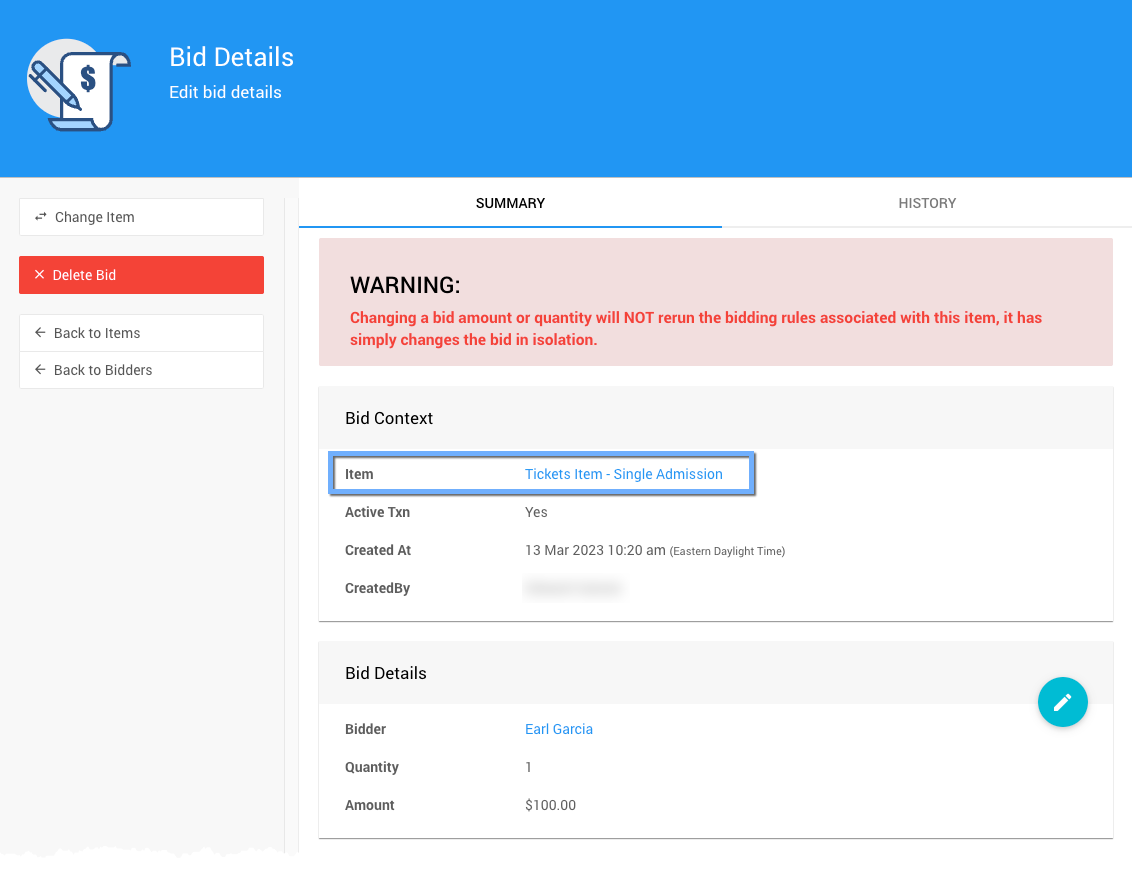How to Change A Donation Item
There may be times when you need to change a bidder donation made by one of your guests.
Using the Change Item function for a Donation Item will allow you to change which Donation Item the bidder should pledge to or which item to purchase instead of donating.
To start, navigate to the Donation Item the original pledge was made to and open its Activity tab.
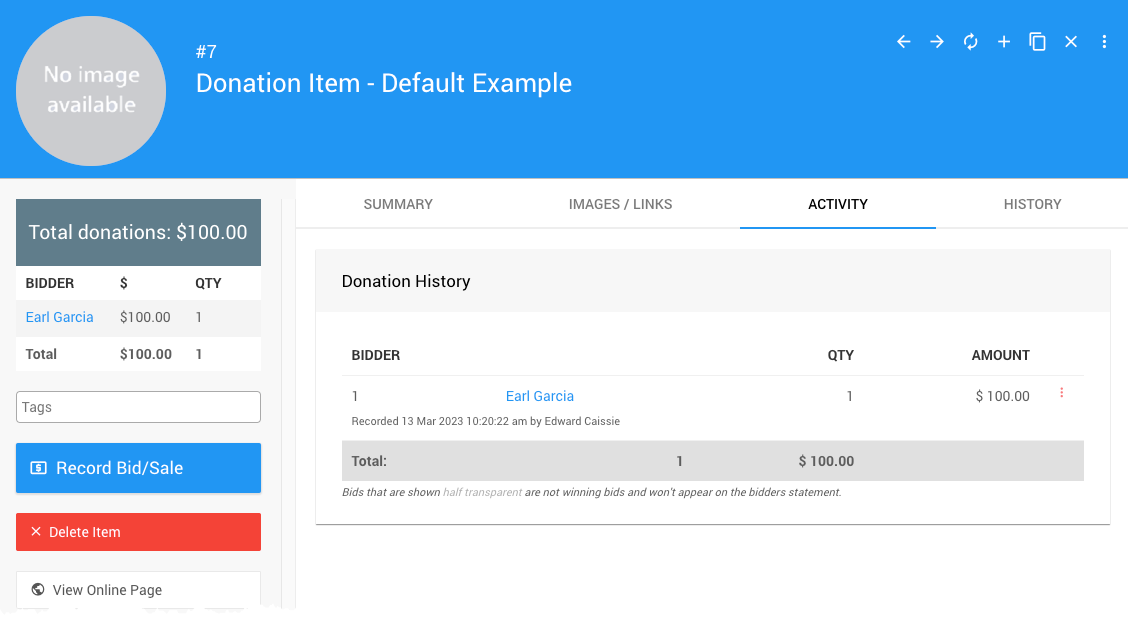
An example Donation Item Activity tab view from a demonstration event.Once you have the Activity tab open, find the transaction you want to edit and click on its options menu at the far-right of the specific row.
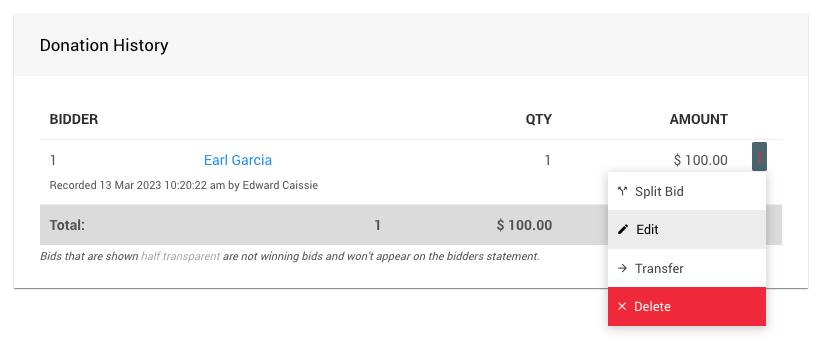
An example Donation Item Activity tab view from a demonstration event.Clicking on the Edit option will open the Bid Details dashboard for the transaction where you can then click onthe Change Item menu entry in the left sidebar.
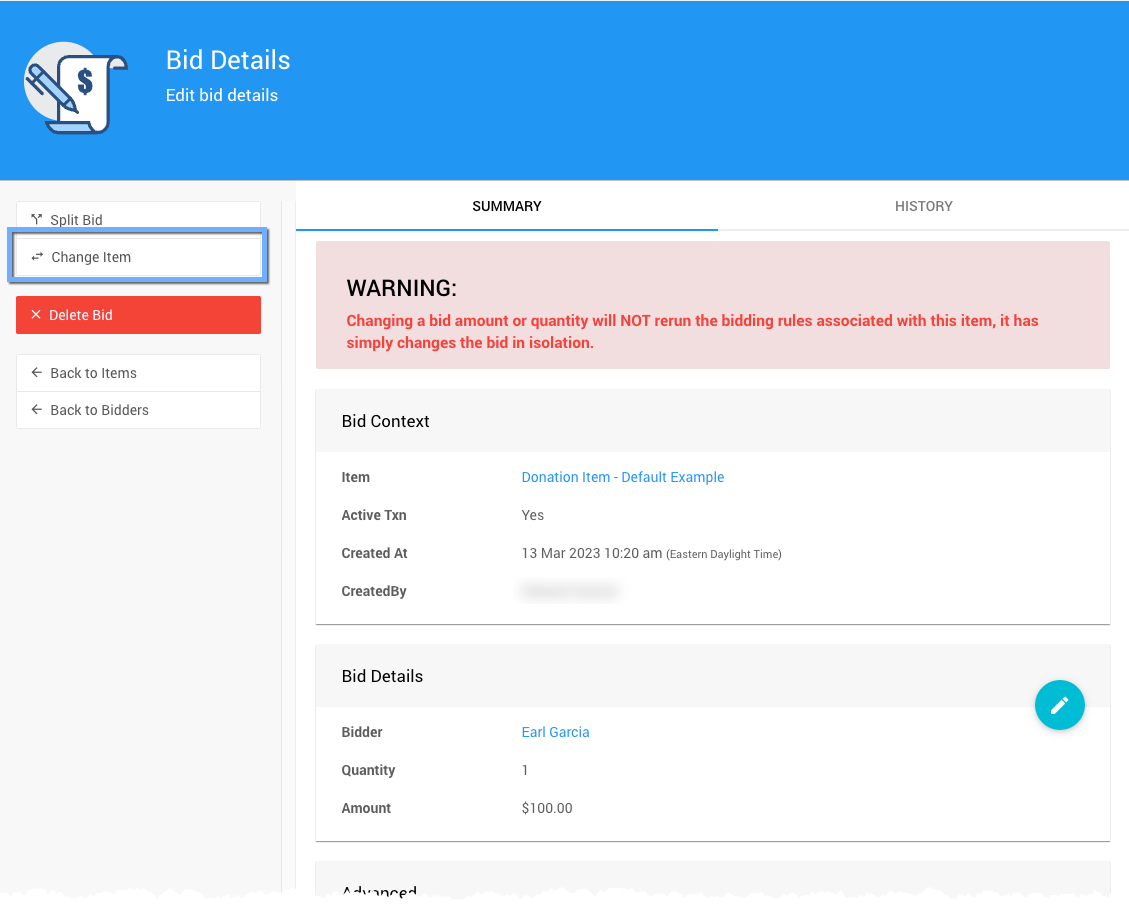
An example from a Donation item in a demonstration event.Clicking Change Item opens a pop-up window where you can select the new item from a drop-down selector.
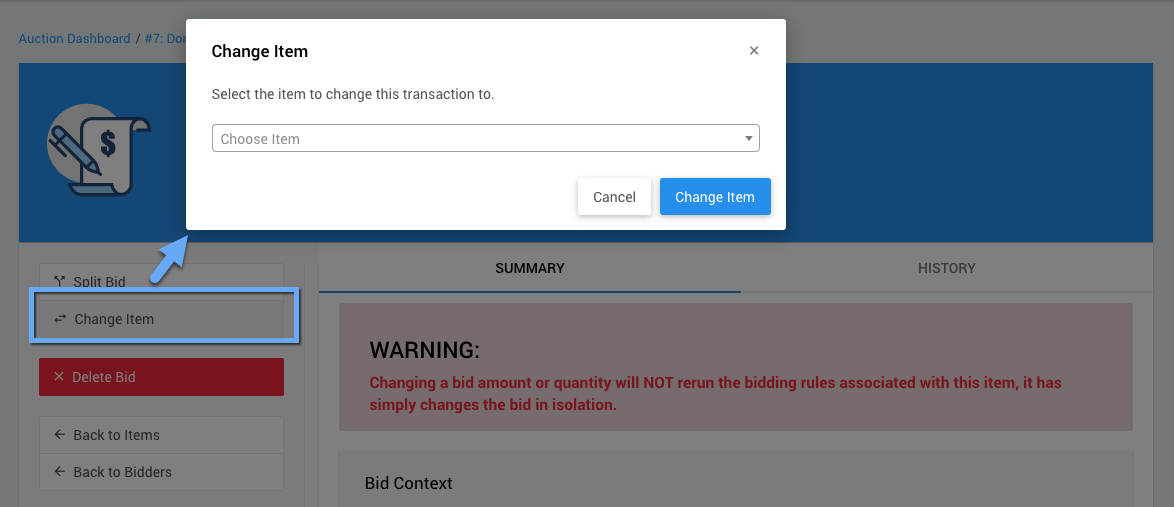
An example from a Donation item in a demonstration event.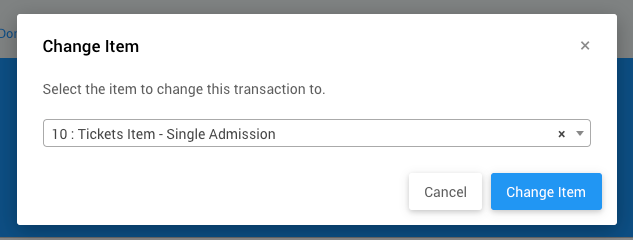
After clicking the Change Item button the pop-up will change to a confirmation window.
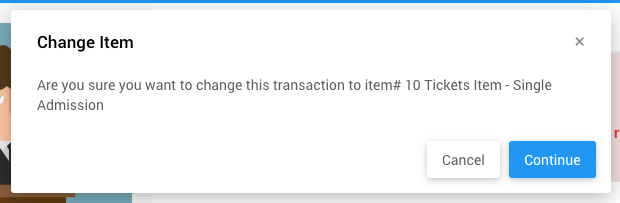
An example from a Donation item in a demonstration event.Click Continue to change the item for the transaction.
The Bid Details page will automatically refresh and be updated with the new information.
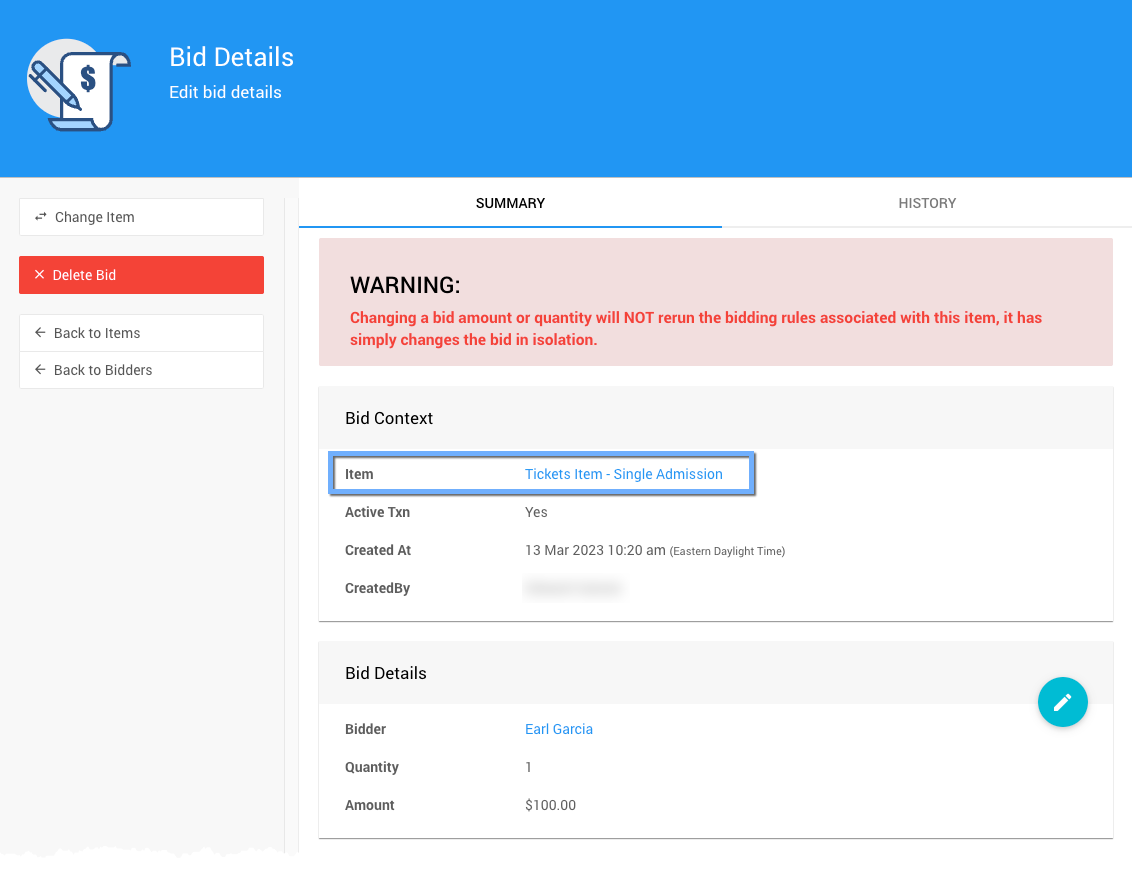
An example from a Donation item in a demonstration event.INFORMATION
This example shows a Donation item being "changed" to a Tickets item. This will update the appropriate ticket details across the platform.
Last reviewed: December 2023