How To Set Up An Online Auction
This how-to guides you through setting up an online auction in Auctria. It assumes you have already create an event. If you need to create one see: How To Add A New Event.
From anywhere on the dashboard click on Items Add New Item to open the Add New Item Page.
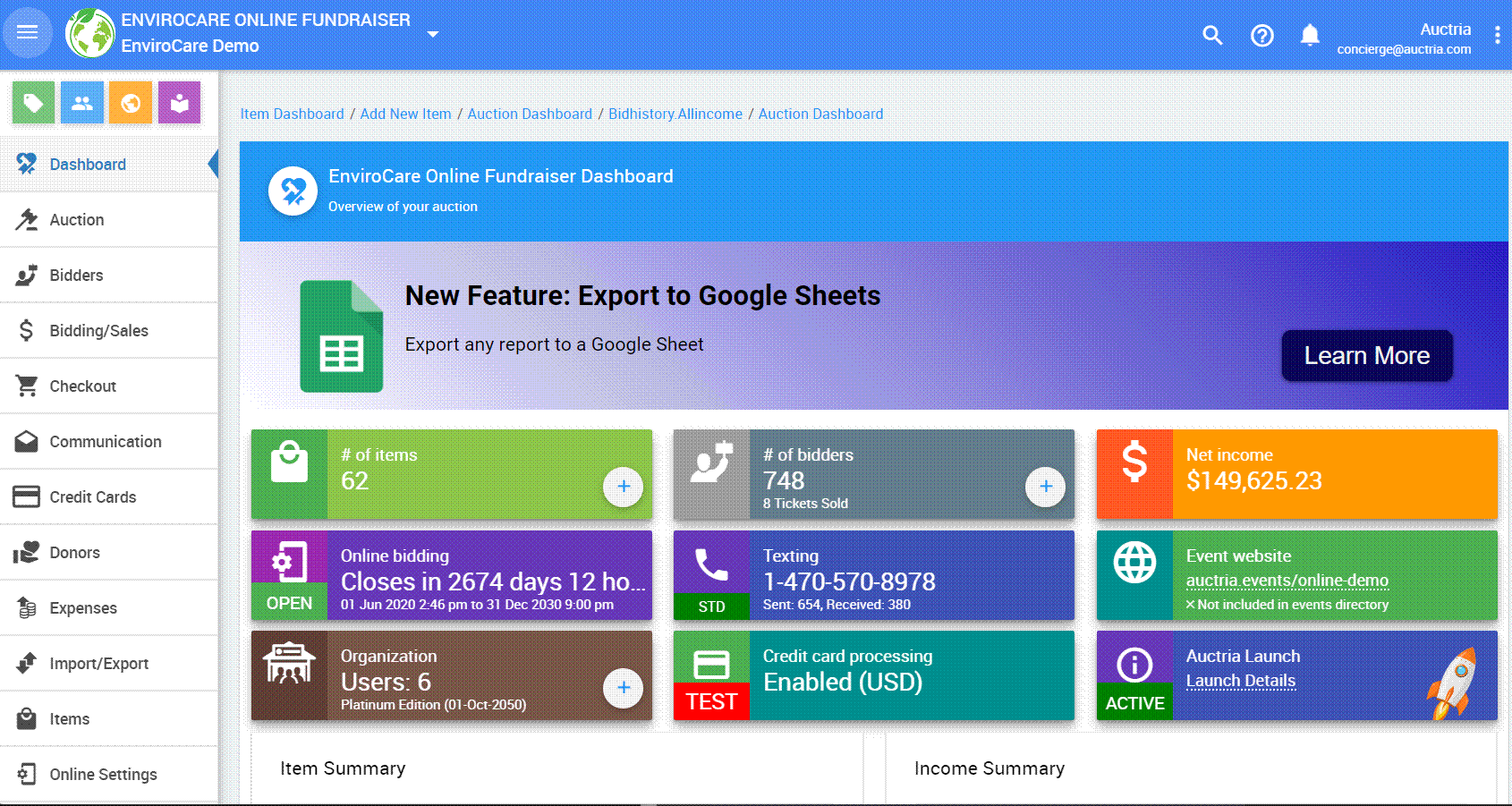
The only required field when adding a new item is the Title
Items can have both a Title and a long Description so the title should be kept short.
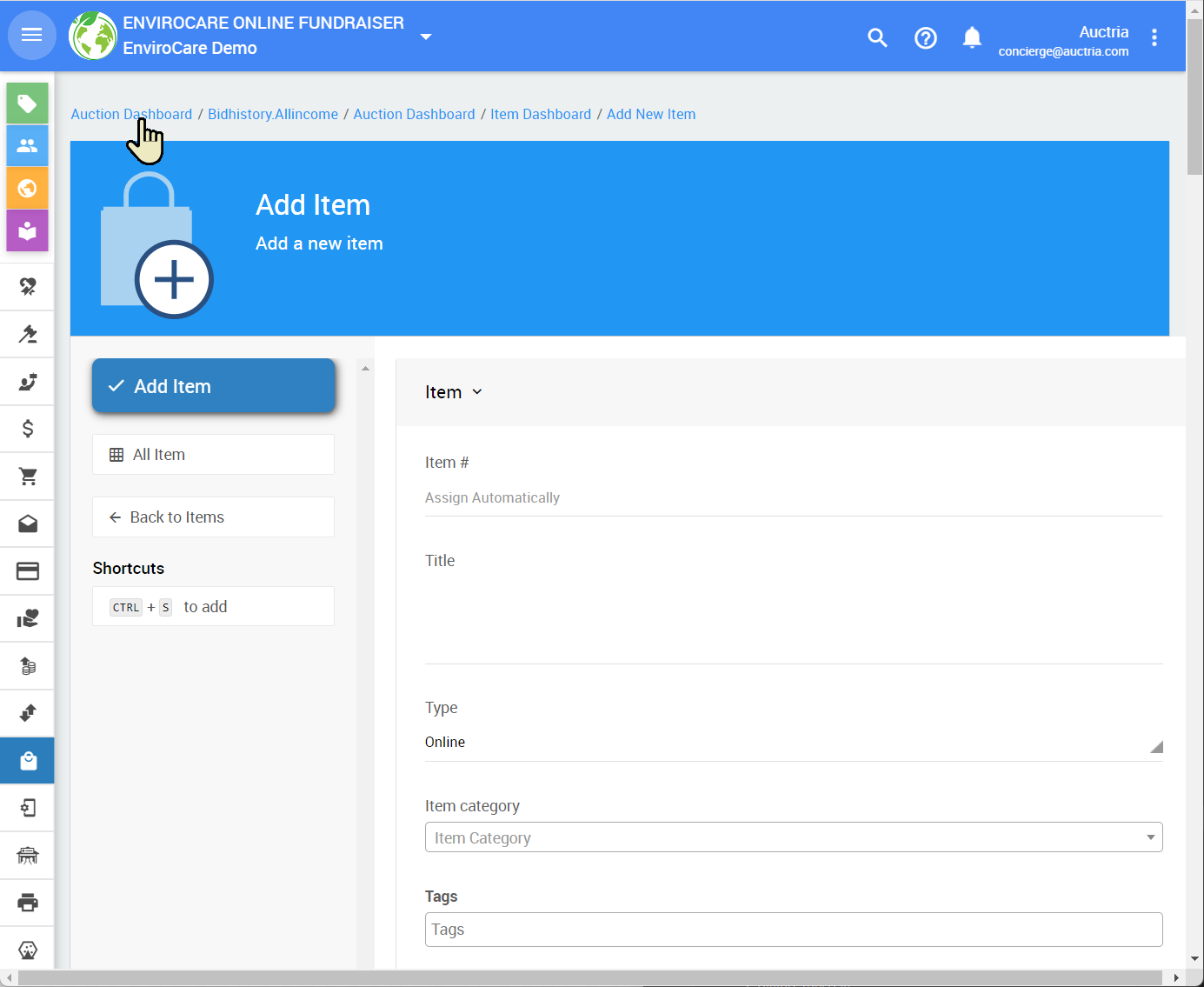
All Items in Auctria must have a unique item#. This can be entered manually or the system can assign one automatically.
Item# is not limited to just numbers, you can include letters as well.
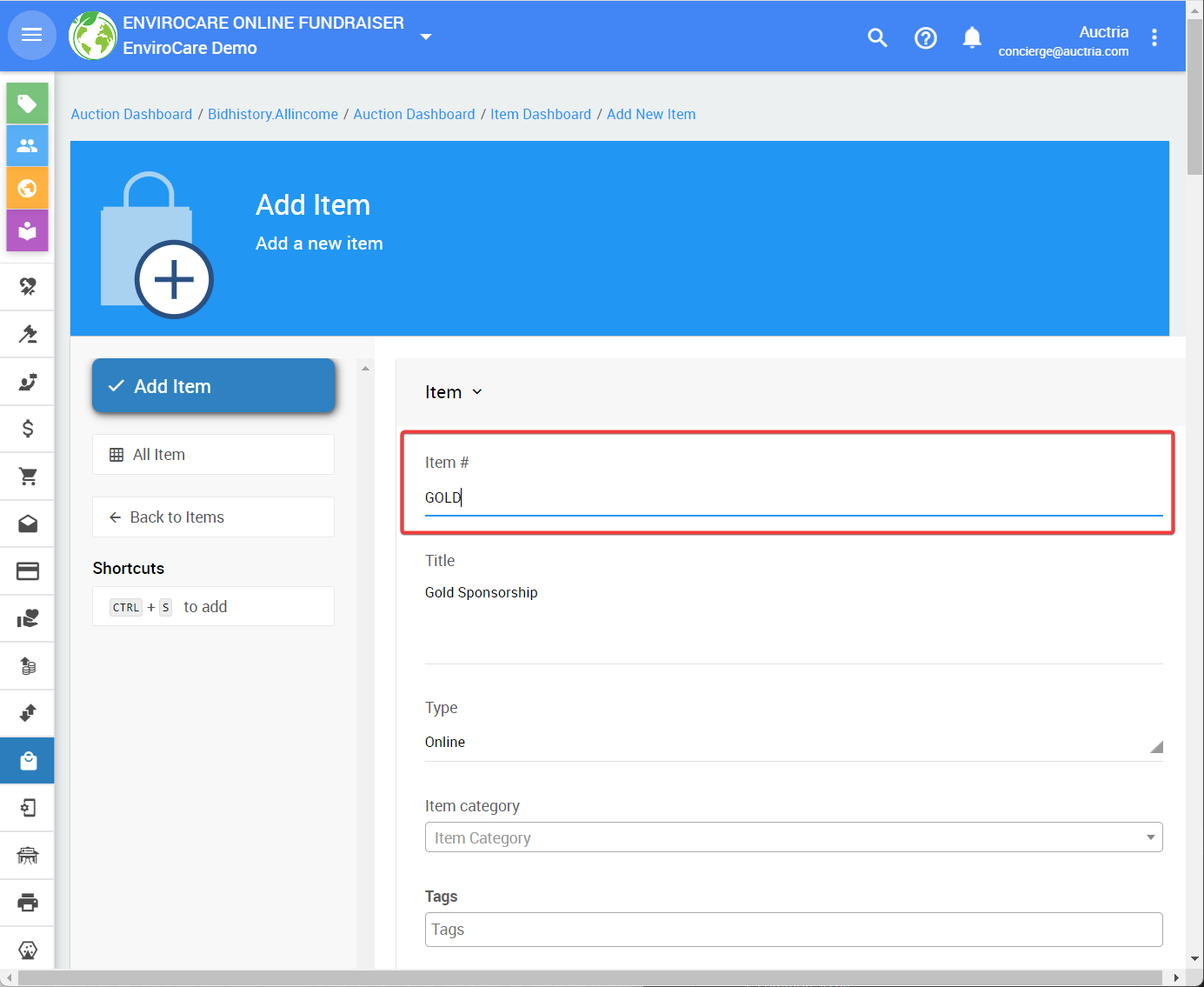
The item type controls how the item behaves in Auctria.
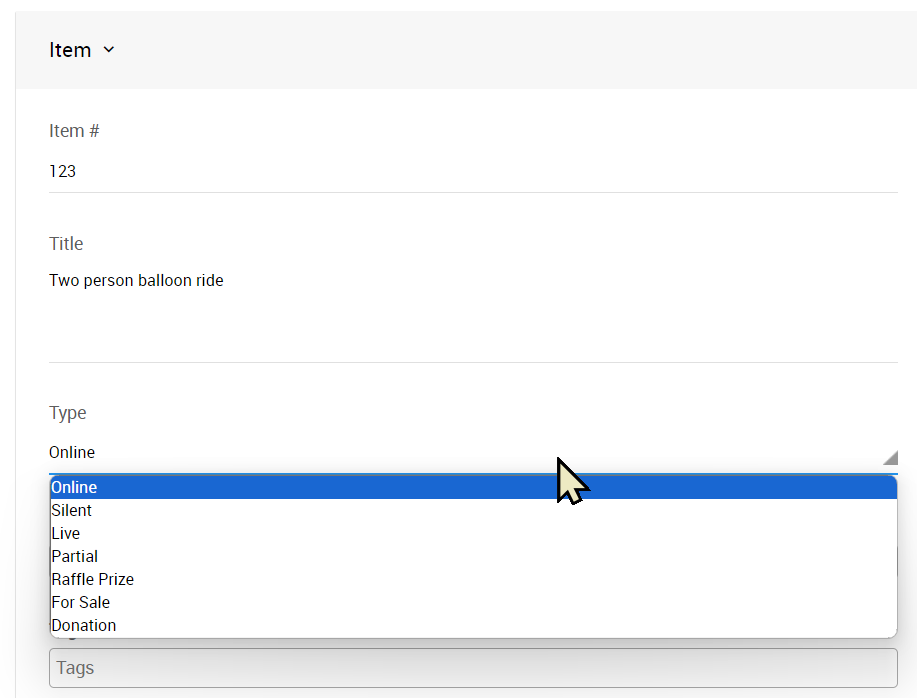
For bidding items choose Online, Live or Silent based on how the bidding happens.
Items you are selling for a fixed price like tickets or sponsorships would be For Sale items.
If you are accepting donations towards a fund-a-need or project use the Donation type.
See Item Types for more information on the different items types.
There are many other optional details you can fill in on this page. These can be added now or you can go back and any time an edit them.
The most common details to specify are Description, Value
Click on the blue Add Item button to save your new item.
For items where all the bidding is happening online the item type should be set to Online.
Repeat the previous steps to add all your items
You can also add more items at any time, even once the event is started
To enable Online Bidding, start by clicking on Online Settings Online Bidding.
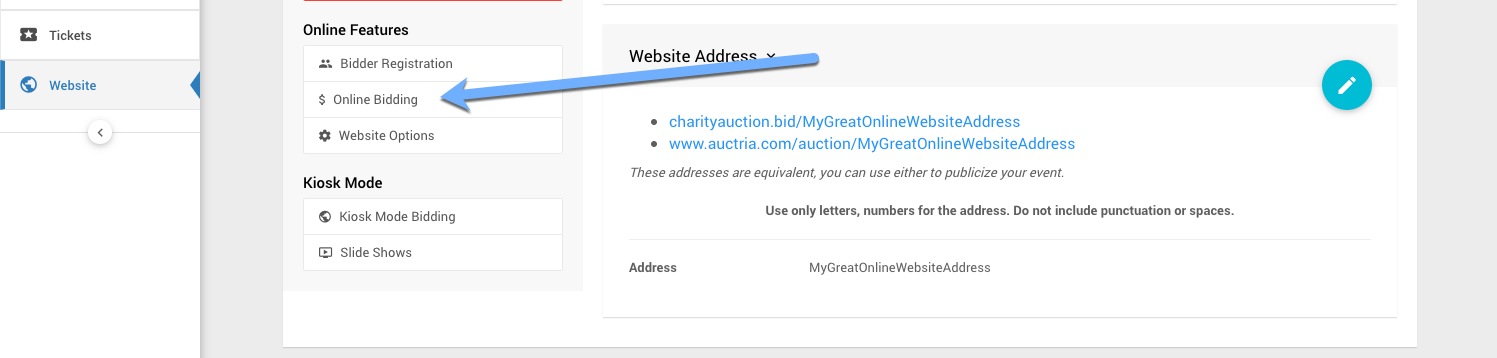
Enter both Online bidding start and Online bidding end times. These times will be used as the default start and end times for all biddable items.
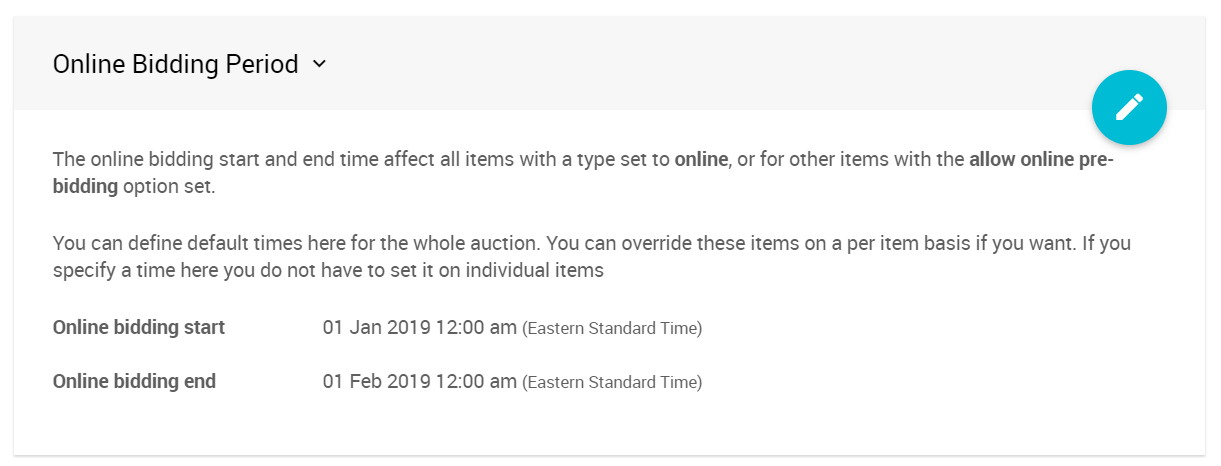
IMPORTANT
Online bidding will not be enabled until you have specified both Online bidding start and Online bidding end times.
From anywhere on the dashboard click on Website in the bottom left to open the Website Page.
There are multiple templates available for you to choose from
Create the event website that will be used by your bidders to participate in the event.
If you have not already connected a payment processor for handling credit cards, now is a good time to do that.
Credit card processing is handled through either Stripe.com or Authorize.Net. See Key Topics: Credit Cards for more details on this process.
The basics of your event are now set up and ready to go.
You can promote the event website address to your supporters
- How To Set Up An Online Event
Creating an Auctria Online event. - How To Set Up An In-Person Event
Creating an Auctria In-Person event. - Add New Auction
- Online Settings
Learn more about the Online Settings options available for displaying items.

Last reviewed: August 2023