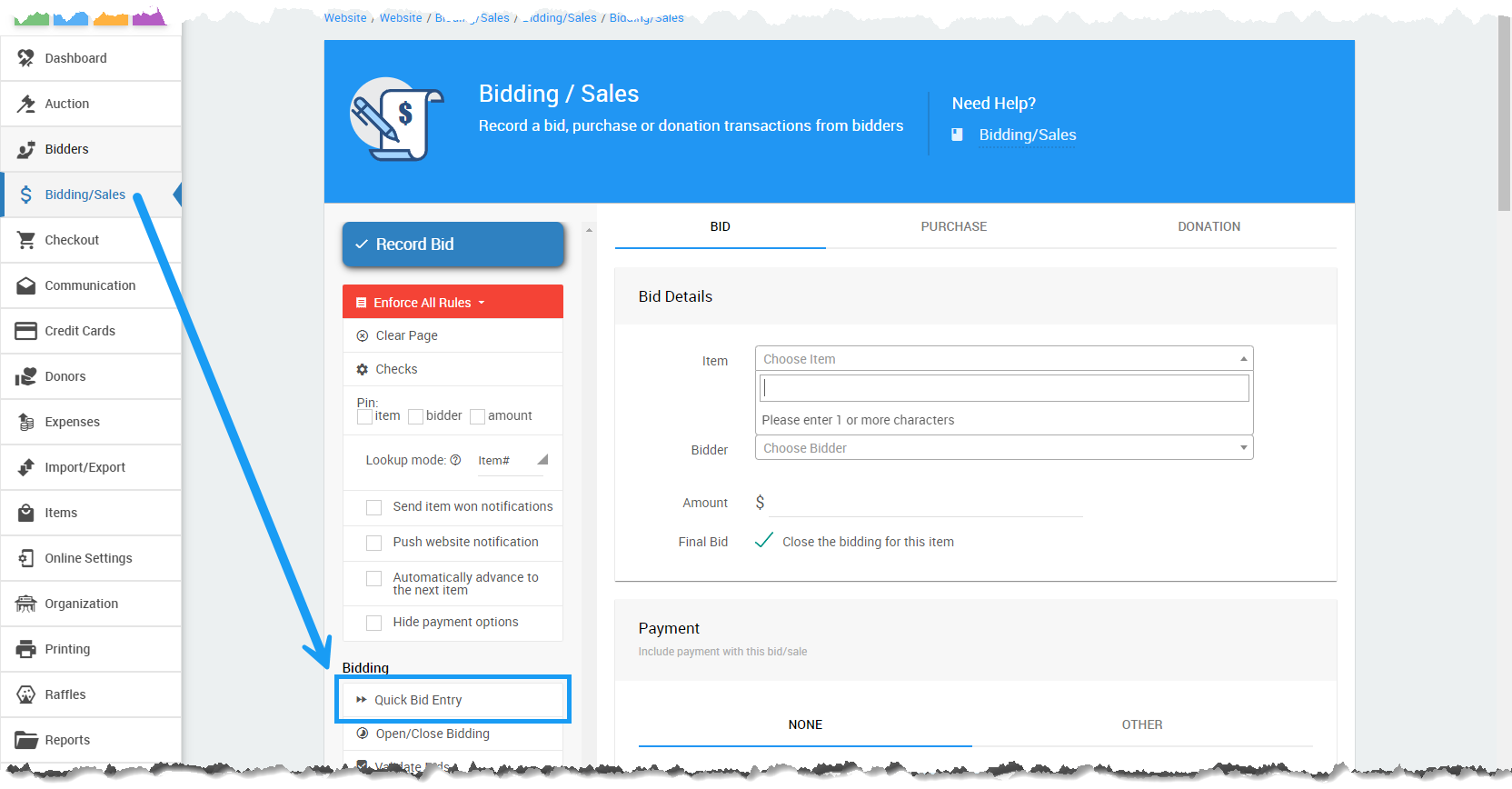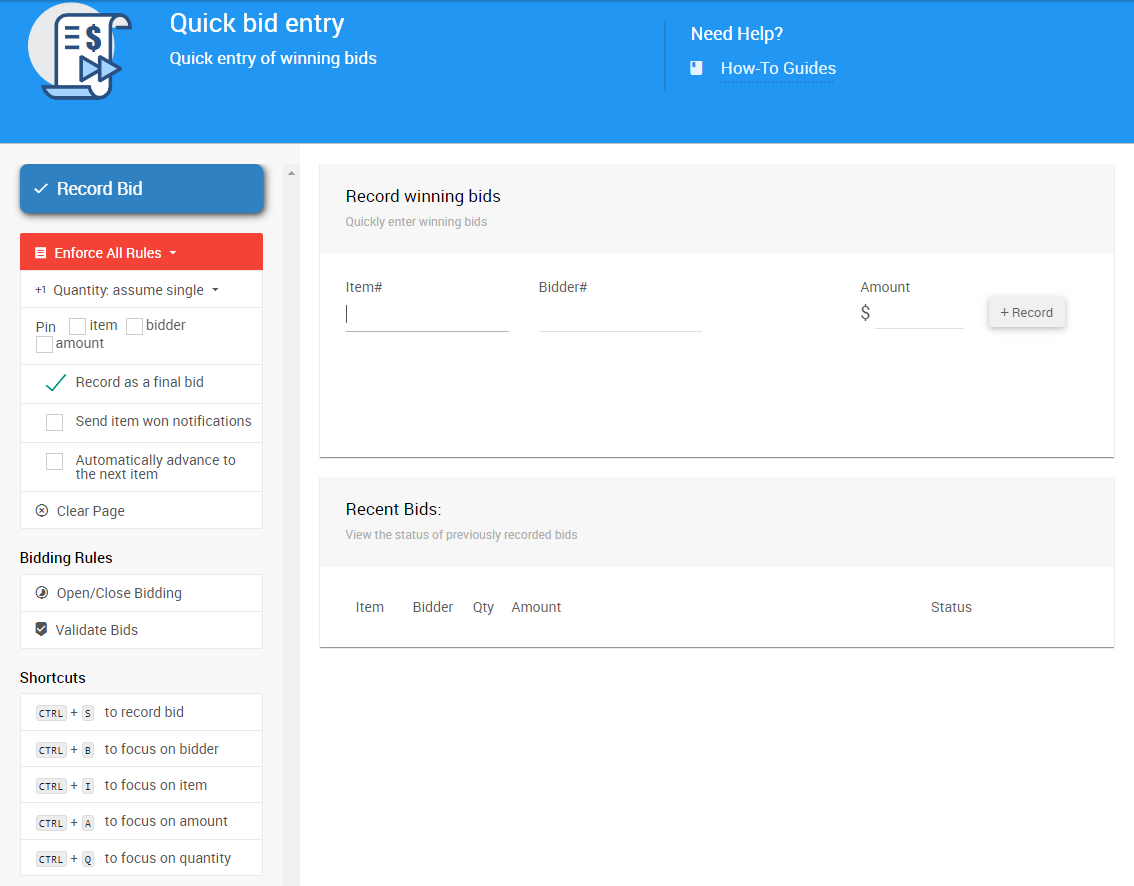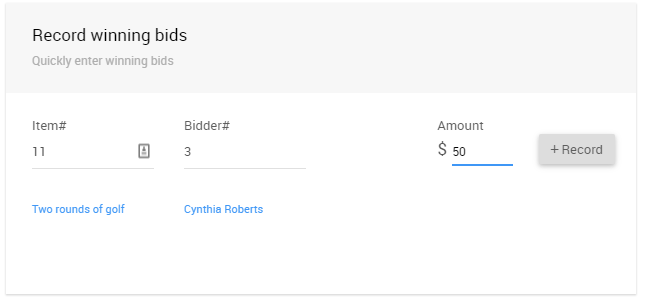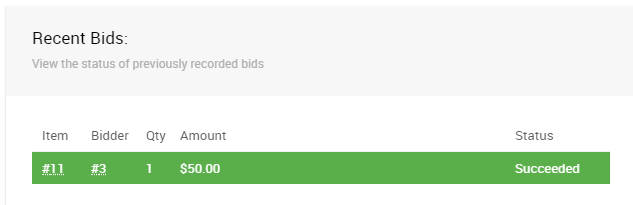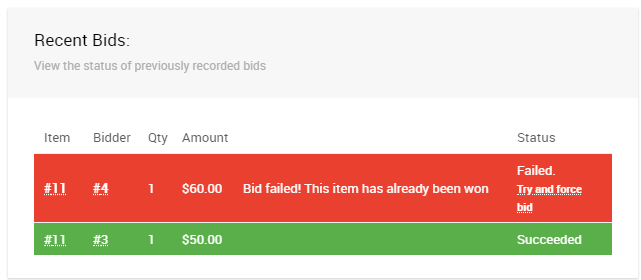How To Use Quick Bid Entry
The Quick Bid Entry dashboard is designed to enable you to rapidly enter winning bids during an event when you know the Item Number, Bidder Number, and Amount.
To access the Quick Bid Entry dashboard, from the main Auction Dashboard, click on Bidding/Sales, and then Quick Bid Entry under the Bidding sidebar menu.
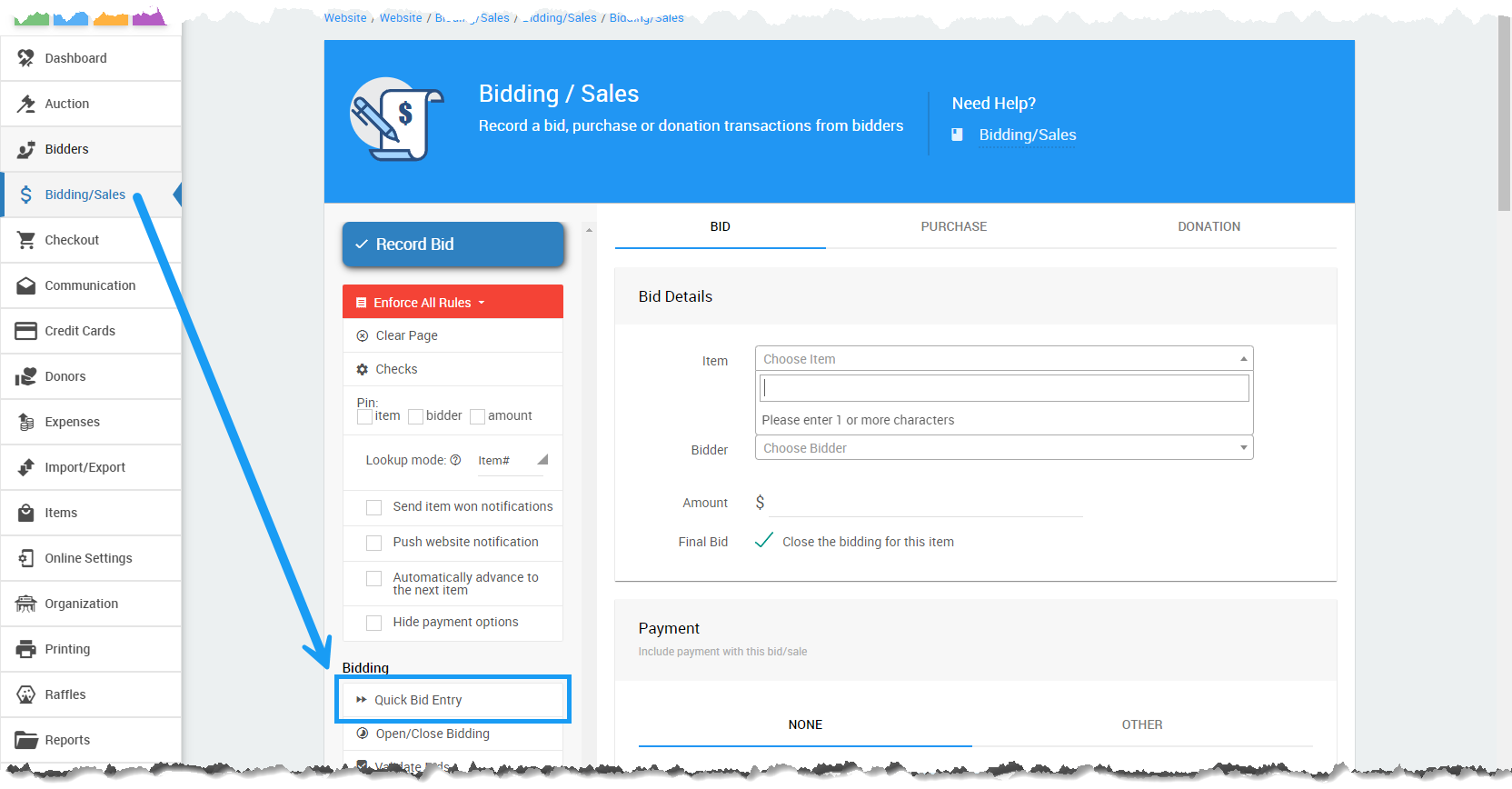
An example from a demonstration event.This will open the Quick Bid Entry dashboard page.
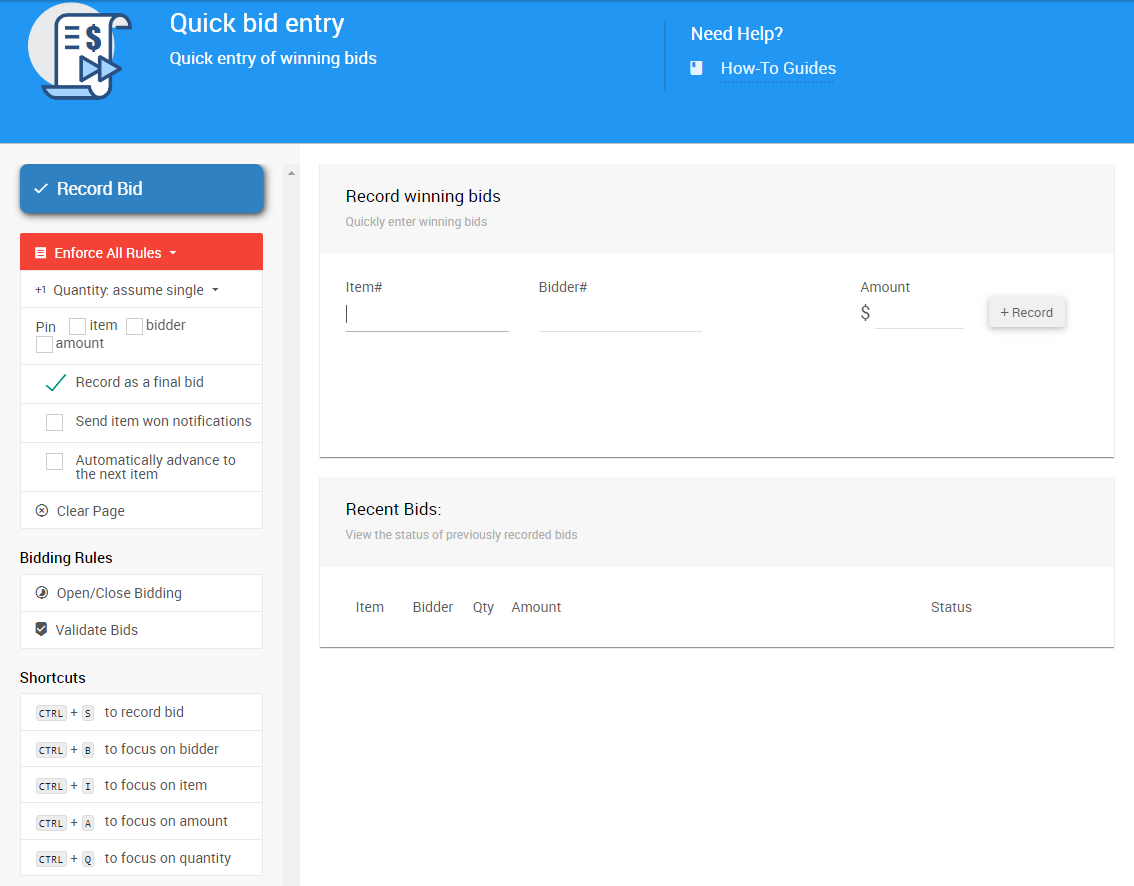
An example from a demonstration event.Rather than offering item and bidder drop downs, or Payment Options, the page just has text boxes to input the values and is optimized for keyboard use.
To record a bid, enter the item#, bidder# and amount in the text boxes. You can use tab key on your keyboard to move between the text boxes.
Once the details are entered, the item and bidder details will be shown below for reference:
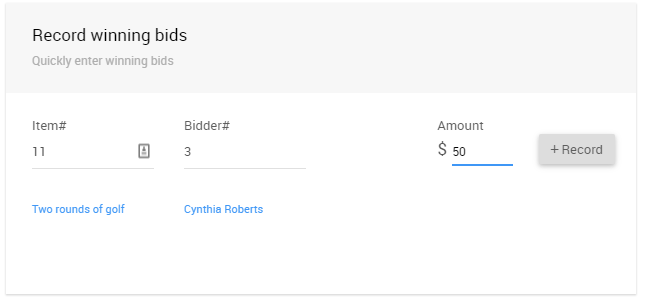
An example taken from a demonstration event.Press enter key to record the bid, or click the Record button. The bid outcome is shown below:
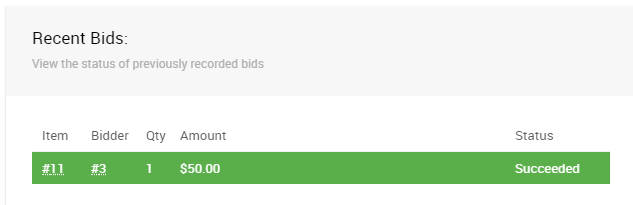
An example of a successfully record bid (in green).If there was a problem with the bid, it will be shown in red.
If the bid failed because of a Bidding Rule there will be a Try and force bid link you can use to retry the bid with the bidding rules disabled.
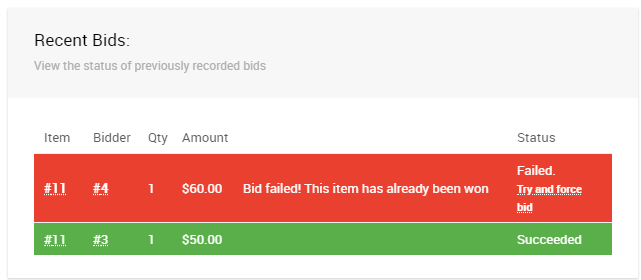
An example of a bid with a problem. Pin Fields
You can "pin" the item, Bidder, or Amount to quickly record multiple bids. See Pinning Fields for more information.
Enforce All Rules
- Send item won notification
Enabling this will generate and send a winning bid notification to the Bidder. - Automatically advance to the next item
Enabling this will advance to the next item# after recording the transaction.
Shortcuts
If you are entering many bids at once, using the keyboard shortcuts for this dashboard may save time.
CTRL + S to record bid
CTRL + B to focus on bidder
CTRL + I to focus on item
CTRL + A to focus on amount
CTRL + Q to focus on quantity
More Reading
- See the Bidding/Sales section of the User Guide for more information.
Last reviewed: February 2024