How To Split A Winning Bid
Sometimes a bidder will want to split a winning bid they have placed with one or more other bidders. Usually this occurs at checkout.
You can split a closed item bid from either the View Transactions popup window opened from the Checkout page; or, the Activity tab of the closed Item Details page.
Click on the View Transactions button when the bidder has been added to the checkout page.
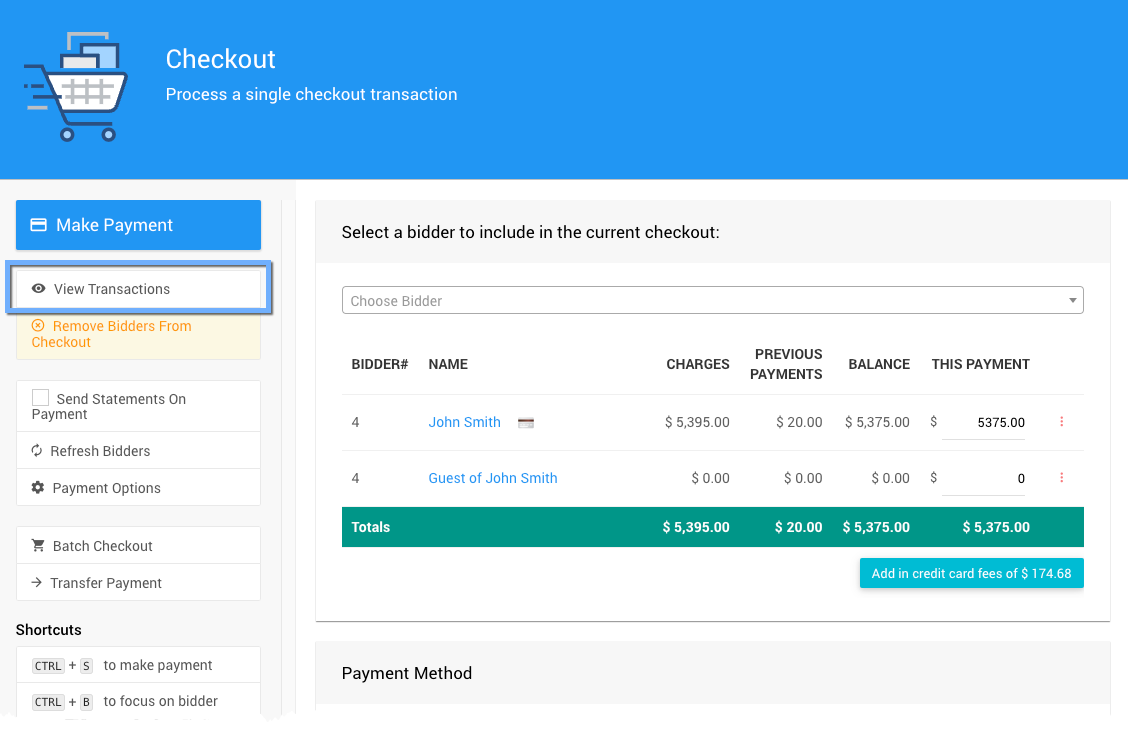
Next to each winning bid, purchase, and donation, in the Bidder Transactions window will be a "split" icon. Click on this icon to open the Split Bid Dashboard where you can split the bid, purchase, or donation between multiple Bidders.
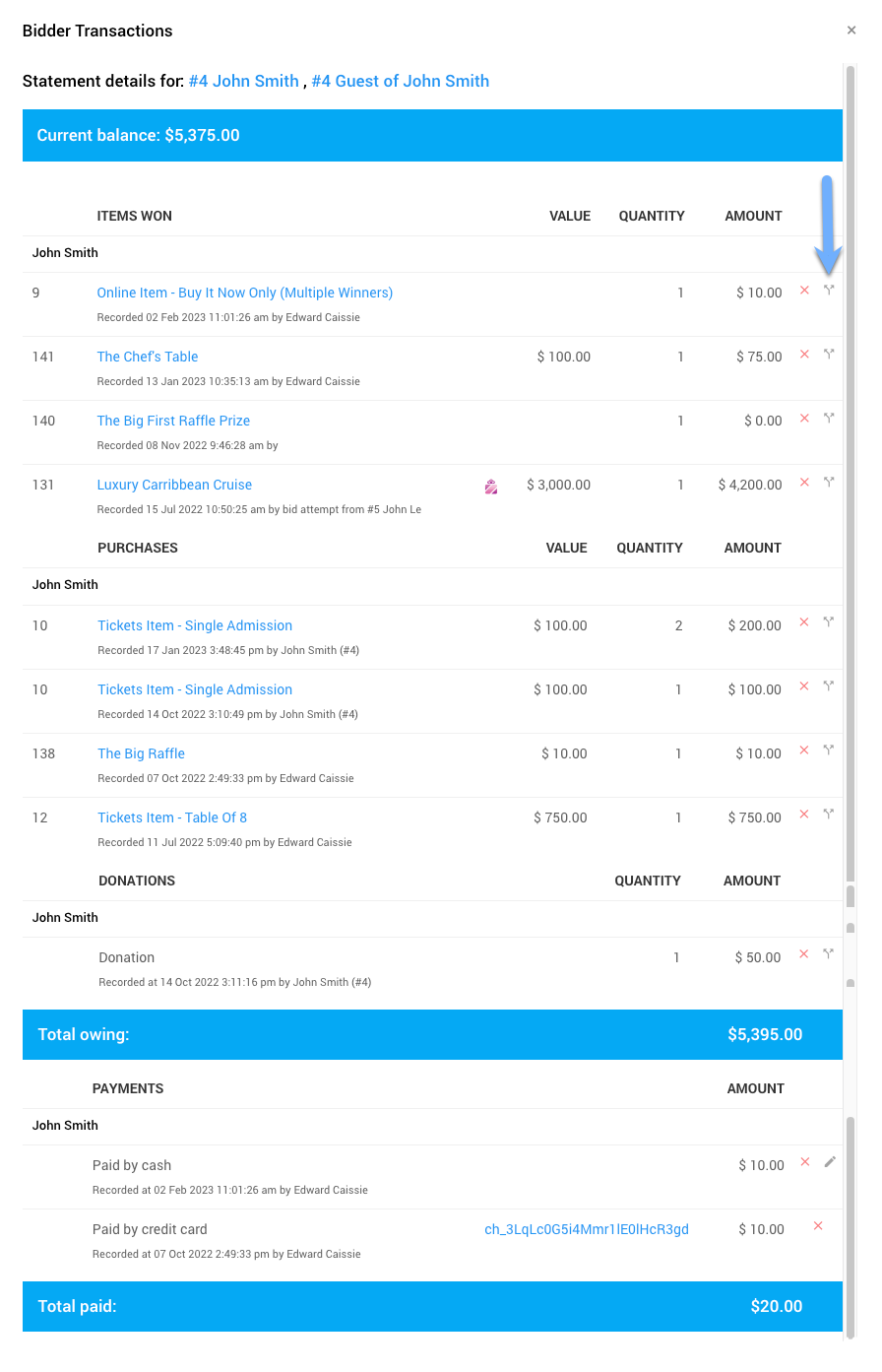
You can split the winning bid from the Activity tab of the Item Details page for the item. Click on the options menu icon (three vertical dots) at the far right of the winning bidder row.
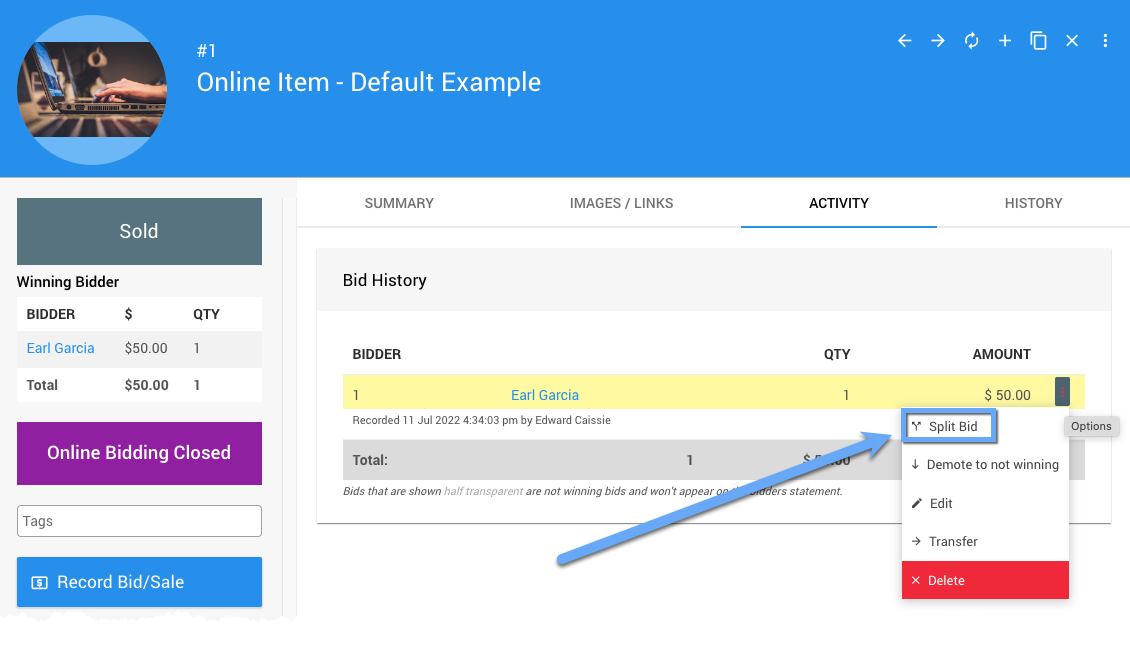
IMPORTANT
This may require that Advanced Mode be enabled (click on the very top-right options menu) if the "Split Bid" option is not available under the item Activity tab.
This will open the Split Bid Dashboard for the item and have the winning bid details pre-populated.
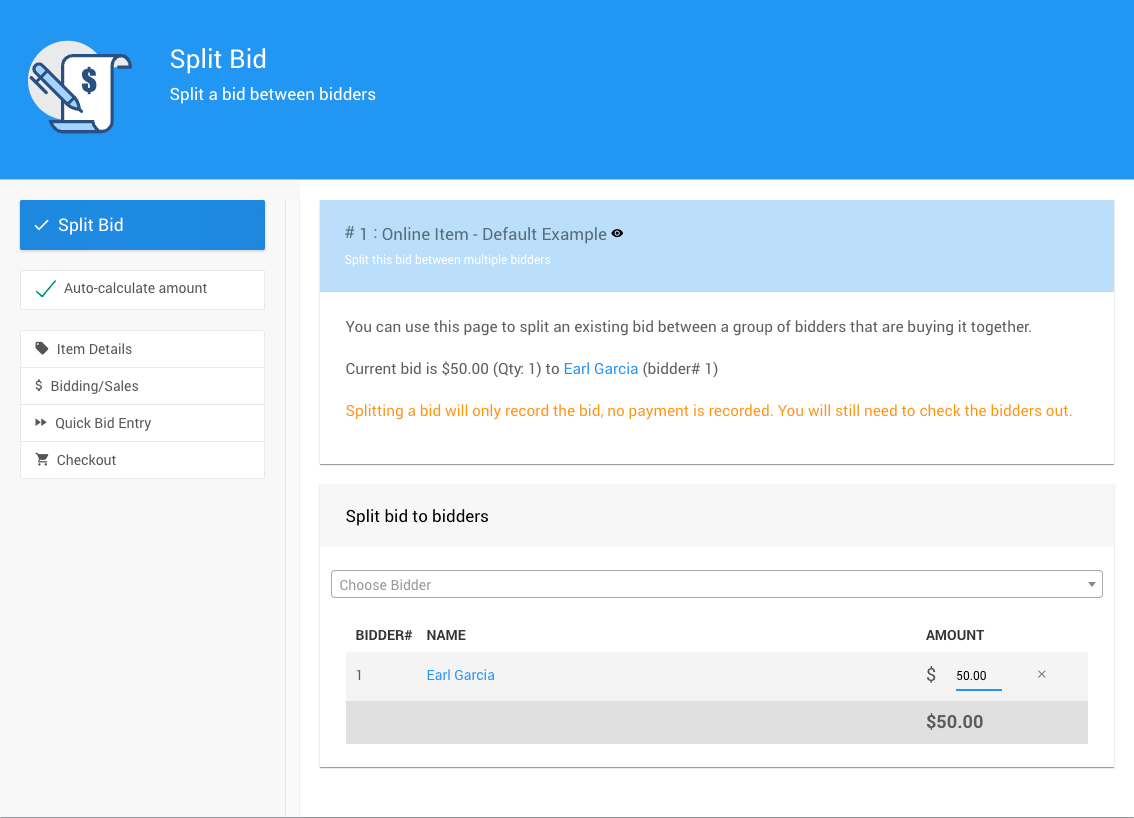
The Split Bid dashboard will show the current winning bidder and their bid for the item and let you select additional bidders to split the winning bid among.
INFORMATION
By default the page will split the bid amount evenly, but you can disable this using the Auto-calculate amount checkbox on the left and manually enter the amounts.

After selecting the bidders to split the item between, click on Split Bid to complete the transaction.
The page will refresh with a success banner appearing temporarily across the top of the page. The page will show the result of the Split Bid operation; you can then click on Checkout in the sidebar to return to the "checkout" you had in progress.
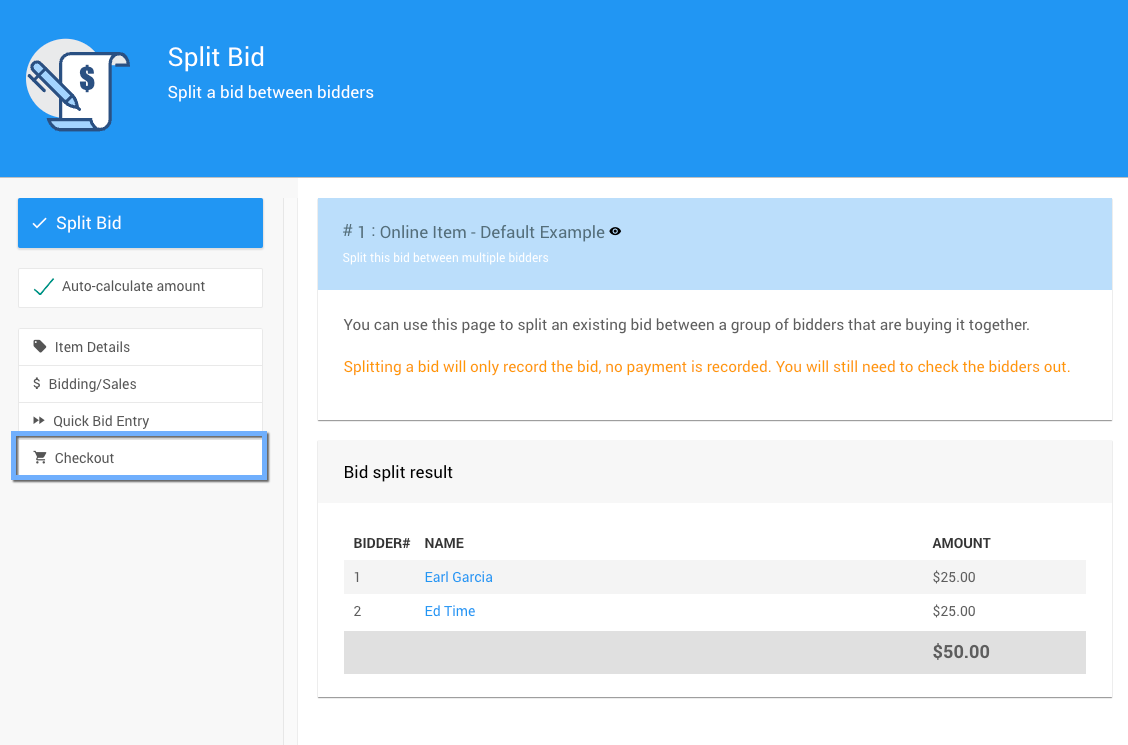
- Splitting Bids
Where you can find bid splitting in Auctria. - Activity
- Sharing Bidder Numbers
- How To Transfer Transactions
Learn how to transfer transactions between participants.

Last reviewed: February 2023