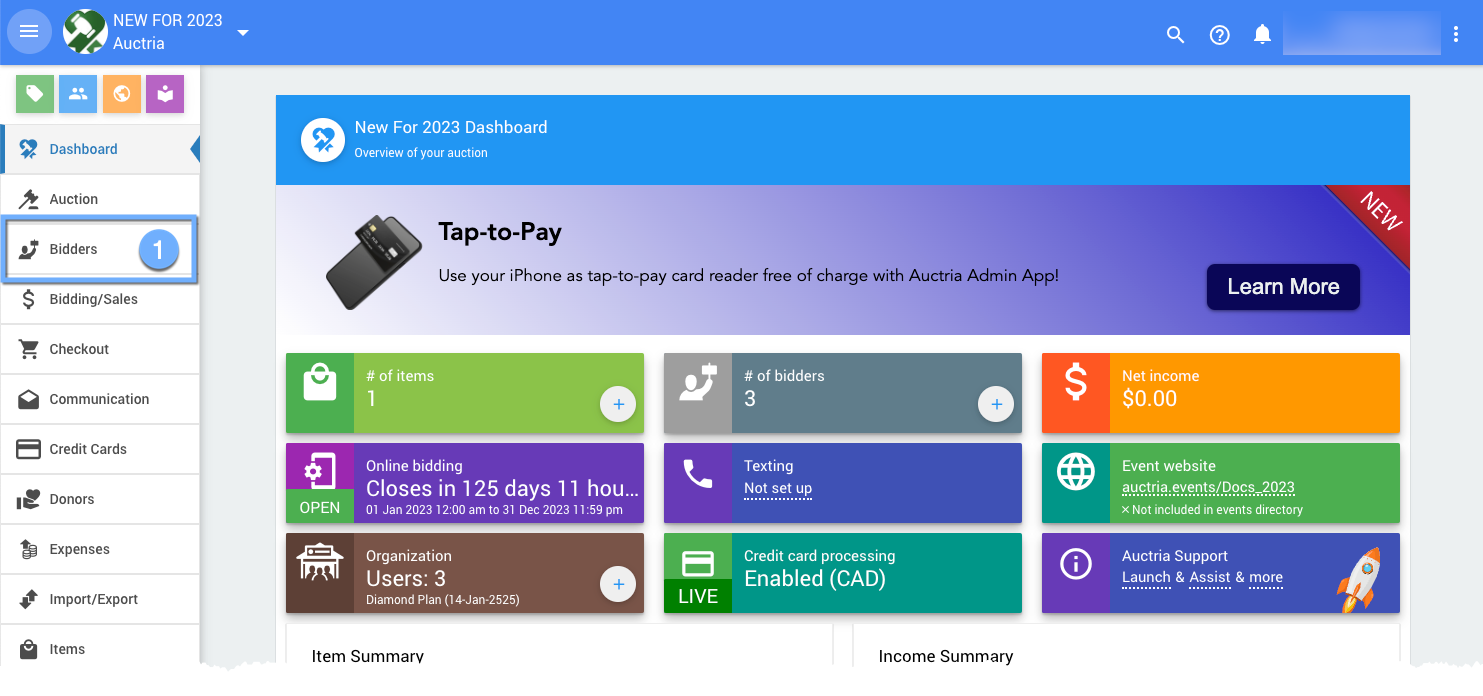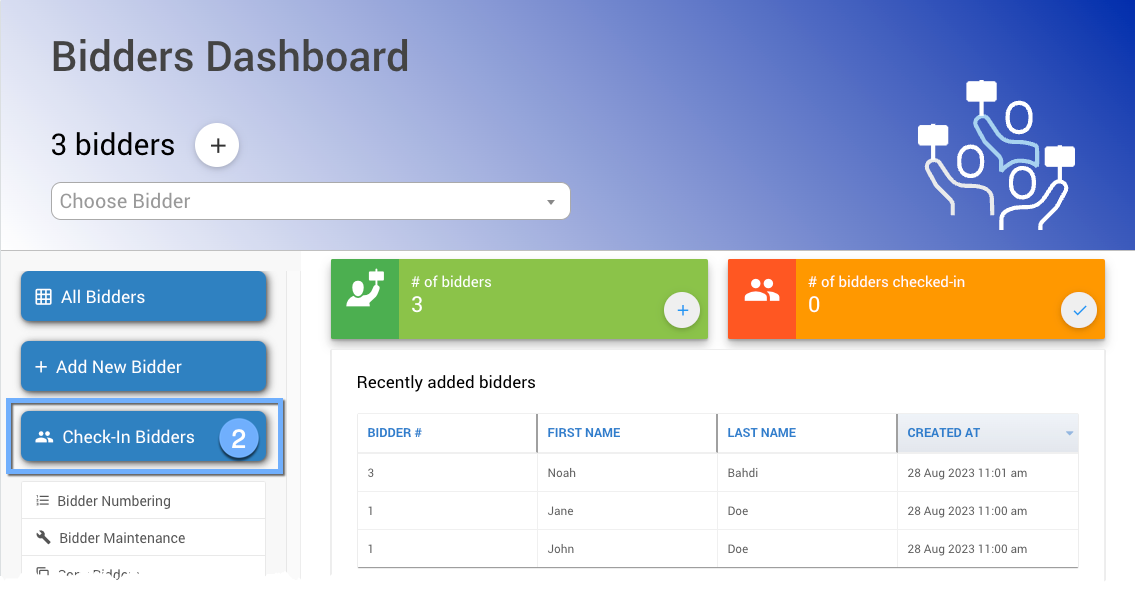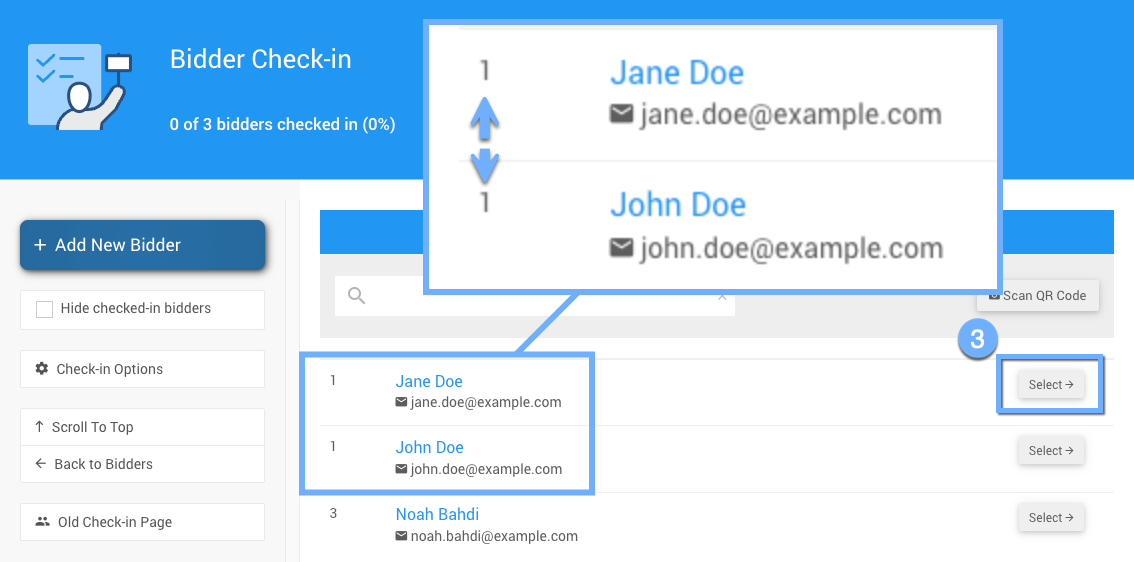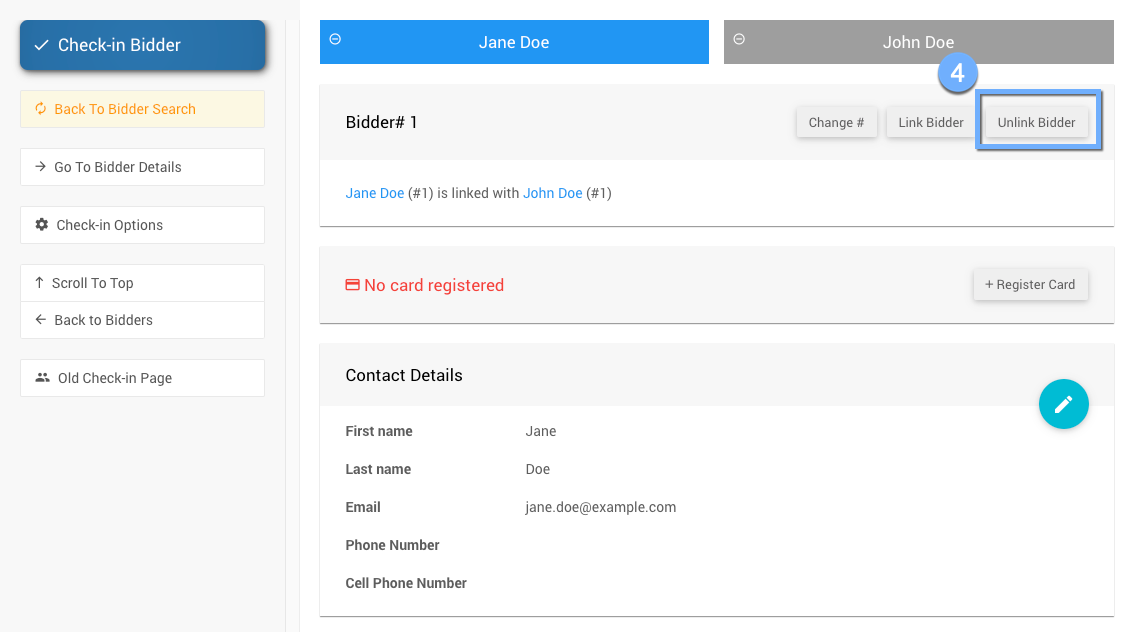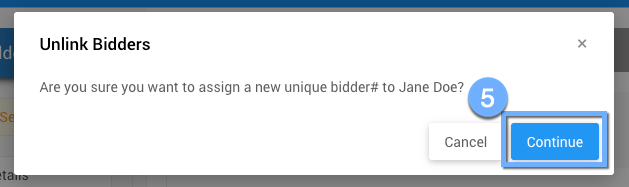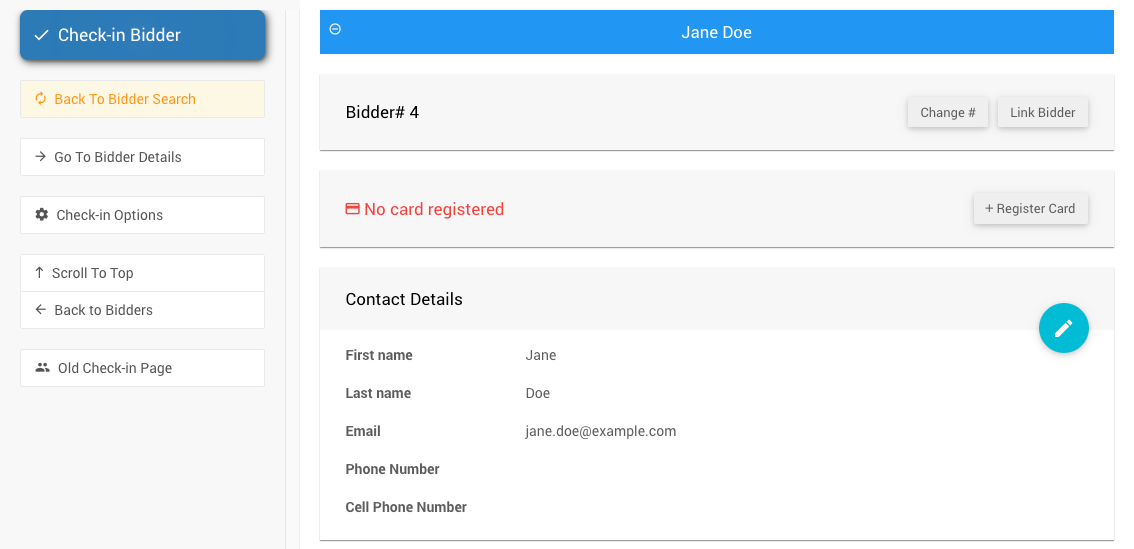How To Unlink Bidders
If you want to Unlink Bidders, you can follow a very similar approach as you did if you initially linked them manually through the Check-in Bidder dashboard. It's easy!
You must select the linked bidder and then click the "Unlink Bidder" button.
To start, from the main Auctria Dashboard, click on the "Bidders" entry in the sidebar to open the Bidders dashboard page.
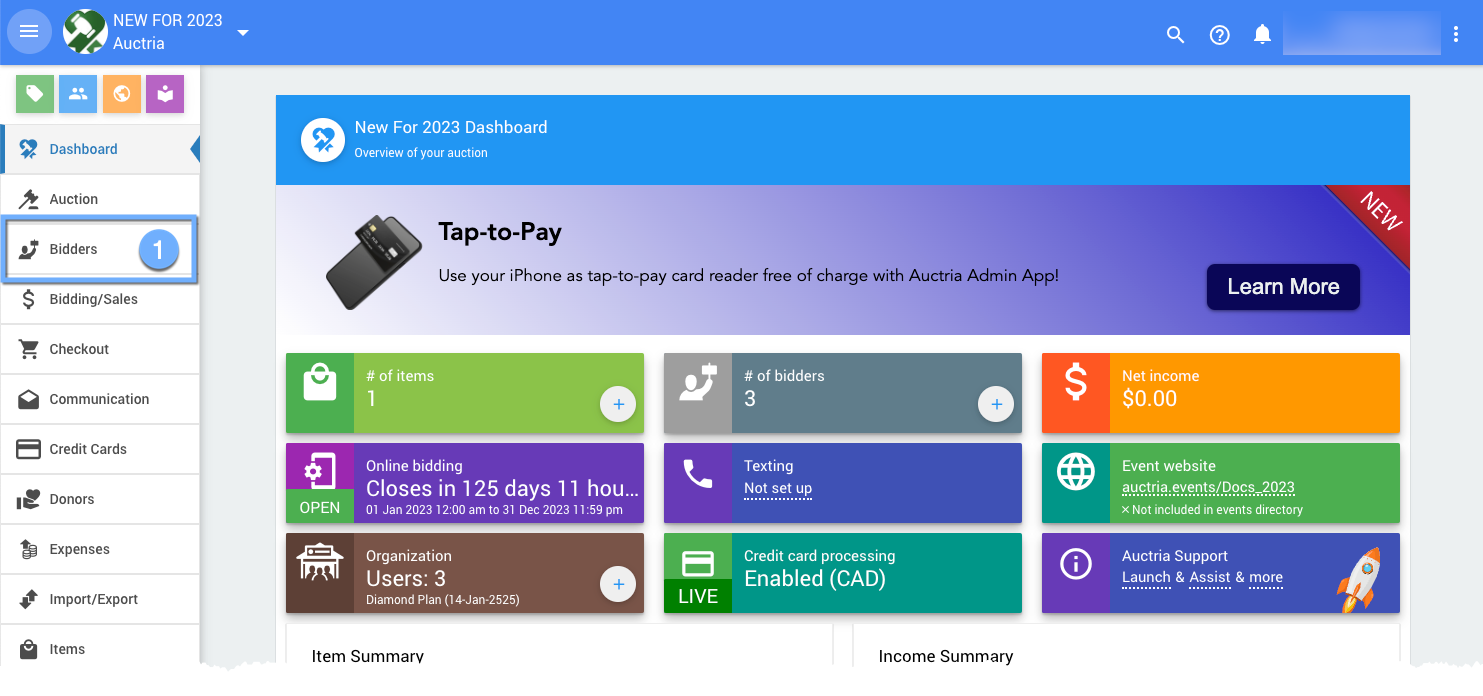
An example from a demonstration event.With the Bidders dashboard open, click on the Check-In Bidder action button in the sidegar.
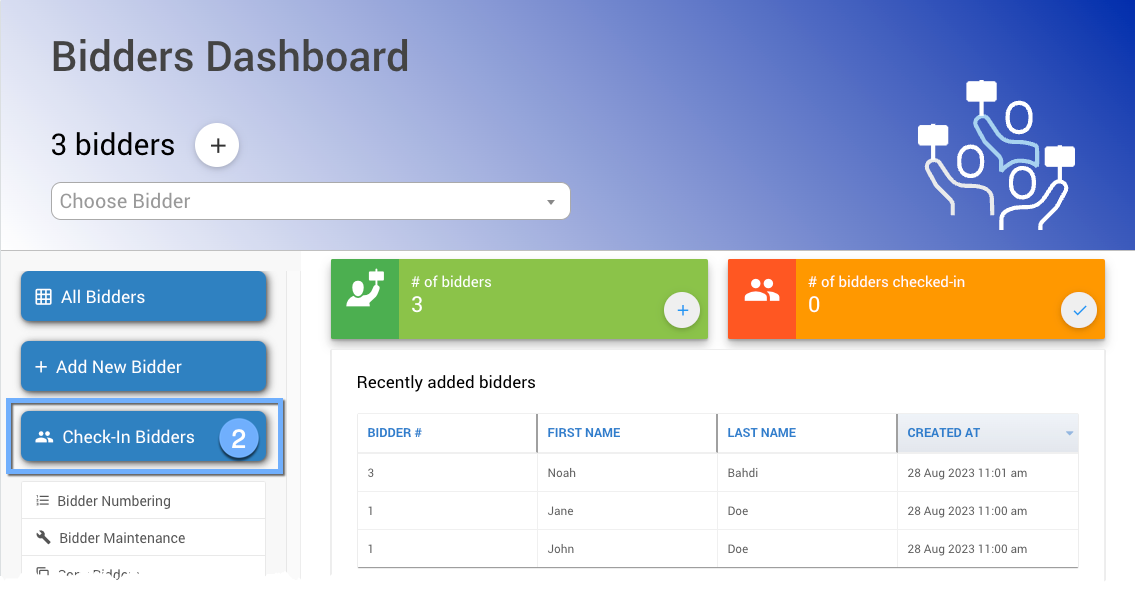
Clicking the "Check-in Bidders" button will open the Bidder Check-in dashboard.
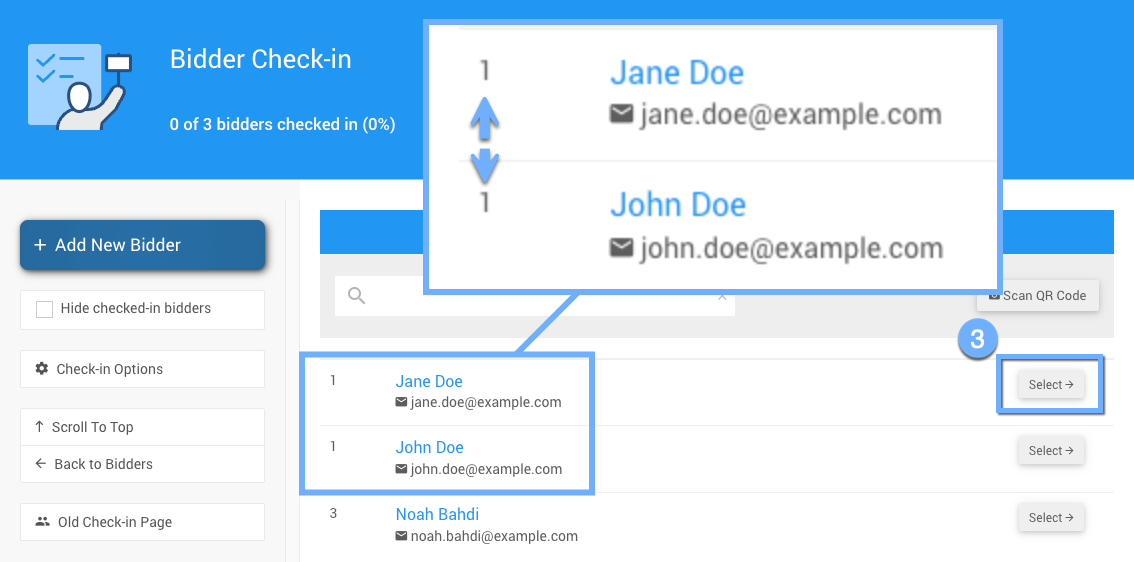
An example from a demonstration event. Note that linked bidders will have the same bidder number.All of your registered bidders will be listed here. You must click the Select button beside the bidder you want to unlink (their bidder number will be changing). This will open their check-in bidder record.
On the check-in bidder record, click the "Unlink Bidder" button to open the pop-up window where you will select another bidder you want to link to the bidder record you are viewing.
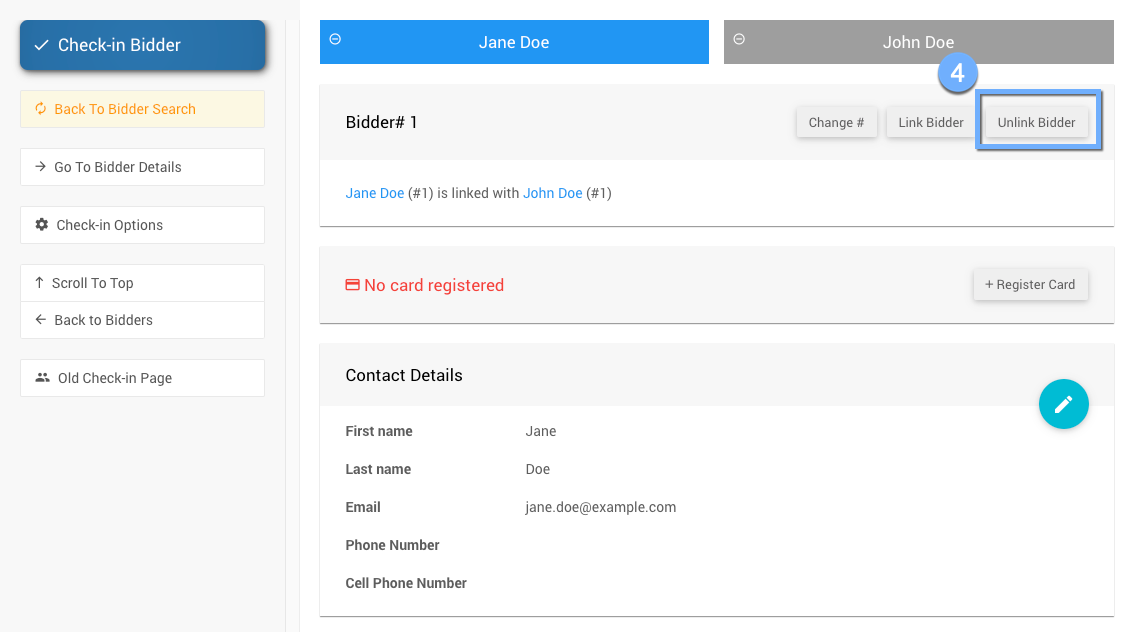
An example from a demonstration event.After clicking the "Unlink Bidder" button, a confirmation window will pop up with the reminder the unlinked bidder will be assigned a new unique bidder number. Click the "Continue" button to proceed.
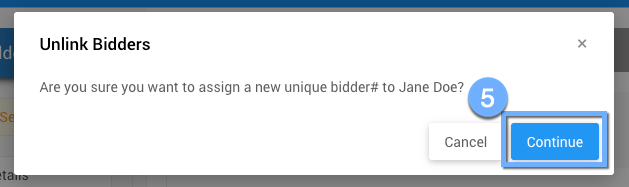
An example from a demonstration event.Once you click the "Continue" button, the system will process the Unlink Bidder request and refresh the check-in bidder record page showing the newly unlinked bidder with their new bidder number (the following number in the current sequence).
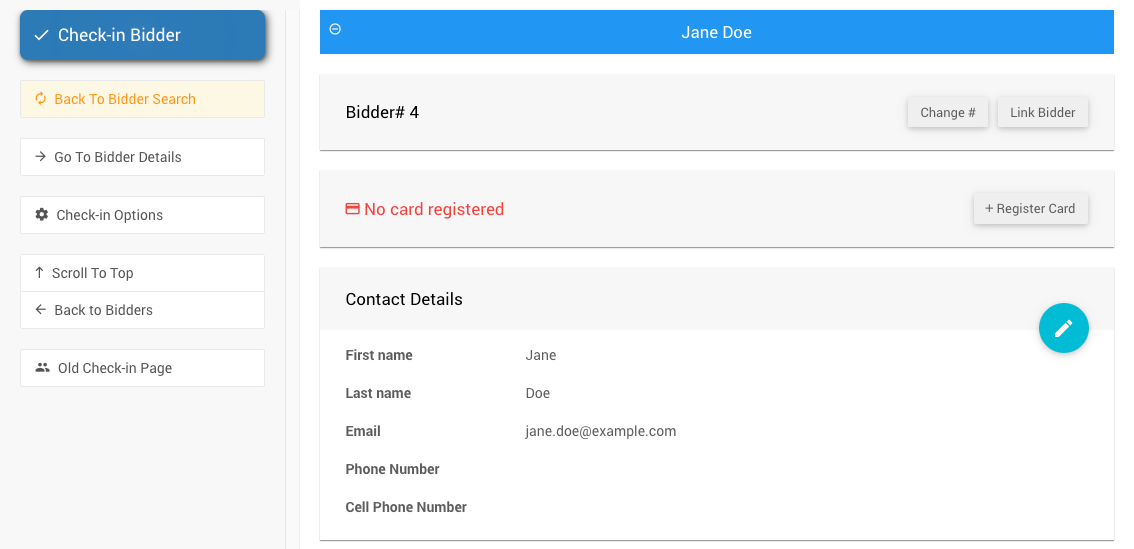
An example from a demonstration event.You've successfully unlinked two bidders through the Check-In Bidder dashboard. Well done!!
Last reviewed: October 2023