How To Assign Seating
Selling Tickets with the option to Create a table when sold enabled will create a table with the ticket-holders from the purchase automatically seated. See Tables And Tickets for more information.
How Did I Get Here?
From the main Auction Dashboard, click through Bidders and then Tables under the bidder dashboard's Actions sidebar menu to open the Tables dashboard and then click through the Assign Seating entry of its Actions sidebar menu.
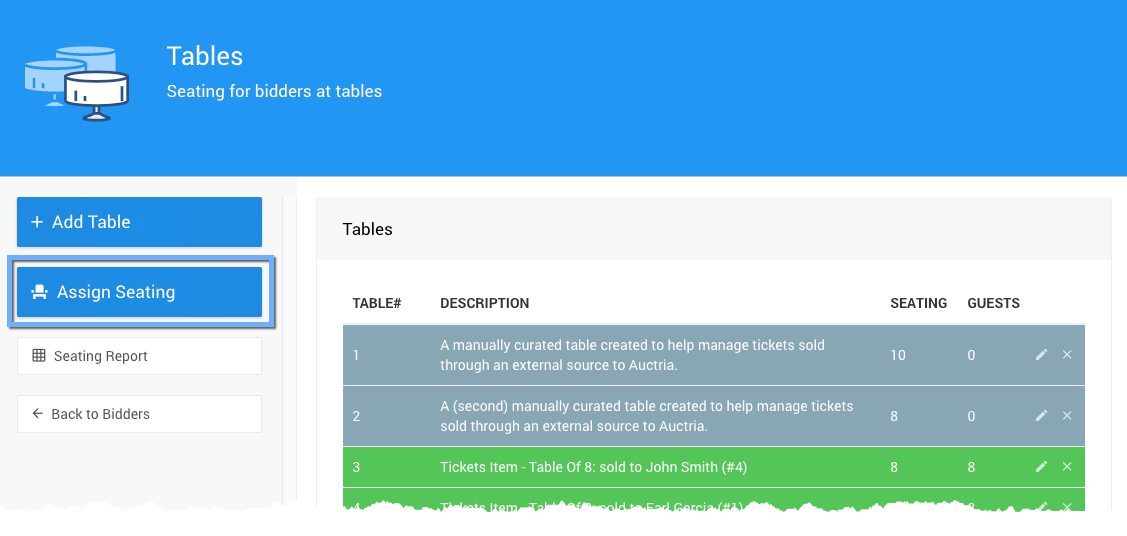
With the Seating Assignment dashboard displaying Tables, using the default Show selection All Tables (with any seated guests noted), and the Unseated Bidders from the event.
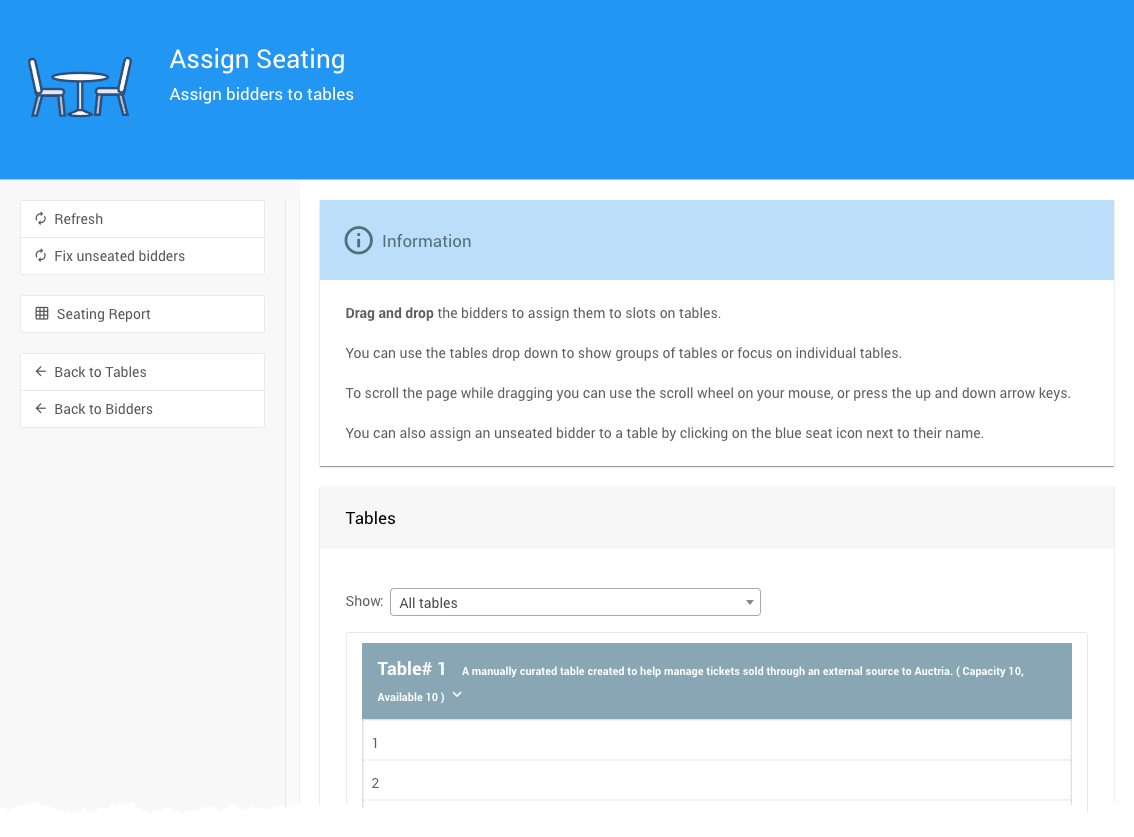
The Tables section Show drop-down selector provides many pre-defined "Table Groups" filters and the option to select a specific table to work with.


# Drag-N-Drop To Assign Seats
An Unseated Bidder can be seated using the standard "drag-n-drop" approach.
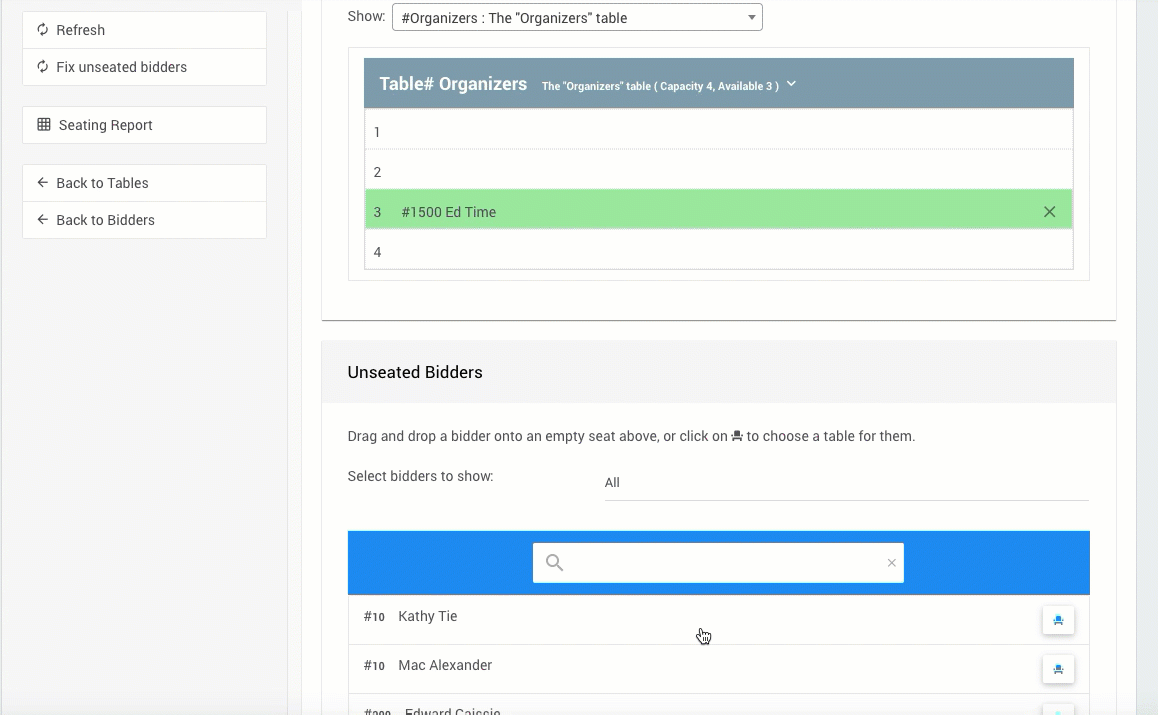
# Drag-N-Drop To Change Seats
The Drag-N-Drop method of seating bidders can also move bidders between tables.
Clicking on the table will immediately seat the bidder in the first open slot for that specific table.
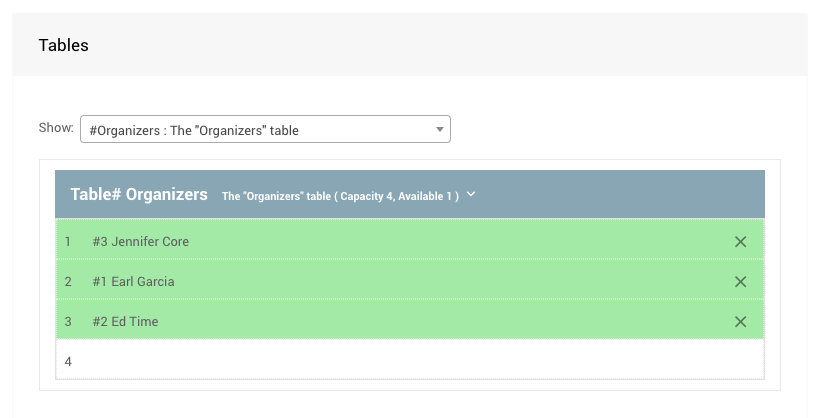
# Select Bidders To Show
The Unseated Bidders list, by default, displays All bidders. You can use its drop-down selector to only work with Bidders with a ticket assigned as needed.
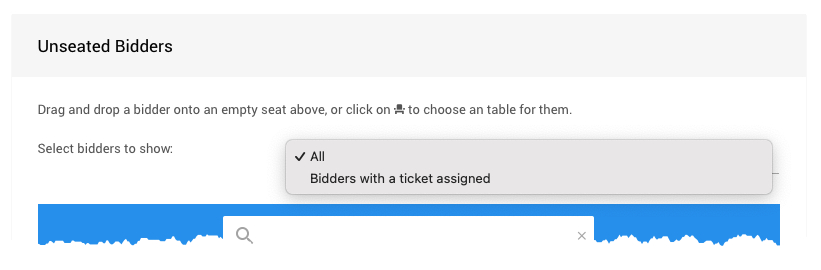
# Select Seat By Bidder
You can also click the "seat" icon at the far-right in the Unseated Bidder specific row and select from the available tables in the pop-up window.
![]()
Clicking on the X at the far right of a seated bidder will remove them from the table and return them to the Unseated Bidders pool.
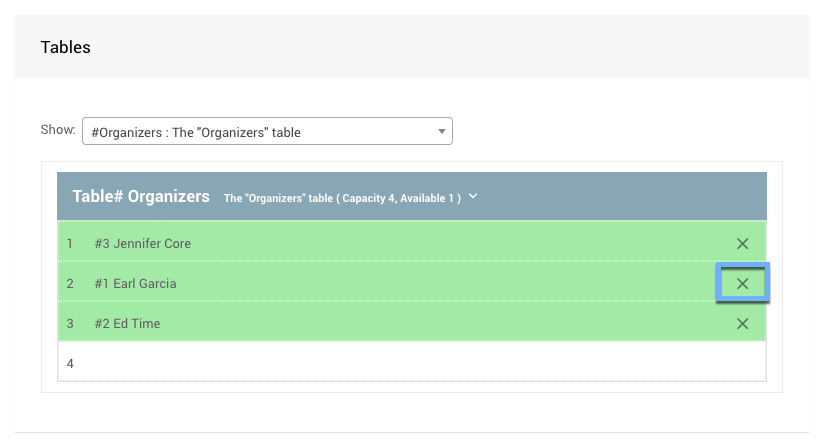
There is no confirmation after clicking the X to remove a seated bidder; they will be removed immediately in these cases.
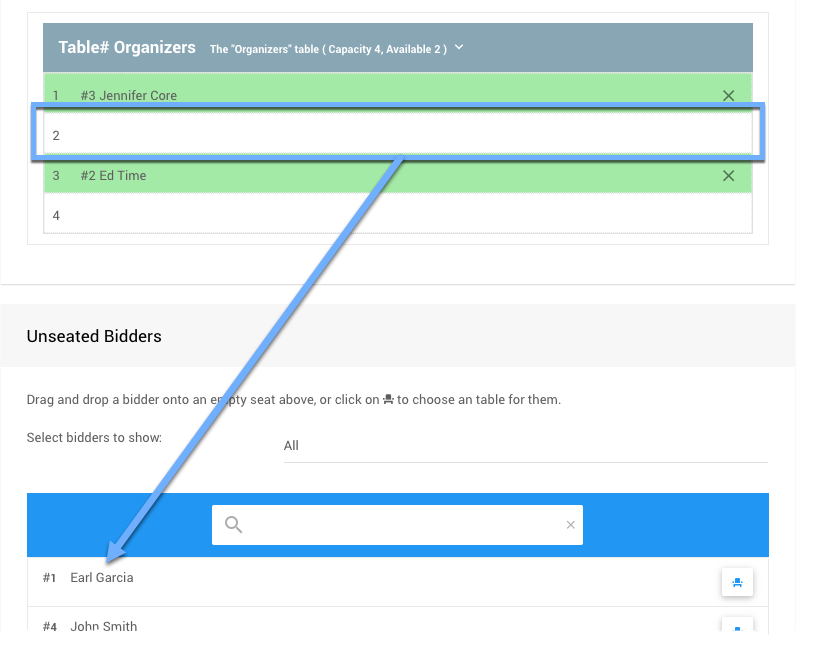
- Tables And Tickets
- Tables And Seating
The tables and seating feature set provides in-person events with limited Tables and Seating assignments and management. - Sell Tickets
Reference page for the Auctria Sell Tickets dashboard.

Last reviewed: November 2023